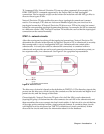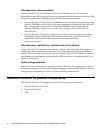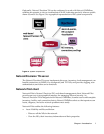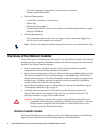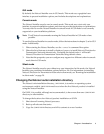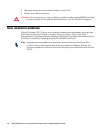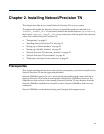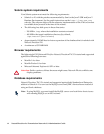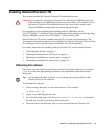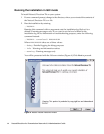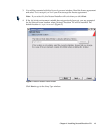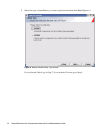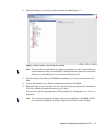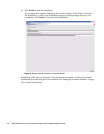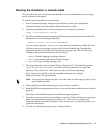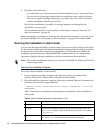Chapter 2. Installing Netcool/Precision TN 13
Installing Netcool/Precision TN
This section describes the Netcool/Precision TN installation process.
!!
Attention: If you want to run Netcool/Precision TN with Netcool/OMNIbus then you
must install Netcool/OMNIbus first and ensure the $OMNIHOME variable is set. If
the Netcool/Precision TN installation detects the $OMNIHOME variable, some
Netcool/OMNIbus configuration is automatically performed.
For information on downloading and installing Netcool/OMNIbus, see the
Netcool
®
/OMNIbus
™
Installation Guide. For information about setting up and configuring
Netcool/OMNIbus, see the Netcool
®
/OMNIbus
™
Administration Guide.
Netcool/Precision TN can be installed using the GUI, console, and silent modes. The
documented instructions apply for a new installation of Netcool/Precision TN as the first,
or a subsequent Netcool product that is installed by the Netcool Installer.
For further information on installing Netcool/Precision TN, see the relevant section:
• "Obtaining the software" on page 13
• "Running the installation in GUI mode" on page 14
• "Running the installation in console mode" on page 19
• "Running the installation in silent mode" on page 20
Obtaining the software
Check that your user login has permission to install in the target directory, for example,
/opt. If you have the appropriate permissions, the installation creates the necessary
directories.
Tip: It is recommended that you have root privileges when you actually run the
Netcool/Precision TN software.
To download the software:
1. Create an empty directory in your home directory. For example:
cd $HOME; mkdir tmp
2. Log in to your IBM Support account.
3. Go to the download page, click the precisiontn-5.5-arch.tar.gz download
file and save it in the tmp directory that you created.
4. Untar the file into the directory that you want to install Netcool/Precision TN.