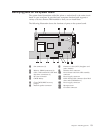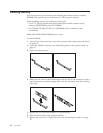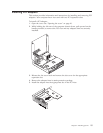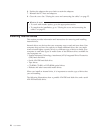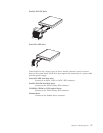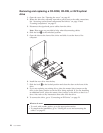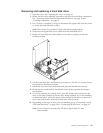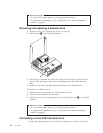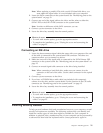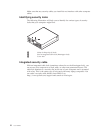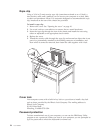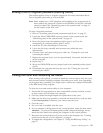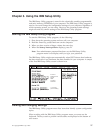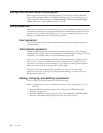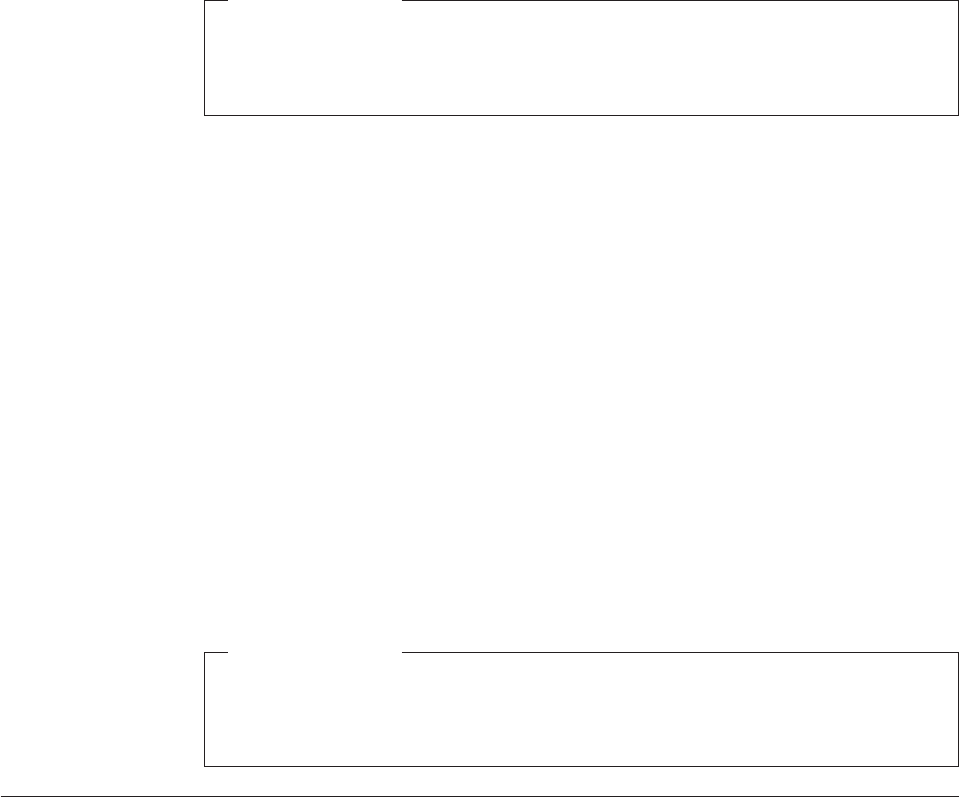
Note:
When
replacing
a
parallel
ATA
with
a
serial
ATA
hard
disk
drive,
you
must
obtain
the
signal
cable.
It
is
not
included
with
your
computer.
2.
Locate
the
SATA
connectors
on
the
system
board.
See
“Identifying
parts
on
the
system
board”
on
page
13.
3.
Connect
one
end
of
the
signal
cable
to
the
drive
and
the
other
to
either
the
SATA
1
IDE
or
the
SATA
2
IDE
connector
on
the
system
board.
Note:
It
makes
no
difference
which
SATA
connector
you
use.
4.
Connect
a
power
connector
to
the
drive.
5.
Lower
the
drive
bay
assembly
into
the
normal
position.
What
to
do
next:
v
To
work
with
another
option,
go
to
the
appropriate
section.
v
To
complete
the
installation,
go
to
“Closing
the
cover
and
connecting
the
cables”
on
page
25.
Connecting
an
IDE
drive
1.
Locate
the
three-connector
signal
cable
that
came
with
your
computer.
One
end
of
the
cable
is
connected
to
the
system
board
IDE
connector.
The
other
two
connectors
allow
you
to
connect
two
drives.
2.
Make
sure
one
end
of
the
signal
cable
is
connected
to
the
PATA
Primary
IDE
connector
on
the
system
board.
See
“Identifying
parts
on
the
system
board”
on
page
13.
3.
Connect
an
unused
signal
cable
connector
to
the
drive
being
installed.
Note:
When
connecting
a
hard
disk
drive
make
sure
you
connect
it
to
the
connector
on
the
end
of
the
cable.
Use
the
other
connector
for
the
optical
drive.
4.
Connect
a
power
connector
to
the
drive.
5.
If
you
have
a
CD-ROM
drive
audio
cable
(not
included
with
computer),
connect
it
to
the
drive
and
the
system
board.
For
the
location
of
the
CD
audio
connector,
see
“Identifying
parts
on
the
system
board”
on
page
13.
6.
Lower
the
drive
bay
assembly
into
the
normal
position.
What
to
do
next:
v
To
work
with
another
option,
go
to
the
appropriate
section.
v
To
complete
the
installation,
go
to
“Closing
the
cover
and
connecting
the
cables”
on
page
25.
Installing
security
features
To
help
prevent
hardware
theft
and
unauthorized
access
to
your
computer,
several
security
lock
options
are
available.
The
following
sections
help
you
identify
and
install
the
various
types
of
locks
that
might
be
available
for
your
computer.
In
addition
to
physical
locks,
unauthorized
use
of
your
computer
can
be
prevented
by
a
software
lock
that
locks
the
keyboard
until
a
correct
password
is
typed
in.
Chapter
2.
Installing
options
21