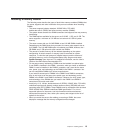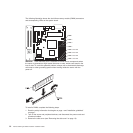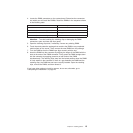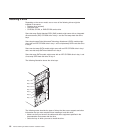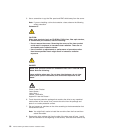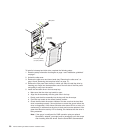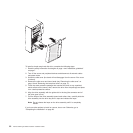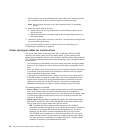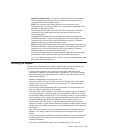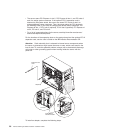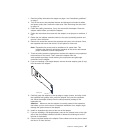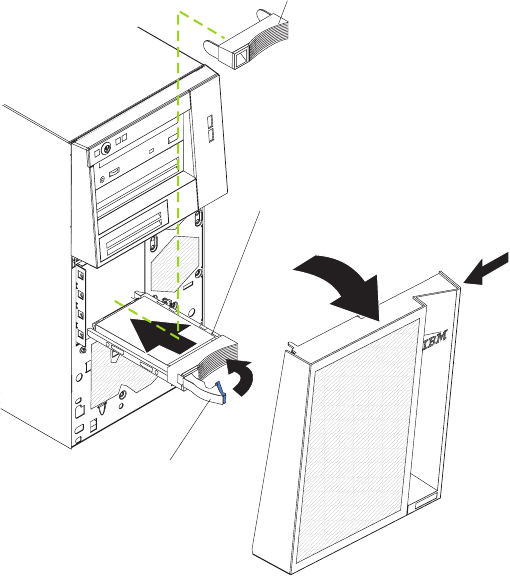
Filler panel
Drive-tray
assembly
Drive tray handle
(in open position)
To install a hot-swap hard disk drive, complete the following steps:
1. Read the safety information that begins on page v and “Installation guidelines”
on page 7.
2. Unlock the side cover.
3. Remove the side cover and lower bezel (see “Removing the side cover” on
page 10 and “Removing the two-piece bezel” on page 11).
4. Remove the filler panel from the bay in which you want to install the drive by
inserting your finger into the depression area at the left side of the filler panel
and pulling it away from the server.
5. Install the hard disk drive in the hot-swap bay:
a. Make sure that the drive tray handle is open.
b. Align the drive assembly with the guide rails in the bay.
c. Gently push the drive assembly into the bay until the drive stops.
d. Push the tray handle to the closed (locked) position.
e. Check the hard disk drive status indicator to make sure that the hard disk
drive is operating correctly. (You might have to restart the server before the
drive is recognized.) If the amber hard disk drive status LED for a drive is lit
continuously, it indicates that the drive is faulty and must be replaced. If the
green hard disk drive activity LED is flashing, this indicates that the drive is
being accessed.
Note: If the server is configured for RAID operation using an optional
ServeRAID
™
adapter, you might have to reconfigure your disk arrays
after installing hard disk drives. See the ServeRAID documentation
20 xSeries 206m Types 8485 and 8490: Installation Guide