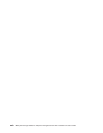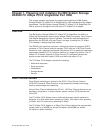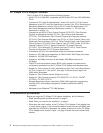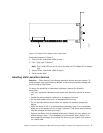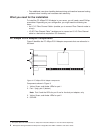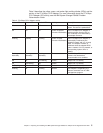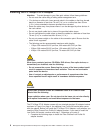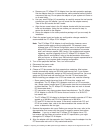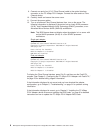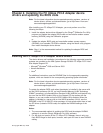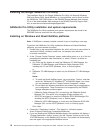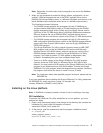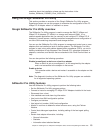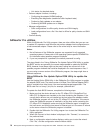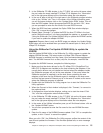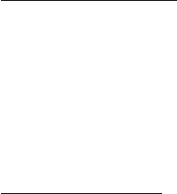
9. Connect one end of an LC-LC Fibre Channel cable to the optical interface
connector on the FC 4Gbps PCI-X Adapter. Connect the other end to a Fibre
Channel device.
10. Carefully install and secure the server cover.
11. Connect the power cables.
12. Turn on all external Fibre Channel devices; then, turn on the server. The
following information is displayed if the server has an Intel
®
32-Bit processor
(IA-32), Intel Extended Memory 64-Bit Technology (EM64T) processor, or an
Advanced Micro Devices 64-Bit (AMD-64) architecture:
Note: This BIOS banner does not display when the adapter is in a server with
an Intel 64-Bit processor (IA-64) or a Sun SPARC processor
architecture.
Single port adapter:
QLogic Corporation
QLA2460 PCI Fibre Channel ROM BIOS Version X.XX
Copyright (C) QLogic Corporation 1993-2005 All Rights Reserved.
www.qlogic.com
Press <Ctrl+Q> for Fast!UTIL
BIOS for Adapter 0 is disabled
ROM BIOS not installed
Dual port adapter:
QLogic Corporation
QLA2462 PCI Fibre Channel ROM BIOS Version X.XX
Copyright (C) QLogic Corporation 1993-2005 All Rights Reserved.
www.qlogic.com
Press <Ctrl+Q> for Fast!UTIL
BIOS for Adapter 0 is disabled
BIOS for Adapter 1 is disabled
To display the Fibre Channel devices, press Ctrl+Q, and then use the Fast!UTIL
program. See Chapter 3, “Configuring the FC 4Gbps PCI-X Adapter with Fast!UTIL,”
on page 23 for detailed utility program information.
If the information displayed is not correct and you have checked the adapter
configuration, go to Chapter 5, “Troubleshooting,” on page 31 for problem solving
information.
If the information displayed is correct, go to Chapter 2, “Installing the FC 4Gbps
PCI-X Adapter device drivers and updating the BIOS code,” on page 9 for detailed
instructions on how to update the FC 4Gbps PCI-X Adapter BIOS code.
8 IBM System Storage DS4000 FC 4Gbps PCI-X Single/Dual Port HBA: Installation and User’s Guide