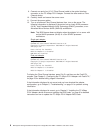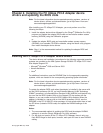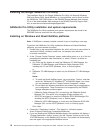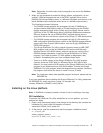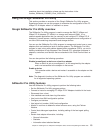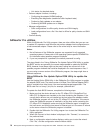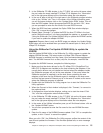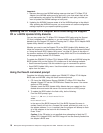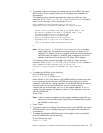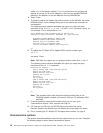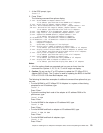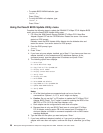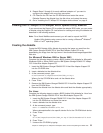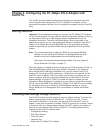Important:
1. Because there are two NVRAM setting areas per dual port FC 4Gbps PCI-X
Adapter (one NVRAM setting area for each port), you must select each of the
ports separately and perform the NVRAM update for each port, provided you
want to update the NVRAM settings on both ports.
2. Updating the NVRAM firmware resets all of the NVRAM settings to the default.
After updating the NVRAM firmware, you must reenter all custom configuration
settings required for your specific operating system.
Updating the FC 4Gbps PCI-X Adapter BIOS code using the Support
CD or a BIOS Update Utility diskette
You can also update the FC 4Gbps PCI-X Adapter BIOS code using the Support
CD that is shipped with the adapter, or you can create a BIOS Update Utility
diskette from the Support CD (see the “Creating the FC 4Gbps PCI-X Adapter BIOS
Update Utility diskette” on page 21 section).
Whether you want to use the Support CD or the BIOS Update Utility diskette, just
follow the instructions in the common sections, “Using the flasutil command prompt”
or “Using the flasutil BIOS Update Utility menu” on page 20. Some of the steps in
the common sections will be designated for using either the CD or the diskette and
will be appropriately labeled CD or Diskette.
To update the DS4000 FC 4Gbps PCI-X Adapter BIOS code and NVRAM using the
BIOS Update Utility on the Support CD, choose one of the following methods:
v flasutil command prompt. Use this method to type in command-line options.
v flasutil BIOS Update Utility menu. Use this method to select a command-line
option from the menu.
Using the flasutil command prompt
Complete the following steps to update your DS4000 FC 4Gbps PCI-X Adapter
BIOS code and NVRAM, using the flasutil command prompt.
1. CD: Insert the IBM System Storage DS4000 FC 4Gbps PCI-X Host Bus
Adapter Support CD into the CD-ROM drive. Restart the server. Your server
starts to a DOS prompt.
Diskette: Insert the BIOS Update Utility diskette that you created into the
diskette drive and restart the server. Your server starts to a DOS prompt.
2. To update the BIOS code in the flash utility, do the following:
From the DOS prompt, type:
flasutil /i /FB xxxx /o BiosFirmwarefile.bin
where
BiosFirmwarefile.bin
is the name of the BIOS firmware file (if the BIOS firmware file name is
omitted, flasutil will look for a firmware file named, ql24rom.bin), and xxxx is
the adapter address. If xxxx is omitted, then the program will attempt to flash
all of the adapters in the host with this firmware file.
Press ″Enter.″
Caution: If the /FB option is not specified when attempting to flash the FC
4Gbps PCI-X Adapter BIOS, the BIOS image will not be correctly flashed into
the adapter’s BIOS area.
16 IBM System Storage DS4000 FC 4Gbps PCI-X Single/Dual Port HBA: Installation and User’s Guide