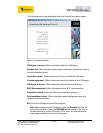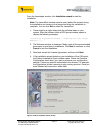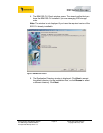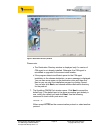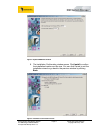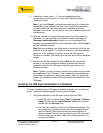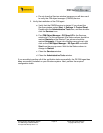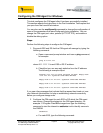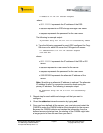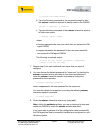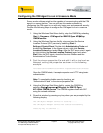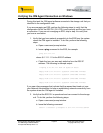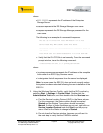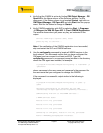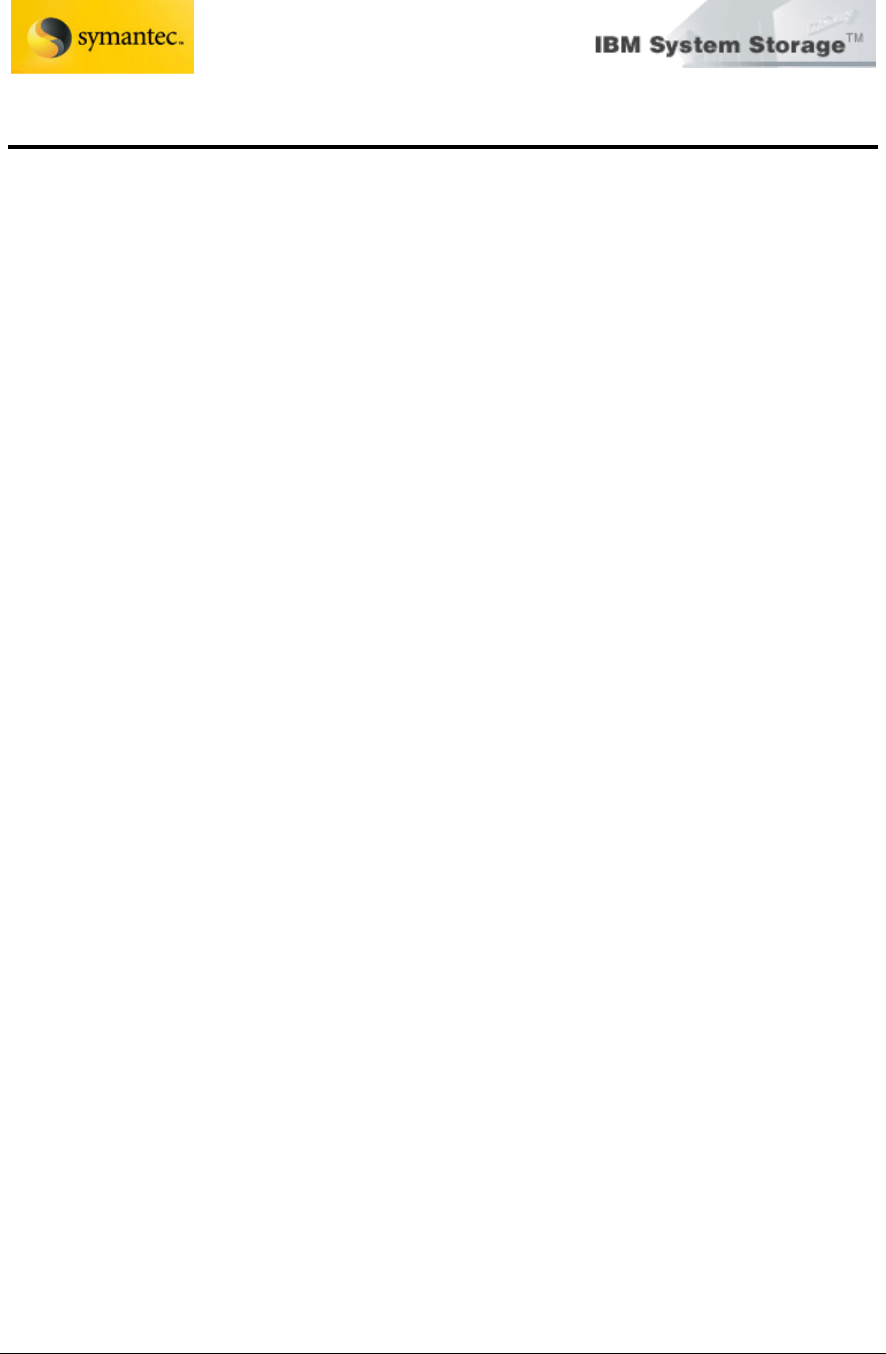
Exchange 2003 VSS Backup Solution
For IBM Storage DS8000/DS6000
And Symantec Backup Exec 11d
Page 20 David West, David Hartman
©
Copyright IBM Corp. 2007
Configuring the CIM Agent for Windows
This task configures the CIM agent after it has been successfully installed.
This section repeats the instructions in the Post Installation Tasks option that
you open from the LaunchPad window.
You can also use the modifyconfig command to change the configuration of
some of the parameters that were configured during installation. You can
change the CIM agent port value, protocol (HTTP/HTTPS), and enable or
disable the debug option.
Steps:
Perform the following steps to configure the CIM agent:
1. Ping each ESS and DS that the CIM agent will manage by typing the
following command:
a. Open a command prompt window and issue a ping command;
for example:
ping 9.11.111.111
where 9.11.111.111 is and ESS or DS IP address.
b. Check that you can see reply statistics from the IP address.
The following is example output:
Pinging 9.11.111.111 with 32 bytes of data: Reply from
9.11.111.111: bytes=32 time<10ms TTL=255
Reply from 9.11.111.111: bytes=32 time<10ms TTL=255
Reply from 9.11.111.111: bytes=32 time<10ms TTL=255
Reply from 9.11.111.111: bytes=32 time<10ms TTL=255
If you see other messages that indicate that the request has timed out, see
your Network Administrator for help on establishing network connectivity
before you configure storage units.
2. Configure the CIM agent for each ESS or DS which the CIM agent
can access. Change directories into the CIM agent directory; for
example: C:\Program Files\IBM\cimagent and type the following
command to start the interactive setdevice tool to identify servers to
the CIMOM:
setdevice
a. For each ESS, type the following command: