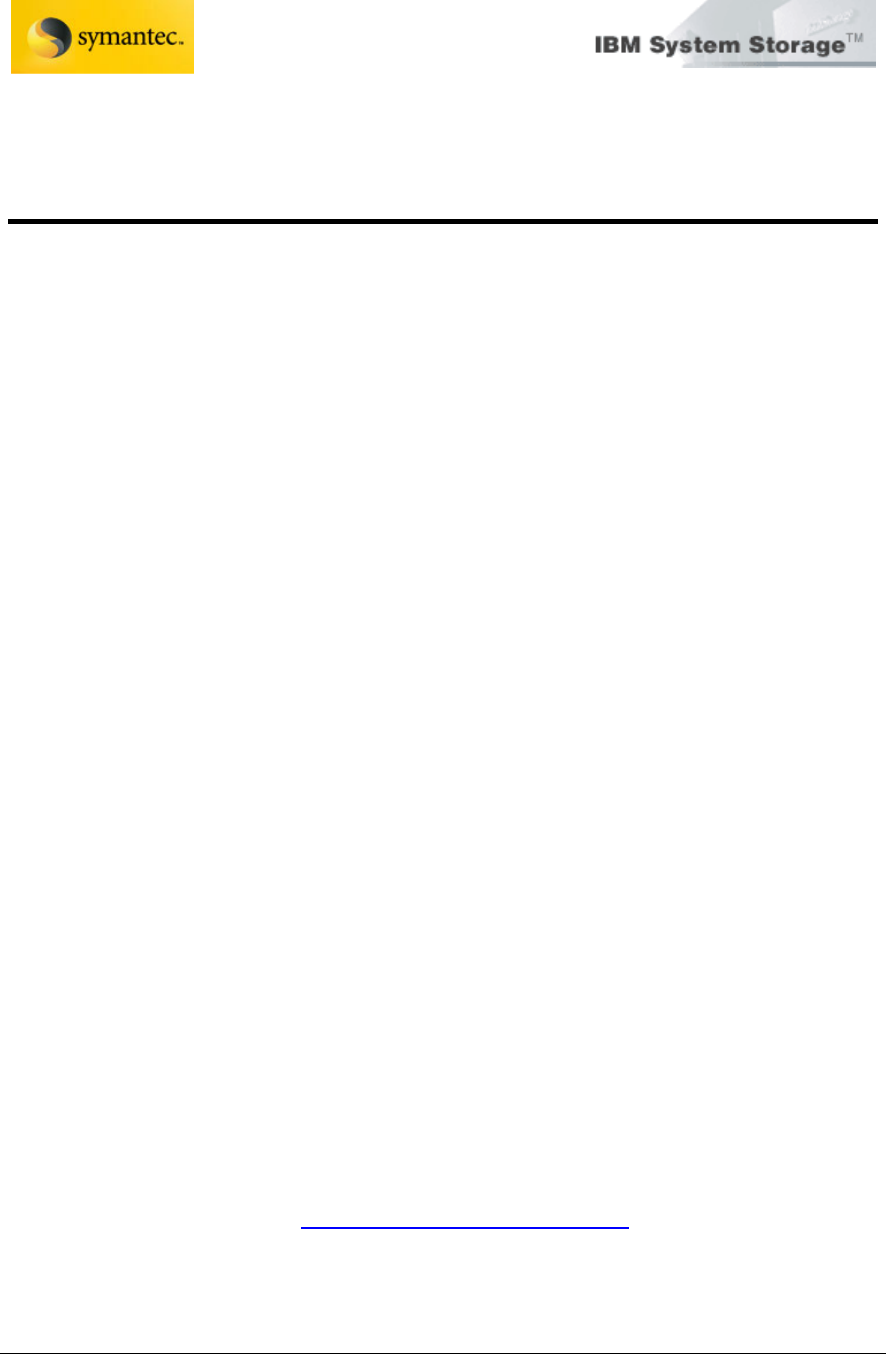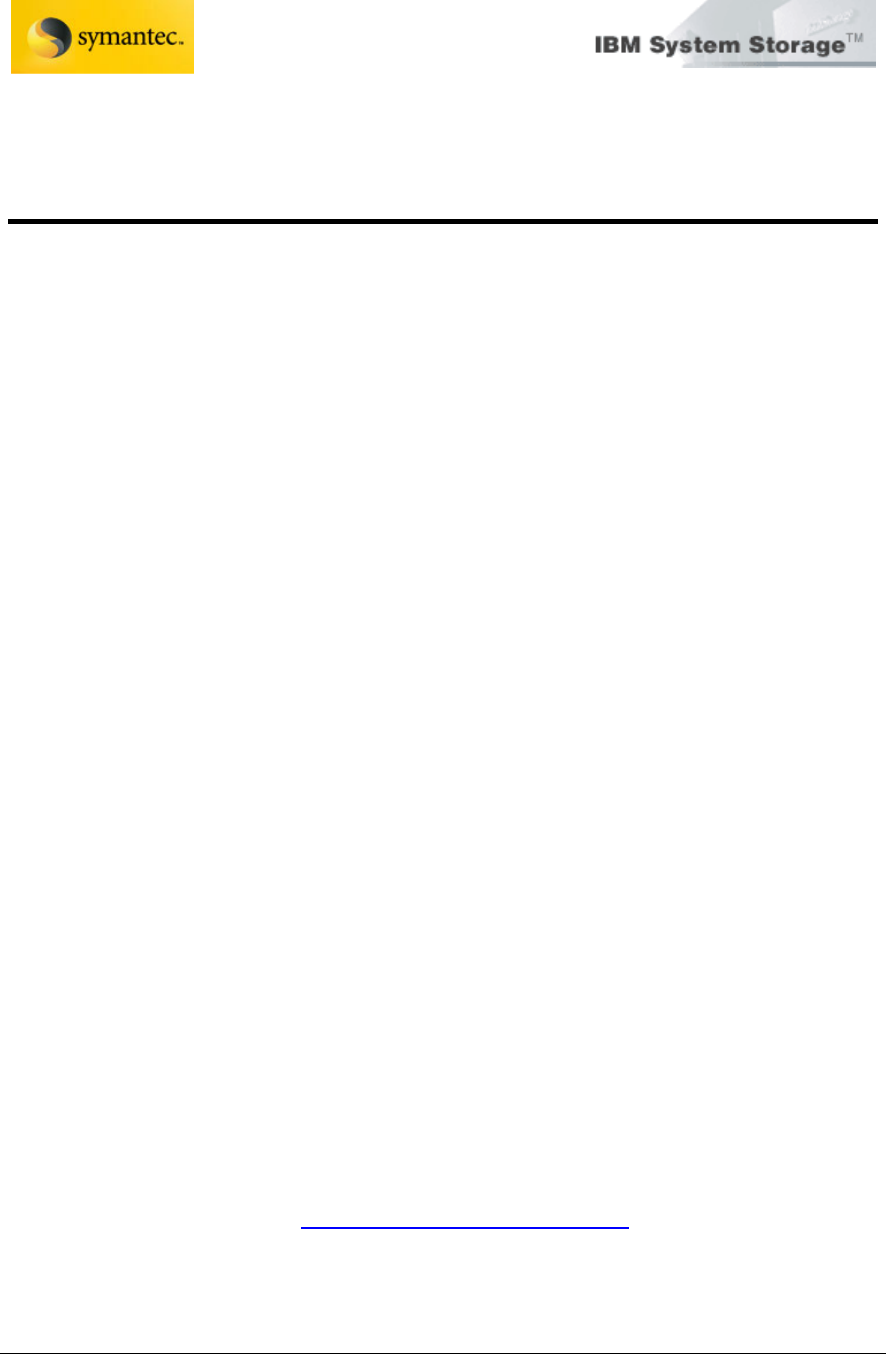
Exchange 2003 VSS Backup Solution
For IBM Storage DS8000/DS6000
And Symantec Backup Exec 11d
Page 54 David West, David Hartman
©
Copyright IBM Corp. 2007
Due to security implementations in Microsoft Small Business Server, the
service account must be Administrator.
Installing Backup Exec for Windows Servers
The Backup Exec CD includes an installation program that guides you
through the installation process.
Note: If you install Backup Exec through Terminal Services and the
installation media is on a shared drive (CD-ROM or network share), you must
install it using a UNC path. Installation via mapped drives is not supported in
this situation.
To install Backup Exec on the media server / local computer:
1. From the installation CD browser, click Installation, and then click
Start the Backup Exec Installation. Select the option to install
Symantec Backup Exec.
2. On the Welcome panel, click Next.
3. Select ‘I accept the terms of the license agreement’, and then click
Next.
4. Check Local Install, and then click Install Backup Exec software and
options.
5. Click Next. For first-time installations and for upgrades, the Backup
Exec Environment Check runs automatically after you click Next.
6. Review the results of the Environment Check.
7. Do one of the following:
• If the Environment Check does not reveal any issues that may
prevent a successful installation of Backup Exec, click Next.
• If the Environment Check reveals any issues that may prevent a
successful installation of Backup Exec, click Cancel to exit the
wizard. Correct the issues before you attempt to install again.
8. Do one of the following:
If you have serial numbers for Backup Exec and its options:
• Go to https://licensing.symantec.com
to activate the product.
After you activate the product, Symantec sends license keys to
you. License keys are required to install Backup Exec and its
options. You can access the Web site from any computer that
has Internet access.