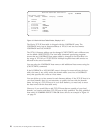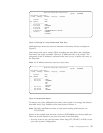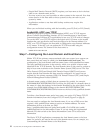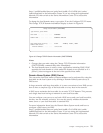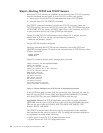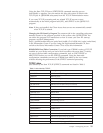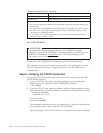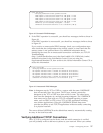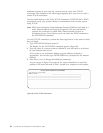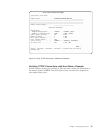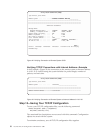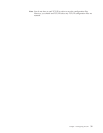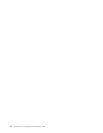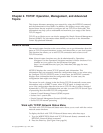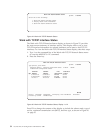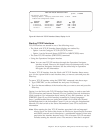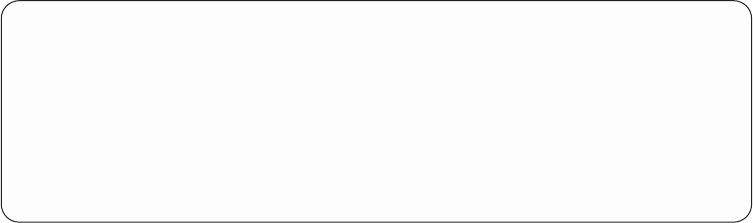
additional systems to your network, you also need to verify their TCP/IP
connection. The examples in the following paragraphs show you how to verify a
remote TCP/IP connection.
Use the system menus or the Verify TCP/IP Connection (VFYTCPCNN or PING)
command to verify your system’s ability to communicate with a remote system
using TCP/IP.
Note: PING uses the Internet Control Message Protocol (ICMP) to send data to a
host’s Internet address and waits for a response. The user command to
perform this verification is called PING (Packet InterNet Groper) on
non-iSeries servers. On an iSeries server, use either the PING command or
the VFYTCPCNN command.
To verify TCP/IP connections, perform the three steps below in the order in which
they are listed:
1. Type VFYTCPCNN and then press F4.
The display for the VFYTCPCNN command appears (Figure 20).
2. Type the name of a remote system as defined in your host table or as defined
by your domain name server.
If you prefer to use an Internet address, type the address enclosed in
apostrophes. You can also type *INTNETADR to be prompted for the Internet
address.
3. Press F10 to view or change the additional parameters.
As you can see in Figure 21 on page 29, the system defaults are to send five
packets of 256 bytes each and to wait 1 second for a response on each packet.
Verify TCP/IP Connection (VFYTCPCNN)
Type choices, press Enter.
Remote system ......... ____________________________________________
_______________________________________________________________________________
_______________________________________________________________________________
_______________________________________________________________________________
Figure 20. Verify TCP/IP Connection
28 OS/400 TCP/IP Configuration and Reference V5R1