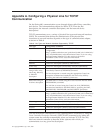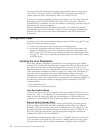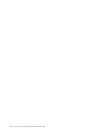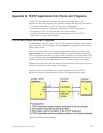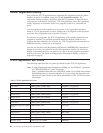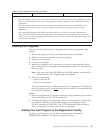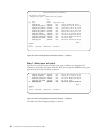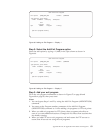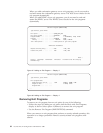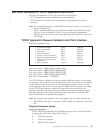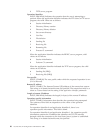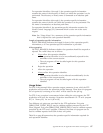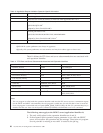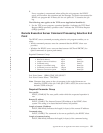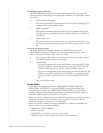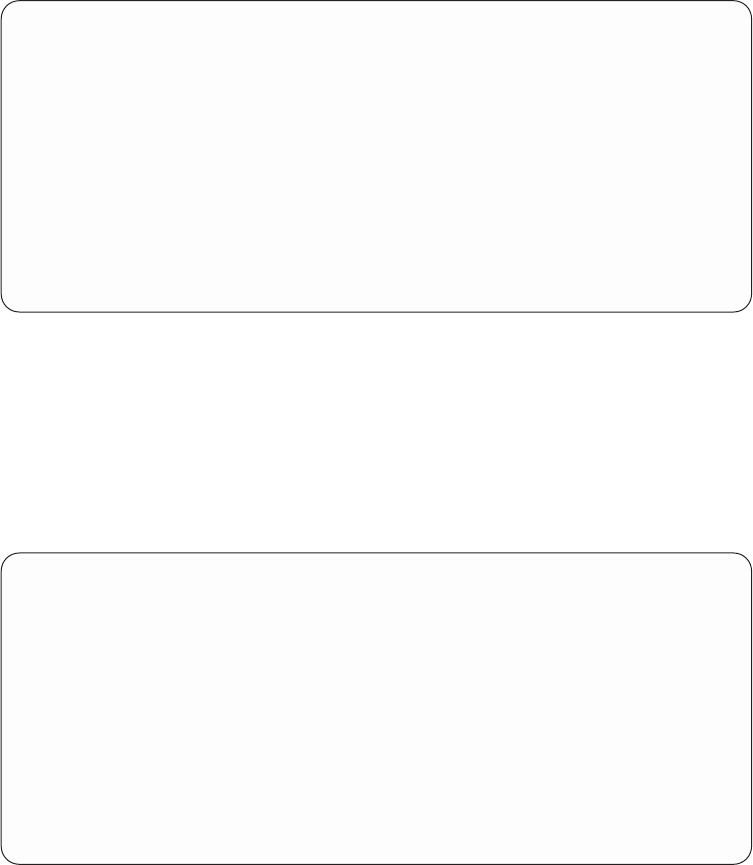
Step 2: Select the Add Exit Program option
Select the add option by typing a 1 (Add) in the Opt column as shown in
Figure 66.
Step 3: Add your exit program
Fill in the exit program information as shown in Figure 67 on page 84 and
Figure 68 on page 84, then press enter.
Notes:
1. You can bypass Steps 1 and 2 by using the Add Exit Program (ADDEXITPGM)
command.
2. You must set the Program number parameter of the Add Exit Program
(ADDEXITPGM) command to 1 when adding exit programs to FTP exit points.
3. When you add exit programs for FTP clients, these programs take effect as
soon as you start additional sessions. Changes do not affect client sessions that
are already running.
4. When you add FTP server exit programs, end and restart the FTP servers to
ensure that all servers are using the exit programs.
Work with Exit Programs
Exit point: QIBM_QTMT_WSG Format: QAPP0100
Type options, press Enter.
1=Add 4=Remove 5=Display 10=Replace
Exit
Program Exit
Opt Number Program Library
(No exit programs found.)
Figure 65. Adding an Exit Program — Display 1
Work with Exit Programs
Exit point: QIBM_QTMT_WSG Format: QAPP0100
Type options, press Enter.
1=Add 4=Remove 5=Display 10=Replace
Exit
Program Exit
Opt Number Program Library
1
(No exit programs found.)
Figure 66. Adding an Exit Program — Display 2
Appendix B. TCP/IP Application Exit Points and Programs 83