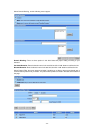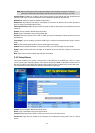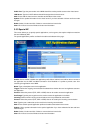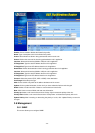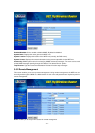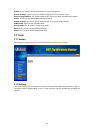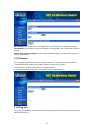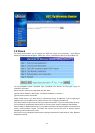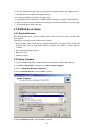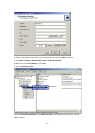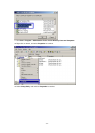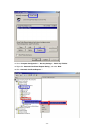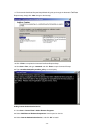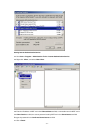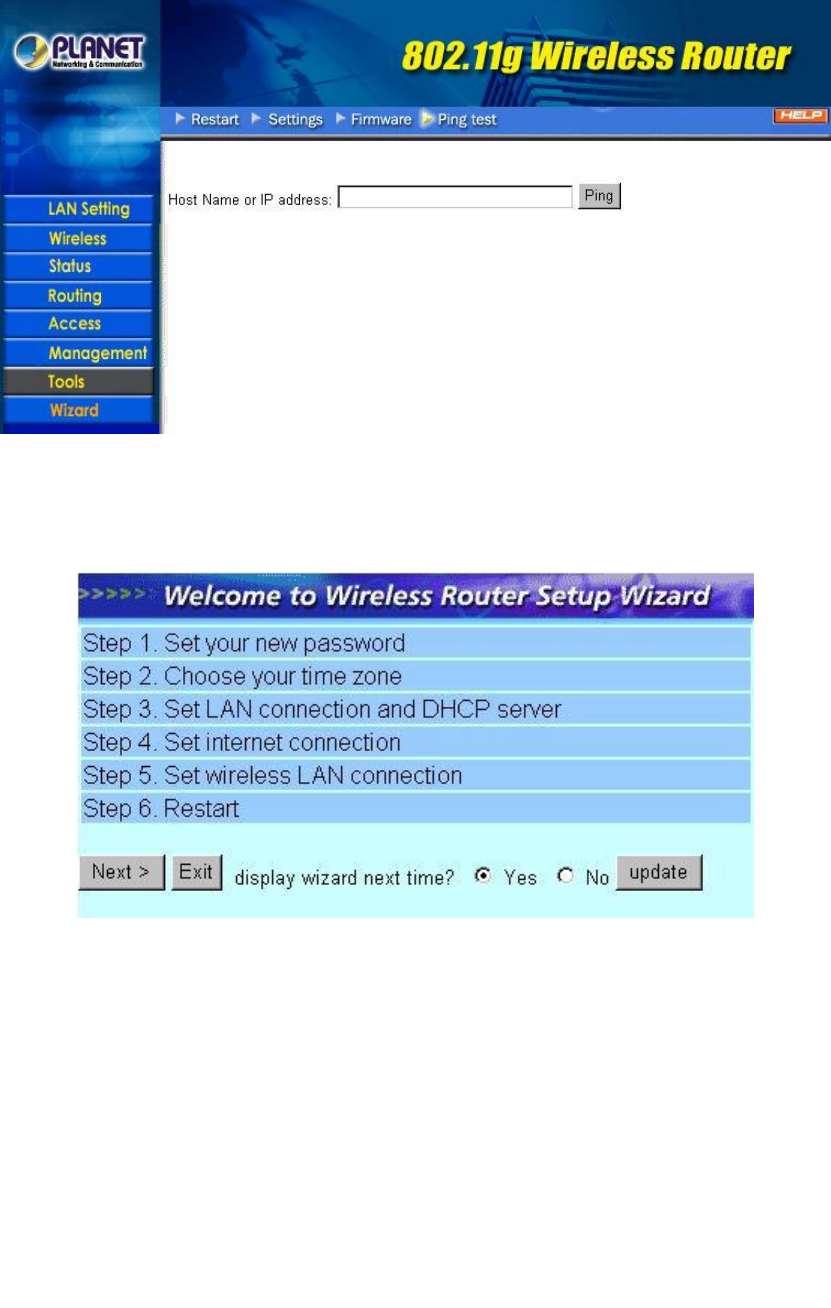
- 30 -
3.8 Wizard
The setup wizard enables you to configure the WRT-410 quickly and conveniently. Click “Wizard”
button, the window below will appear. Please click “Next>” and follow the steps to configure WRT-410.
You are prompted to select a password. Type a password in the text box, and then type it again for
verification. Click Next.
Select your time zone from the drop-down list. Click Next.
Type the LAN IP address in the text box. The default IP address is 192.168.1.1.
Type the subnet mask in the text box.
Enable DHCP Server if you want DHCP to automatically assign IP addresses. Type a beginning IP
address and an end IP address for the DHCP server to use in assigning IP addresses.
Click Next. Select how the router will set up the Internet connection. If you have enabled DHCP server,
choose "Obtain IP automatically (DHCP client)" to have the router assign IP addresses automatically.
Click to enable or disable wireless LAN. If you enable the wireless LAN, type the SSID in the text box and
select a communications channel. The SSID and channel must be the same as wireless devices
attempting communication to the router.
Click Next. You are prompted to restart save the settings and restart the router interface. Click Restart to
complete the wizard.