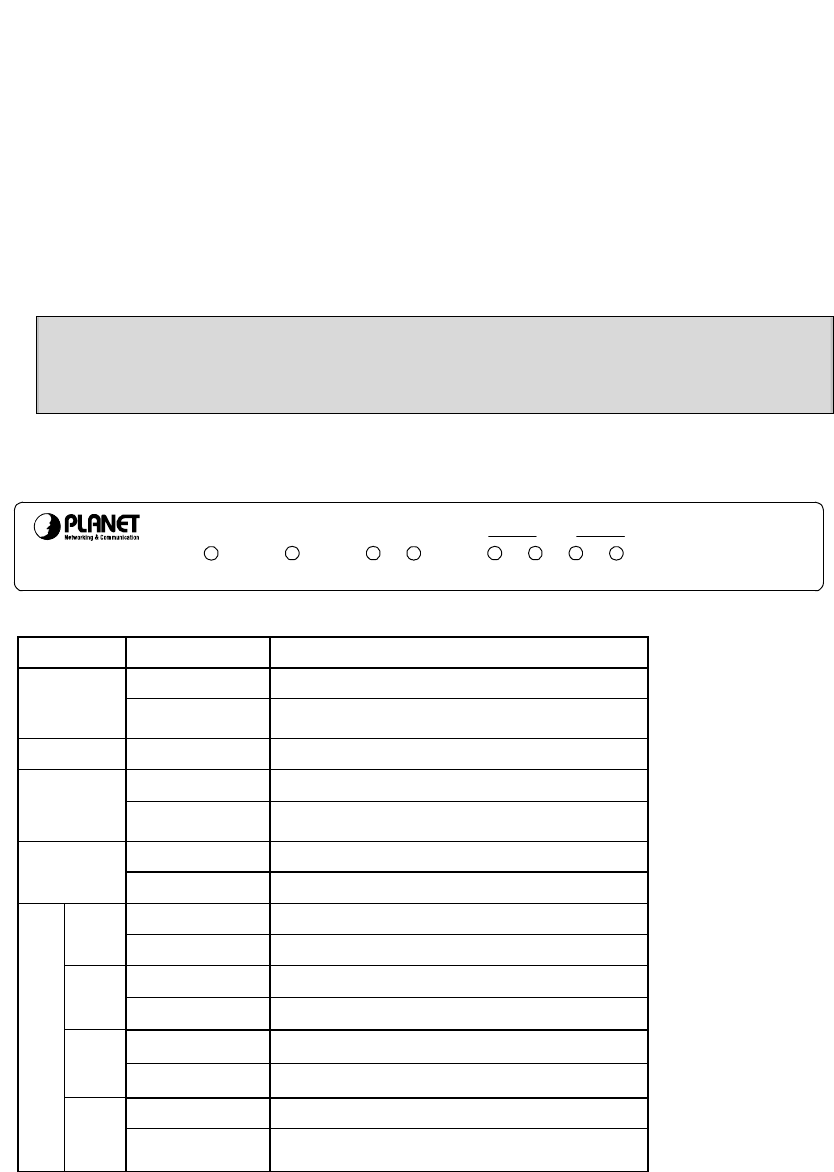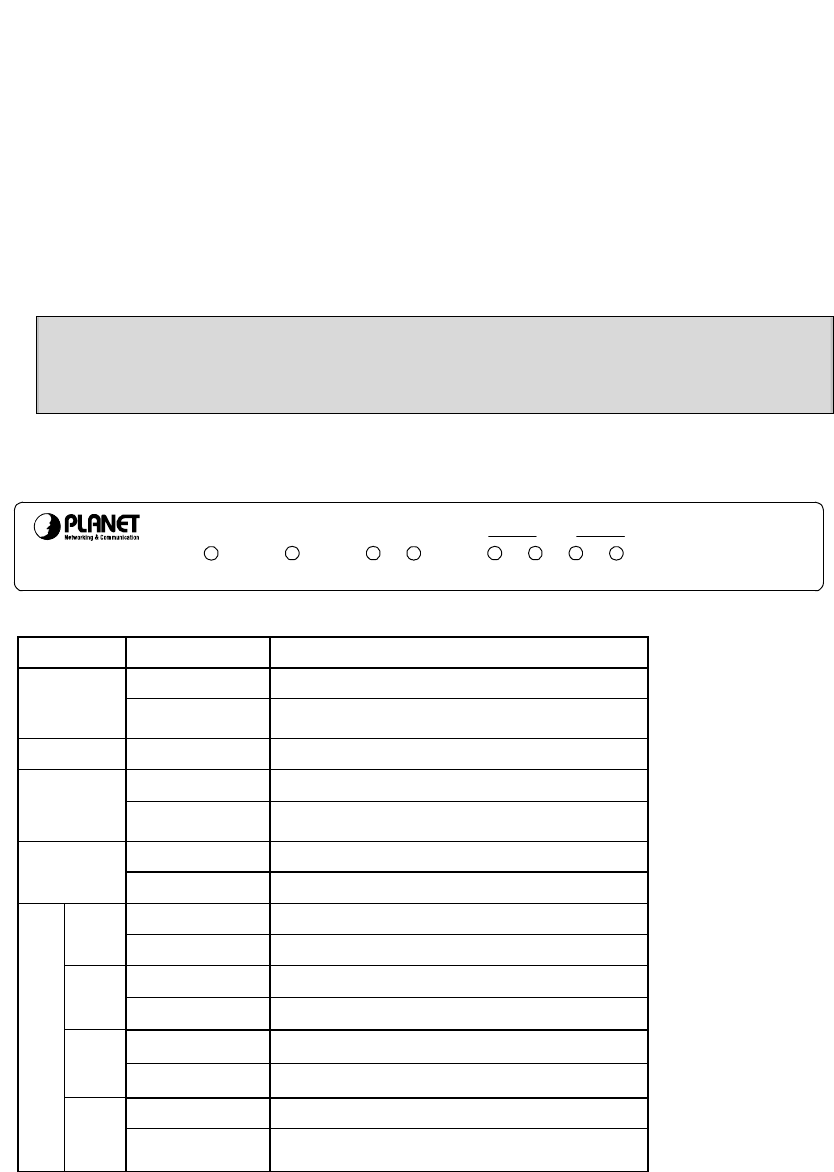
- 4 -
Chapter 2 Hardware Installation
Before you proceed with the installation, it is necessary that you have enough information about the
WRT-410.
2.1 Hardware Connection
1. Locate an optimum location for the WRT-410. The best place for your WRT-410 is usually at
the center of your wireless network, with line of sight to all of your mobile stations.
2. Adjust the antennas of WRT-410. Try to adjust them to a position that can best cover your
wireless network. The antenna’s position will enhance the receiving sensitivity.
3. Connect RJ-45 cable to WRT-410 LAN port. Connect one of the LAN ports on WRT-410 to your
LAN switch/hub with a RJ-45 cable.
4. Connect RJ-45 cable to WRT-410 WAN port. Connect ADSL/Cable Modem to the WAN port on
WRT-410. Use the cable supplied with your modem. If no cable was supplied with your modem,
please use a RJ-45 Ethernet cable
5. Plug in power adapter and connect to power source. After power on, WRT-410 will start to
operate.
Note: ONLY use the power adapter supplied with the WRT-41
0. Otherwise, the product may be
damaged.
Note: If you want to reset WRT-41
0 to default settings, press and hold the Reset button over 5
seconds. And then wait for 10 seconds for WRT-410 restart.
2.2 LED Indicators
WRT-410
802.11g
Wireless Router
STATUSPWRWANWLAN1234
LAN
LED STATE MEANING
Green Device power on PWR
Off
Device power off
STATUS Green Indicates a connection error
Green WAN link status is on WAN
Blinking Green
WAN activity
Green WLAN link status is on WLAN
Blinking Green
WLAN activity
Green
1
Blinking Green
s are transmitting or receiving
Green
2
Blinking Green
s are transmitting or receiving
Green
3
Blinking Green
Packets are transmitting or receiving
LAN
4
Blinking Green
Packets are transmitting or receiving