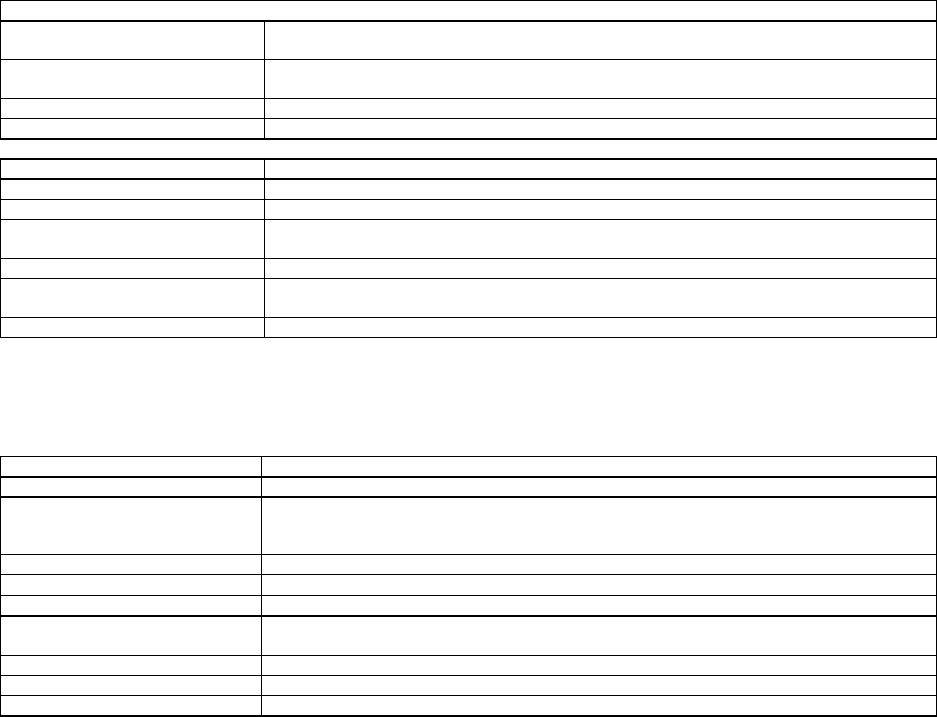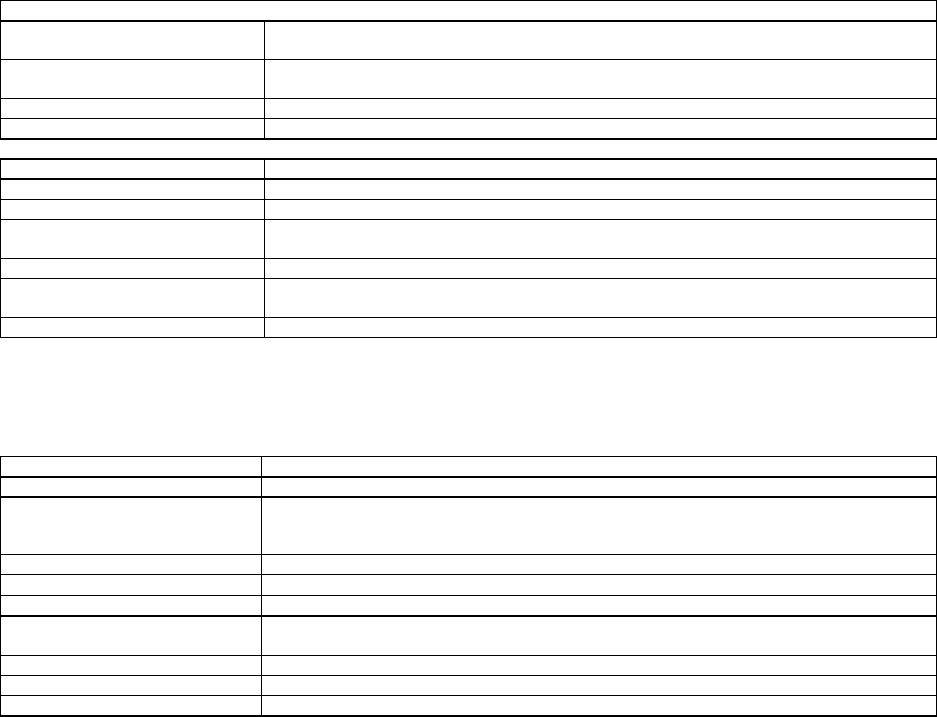
Advanced/ZP Technical Product Summary • Page 23
Appendix G − BIOS Setup
OVERVIEW OF THE SETUP MENU SCREENS
The Setup program initially displays the Main menu screen. In each screen there are options for modifying the system
configuration. Select a menu screen by pressing the left <←> or right <→> arrow keys. Use the up <↑> or down <↓> keys
to select items in a screen. Use <Enter> to select an item for modification. For certain items, pressing <Enter> will bring up
a submenu. After you have selected an item, use the arrow keys to modify the setting.
Setup Menu Screen Description
Main For setting up and modifying some of the basic options of a PC, such as time, date, diskette
drives, hard drives.
Advanced For modifying the more advanced features of a PC, such as peripheral configuration and
advanced chipset configuration.
Security For specifying passwords that can be used to limit access to the system.
Exit For saving or discarding changes.
Setup Submenu Description
Hard Disk Configuration For configuring your hard drives.
Boot Options For modifying options that affect the system boot up, such as the boot sequence.
Peripheral Configuration For modifying options that affect the serial ports, the parallel port, and the disk drive
interfaces.
Advanced Chipset Configuration For modifying options that affect memory and system busses.
Power Management
Configuration
For accessing and modifying Advanced Power Management (APM) options.
Plug and Play Configuration For modifying options that affect the system’s plug and play capabilities.
Table G-1. Set Up Screen For BIOS
OVERVIEW OF THE SETUP KEYS
Setup Key Description
<F1> Pressing the <F1> key brings up a help screen for the currently selected item if available.
<Esc> Pressing the <Esc> key takes you back to the previous screen. Pressing <esc> in the Main,
Advanced, Security, or Exit screen allows you to Exit Discarding Changes (see later in this
chapter).
<Enter> Pressing the <Enter> key selects the current item or option.
<↑> Pressing the up <↑> key changes the selection to the previous item or option.
<↓> Pressing the down <↓> key changes the selection the to the next item or option.
<←> <→> Pressing the left <←> or right <→> keys in the Main, Advanced, Security, or Exit menu
screens changes the menu selection. Pressing either key in a submenu does nothing.
<F5> Pressing the <F5> key allows you to Load Setup Defaults (see later in this chapter).
<F6> Pressing the <F6> key allows you to Discard Changes (see later in this chapter).
<F10> Pressing the <F10> key allows you to Exit Saving Changes (see later in this chapter).
Table G-2. Overview of Special Purpose Keys For Setup
MAIN SCREEN
This section describes the Setup options found on the main menu screen. If you select certain options from the main screen
(e.g, Hard Disk), the Setup program will switch to a submenu for the selected option. Submenus are described in the
sections following the description of the main screen options.
System Date
When selected, this brings up a dialog box that allows you to specify the current date.
System Time
When selected, this brings up a dialog box that allows you to specify the current time.
Floppy Options