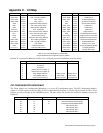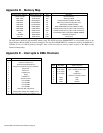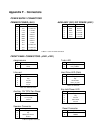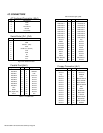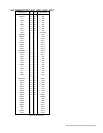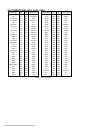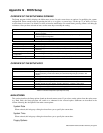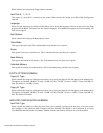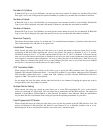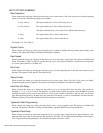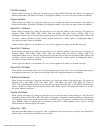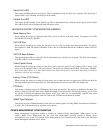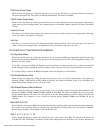Advanced/ZP Technical Product Summary • Page 24
When selected, this brings up the Floppy Options submenu.
Hard Disk 0:, 1:, 2:, 3:
This reports if a hard disk is connected to the system. When selected, this brings up the Hard Disk Configuration
submenu.
Language
When selected, this brings up a dialog box that allows you to specify the language of the text strings used in the Setup
program and the BIOS. The options are any installed languages. If no additional languages have been installed, this
item will not appear.
Boot Options
When selected, this brings up the Boot Options screen.
Video Mode
This reports the video mode. This is informational only, and there are no options.
Mouse
This reports if a mouse is installed or not. This is informational only, and there are no options.
Base Memory
This reports the amount of base memory. This is informational only, and there are no options.
Extended Memory
This reports the amount of extended memory. This is informational only, and there are no options.
FLOPPY OPTIONS SUBMENU
Floppy A: Type
When selected, this brings up a dialog box that allows you to specify the physical size and capacity of the diskette drive.
The options are Disabled, 360 KB, 5.25-inch; 1.2 MB, 5.25-inch; 720 KB, 3.5-inch; 1.44 MB, 3.5-inch; 2.88 MB, 3.5-
inch. The default is 1.44 MB, 3.5-inch.
Floppy B: Type
When selected, this brings up a dialog box that allows you to specify the physical size and capacity of the diskette drive.
The options are Disabled, 360 KB, 5.25-inch; 1.2 MB, 5.25-inch; 720 KB, 3.5-inch; 1.44 MB, 3.5-inch; 2.88 MB, 3.5-
inch. The default is Disabled.
HARD DISK CONFIGURATION SUBMENU
Hard Disk Type
When selected, this brings up a dialog box that allows you to manually configure your hard drive or have the system
auto configure it. The options are Auto Configured and User Definable. The default is Auto Configured. If you select
User Definable then the Number of Cylinders, Number of Heads, and Number of Sectors items can be modified.