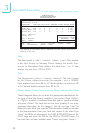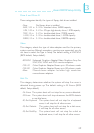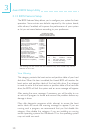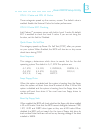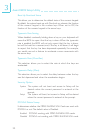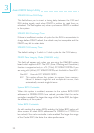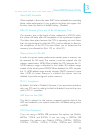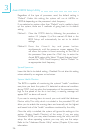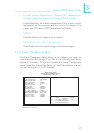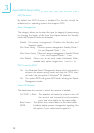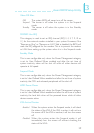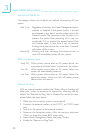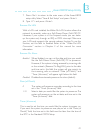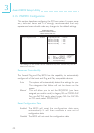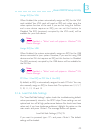36
3
Award BIOS Setup Utility
Regardless of the type of processor used, the default setting is
Default. Under this setting, the system will run at 66MHz or
100MHz depending on the processors clock frequency.
If you selected an option other than Default and is unable to boot
up the system, there are 2 methods of going back to its default
setting.
Method 1: Clear the CMOS data by following the procedure in
section 2.5 (chapter 2) of this manual. All fields in the
BIOS Setup will automatically be set to its default
settings.
Method 2: Press the <Insert> key and power button
simultaneously until the power-on screen appears. This
will allow the system to boot according to the FSB of
the processor. Now press the <Del> key to enter the
Award BIOS setup utility. Select Chipset Features Setup
and set the CPU Clock Frequency field to Default or
an appropriate clock frequency.
Spread Spectrum
Leave this field in its default setting - Disabled. Do not alter this setting
unless advised by an engineer or technician.
System Health Monitor
The BIOS is capable of monitoring the systems health conditions
everytime you boot the system. If it detected an abnormal condition
during POST (such as when the temperature of the processor is too
high or the speed of the fan is too slow), a warning message will
appear BUT no alarm will sound.
If you want a warning alarm to sound, you must install the Hardware
Doctor utility. This utility, which is included in the provided CD, will
allow you to enable the warning alarm and manually set the highest
and lowest limit of the health conditions monitored by the utility.
Once the utility is installed, the system will ignore the settings in this
section (System Health Monitor) of the setup. If you are using
Windows
95/98, you may select between using the utility and this
setup. For other operating systems, you may only use this setup.
Refer to the Hardware Doctor Utility section (Chapter 4) for more
information.