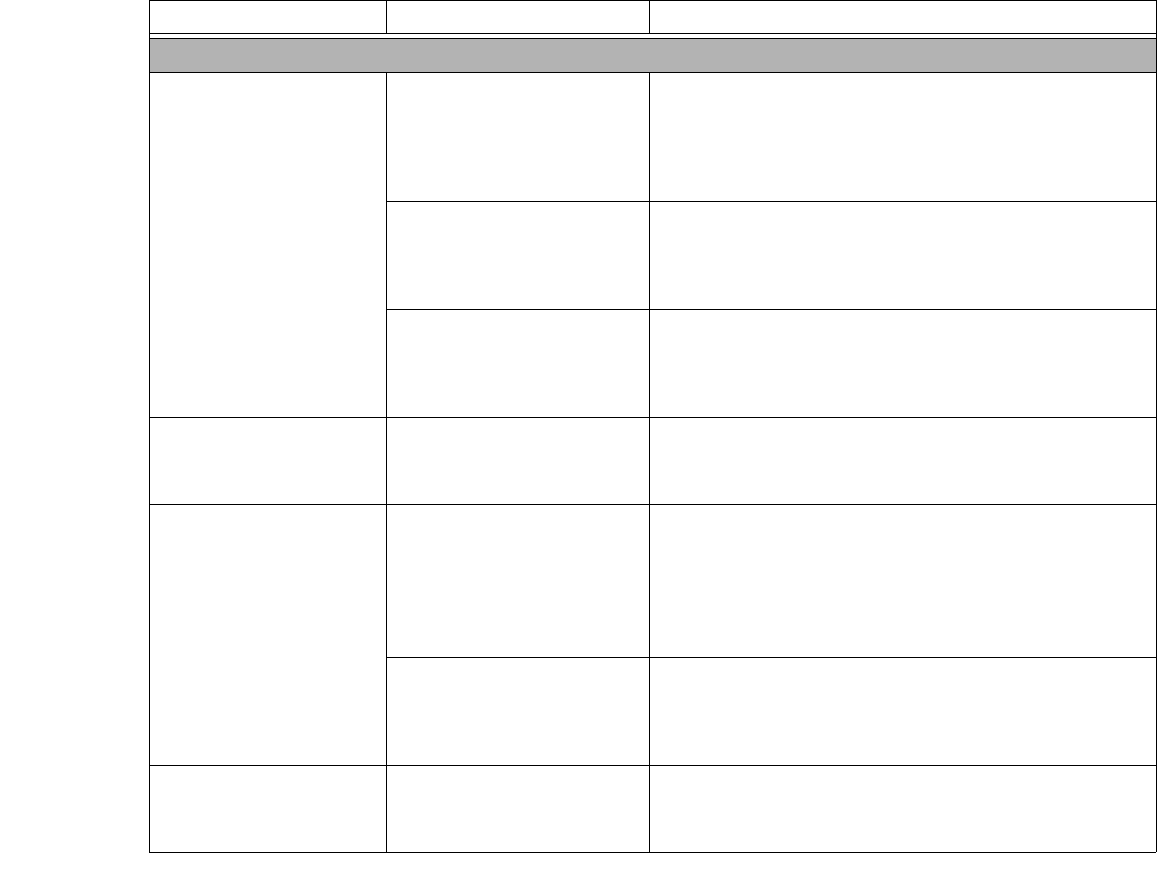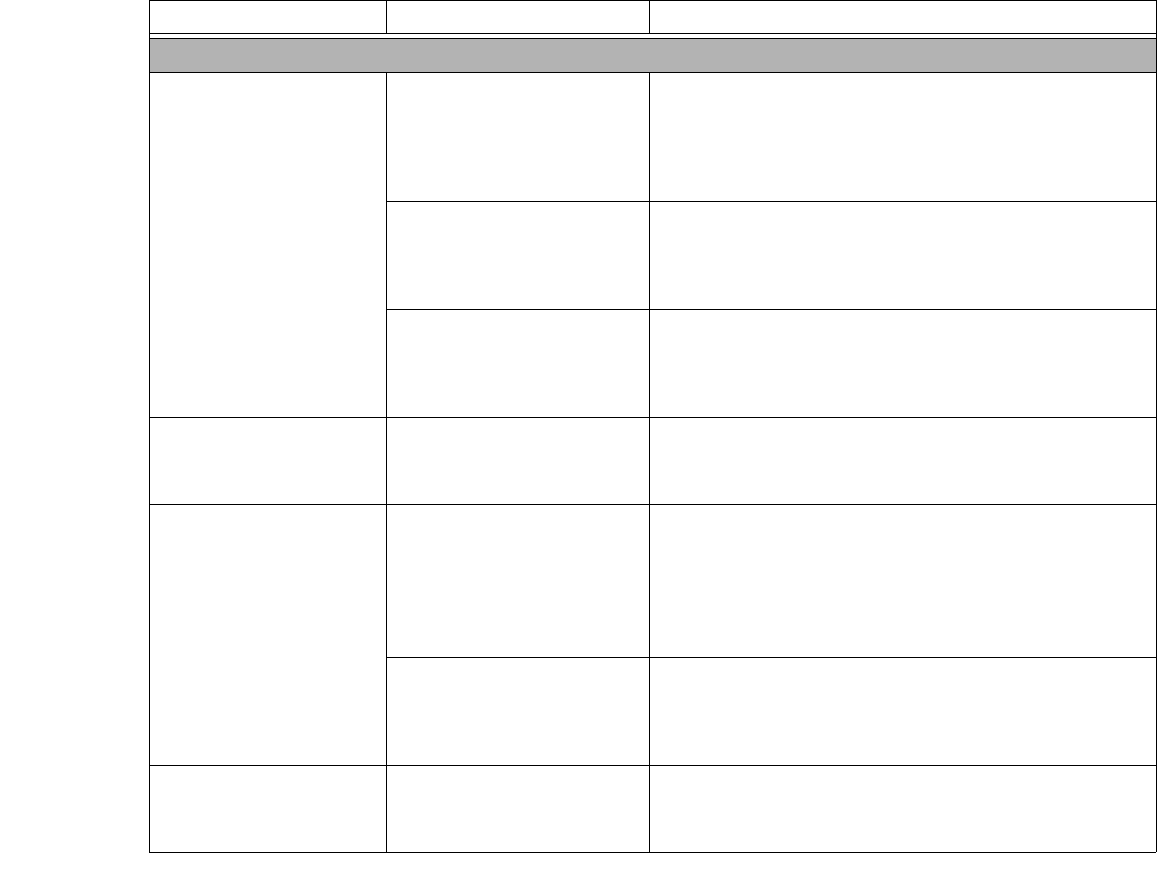
101
- Troubleshooting Your LifeBook
Video Problems
The built-in display is blank
when you turn on your
LifeBook notebook.
The optional Port Replicator
is attached, an external moni-
tor is plugged in, and the sys-
tem is set for an external
monitor only.
Pressing [F10] while holding down [Fn] allows you to
change where to send your display video. Each time you
press the combination of keys you will step to the next
choice. The choices, in order are: built-in display, external
monitor, both built-in display and external monitor.
Display angle and brightness
settings are not adequate for
your lighting conditions.
Move the display and the brightness control until you have
adequate visibility. Pressing either the [F6] or [F7] keys while
holding down the [Fn] key also allows you to change the
brightness level of the display.
Power management timeouts
are set for short intervals and
you didn’t see the display go
on and off again.
Press a keyboard button or move the mouse to restore oper-
ation. If that fails, push the Power/Suspend/Resume button.
(The display may be shut off by Standby mode, Auto Sus-
pend or Video Timeout)
The notebook turned on
with a series of beeps and
the built-in display is blank.
POST test has detected a fail-
ure which does not allow the
display to operate.
Contact your support representative.
The display goes blank by
itself after you have been
using it.
The notebook has gone into
Video timeout, Standby
mode, or Save-to-Disk mode
because you have not used it
for a period of time.
Press a keyboard button or move the mouse to restore
operation. If that fails, push the Power/Suspend/Resume but-
ton. Check your power management settings, or close your
applications and go to the Power Savings menu of the setup
utility to adjust the timeout values to better suit your operation
needs.
See “BIOS Setup Utility” on page 52.
Power management timeouts
may be set for short intervals
and you failed to notice the
display come on then go off.
Press any button on the keyboard, or move the mouse to
restore operation. If that fails, push the Power/Sus-
pend/Resume button. (The display may be shut off by
Standby Mode, Auto Suspend or Video Timeout)
The display does not
close.
A foreign object, such as a
paper clip, is stuck between
the display and keyboard.
Remove all foreign objects from the keyboard.
Problem Possible Cause Possible Solutions