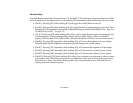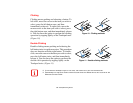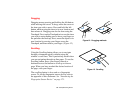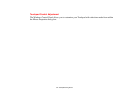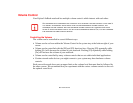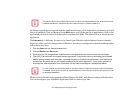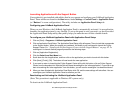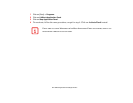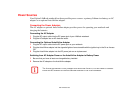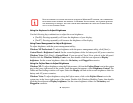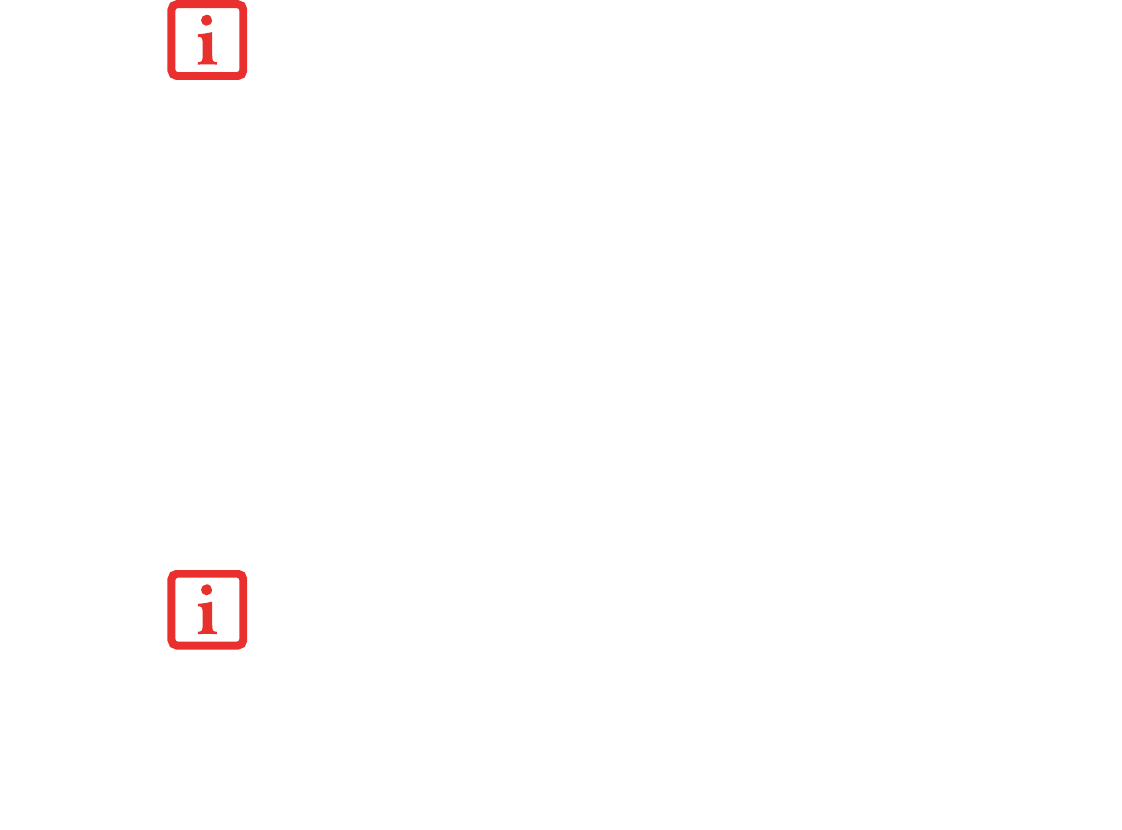
41
- LifeBook Application Panel/Support Button
To change an application associated with the Application buttons, click on the tab for the button you would
like to reconfigure. Click on [Browse] from Start menu, scroll down the list of applications, click on the
application you wish to launch with this button, and then click [OK]. The button will now launch the new
application.
The Internet tab is different. It comes set to launch your Windows default Internet browser (Internet
Explorer), unless you have changed this in Windows. In order to reconfigure it to launch another program
follow these easy steps:
1 Click on Other from the Internet browser box.
2 Click on Browse from Start menu.
3 Scroll down the list of applications, and then click on the application you wish to launch with this button.
4 Click [OK]. The button will now launch the new application. If you want to return to launching your Windows
default Internet browser with this button, you need only click on “Default Internet Browser” from the Internet
browser box. Be aware that you will erase the settings for the “other application”. If you wish to go back to
launching the “other application” from this button, you will need to reconfigure it as described above.
When you have finished with Application Panel Setup click [OK], and the new settings will take effect.
You can reconfigure your LifeBook Application Panel as often as you like.
THE TABS IN APPLICATION PANEL SETUP MAY NOT BE IN THE SAME ORDER AS THE BUTTONS ON YOUR
L
IFEBOOK NOTEBOOK, PLEASE SELECT THE TAB YOU WISH TO CHANGE CAREFULLY.
I
F YOUR SYSTEM HAS DEDICATED ONE OF THE APPLICATION LAUNCHER BUTTONS TO BE AN INTERNET
LAUNCHER, THE BUTTON CAN STILL BE CONFIGURED TO LAUNCH ANY APPLICATION YOU WISH, NOT JUST
AN INTERNET BROWSER.