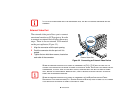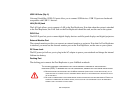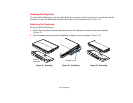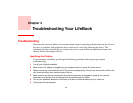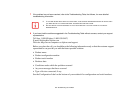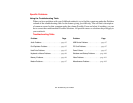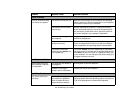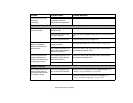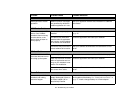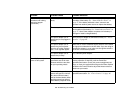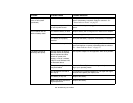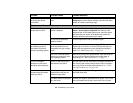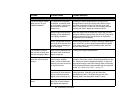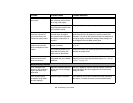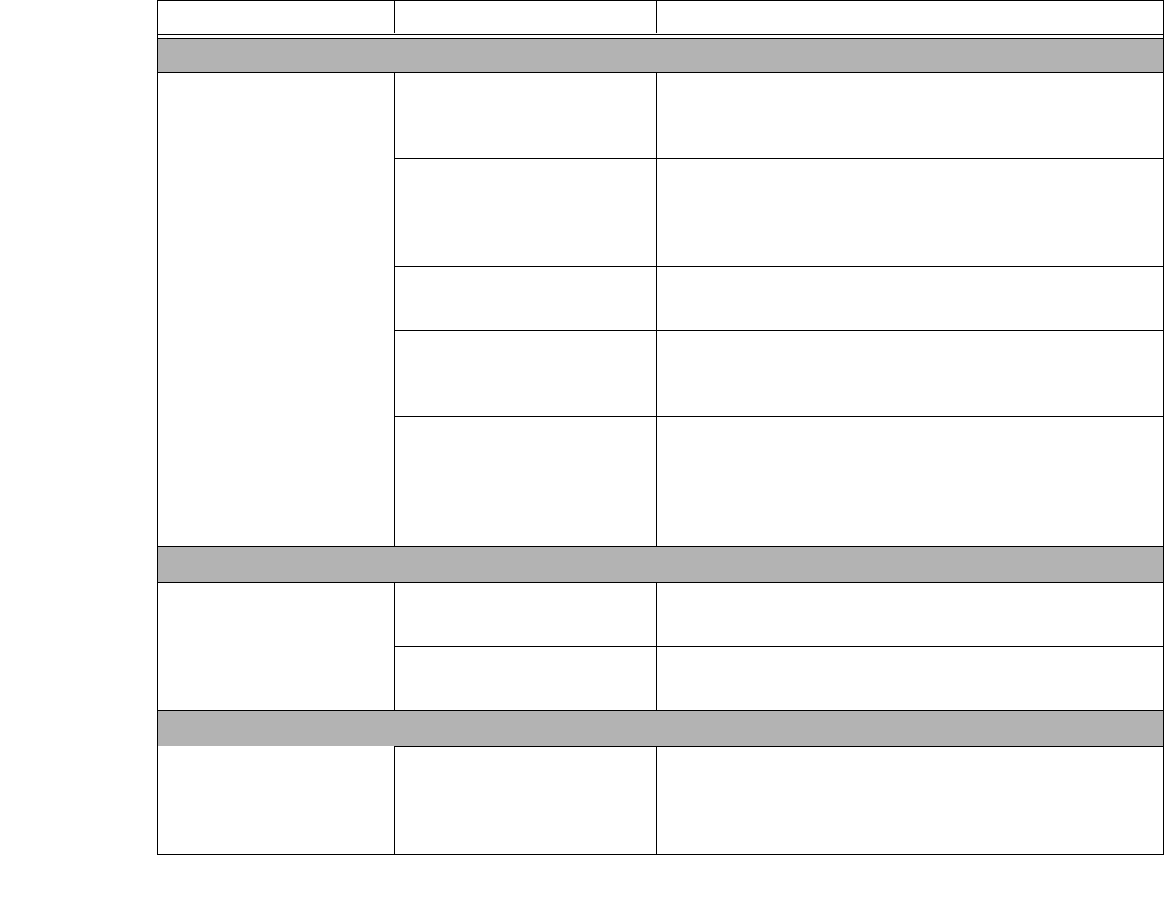
95
- Troubleshooting Your LifeBook
Problem Possible Cause Possible Solutions
Audio Problems
There is no sound coming
from the built-in speaker.
The volume is turned too low. Adjust the volume control on your notebook and operating
system. Use the [Fn+F9] key combination on your keyboard
to increase the volume of your notebook.
The software volume control
is set too low.
Manually adjusting the volume (i.e., keyboard "hot keys")
should dynamically adjust the volume of the operating sys-
tem (see above). If that doesn’t work, adjust the sound vol-
ume control settings in your software or application.
Headphones are plugged into
your notebook.
Plugging in headphones disables the built-in speakers.
Remove the headphones.
Software driver is not
configured correctly.
The audio driver can be installed or reinstalled using the
Drivers and Applications CD that came with your LifeBook.
Refer to application and operating system documentation.
The speakers have been
muted using the Volume icon
in the system tray.
Click on the Volume icon in the system tray on the bottom
right of the screen. If the Mute box is checked (Windows XP)
or the Mute icon has a red circle on it (Windows Vista), click
on it to unselect it. You can also press [F3] while holding [Fn]
will toggle the audio on and off.
Port Replicator Problems (optional external device)
System does not turn on
when installed in optional
Port Replicator
Port Replicator AC adapter is
not plugged in.
Provide power to the Port Replicator.
LifeBook is not properly
seated in the Port Replicator.
Remove and re-dock your notebook.
Hard Drive Problems
You cannot access your
hard drive.
The wrong drive designator
was used by an application
when a bootable disc was
used to start the notebook.
Verify drive designator used by application is in use by the
operating system. When the operating system is booted from
a CD, drive designations are automatically adjusted.