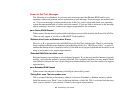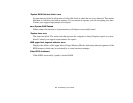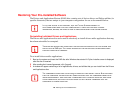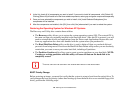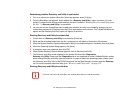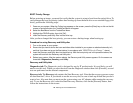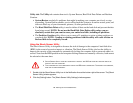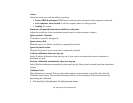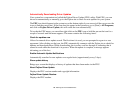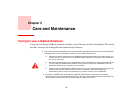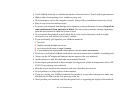111
- Restoring Your Pre-installed Software
Determining whether Recovery and Utility is pre-loaded
1 Turn on or reboot your system. When the Fujitsu logo appears, press [F12] key.
2 From the Boot Menu that appears, check whether the <Recovery and Utility> option is present. If it is not
present, it means that the utility must be used from the disc. Proceed to
“Running Recovery and Utility from
the disc” if <Recovery and Utility> is unavailable.
3 You can also use the TrustedCore menu to determine whether the utility is pre-loaded by powering on your
system then pressing the [Enter] key when the Fujitsu logo appears on the screen. The TrustedCore Menu will
appear and the Recovery and Utility option will appear in the menu.
Running Recovery and Utility from hard disk
1 Cursor down to <Recovery and Utility> and press the [Enter] key.
2 While the files are being loaded from the disc, a progress bar will appear at the bottom of the screen.
3 When the System Recovery Options dialog opens, select a new keyboard layout, if necessary, then click [Next].
4 When the Operating System dialog appears, click [Next].
5 If necessary, enter your password, then click [OK].
6 When System Recovery Options window appears, click on Recovery and Utility.
7 The Recovery and Utility screen appears on the screen with three tabs: Diagnostics,
Recovery and Utility. Please note that Diagnostics tab is not supported on certain LifeBook/Stylistic models
when running Recovery and Utility from the hard disk. In order to restore the operating system, please insert
the “Recovery and Utility” disc in the CD/DVD drive and use the Start Recovery function under the Recovery
tab. For more information about the tabs, go to
“Recovery and Utility tabs” on page 112.
Running Recovery and Utility from the disc
THIS DISC CAN ONLY BE USED WITH THE SYSTEM WITH WHICH IT WAS PURCHASED.