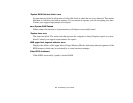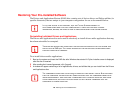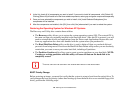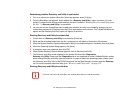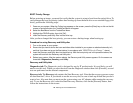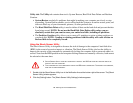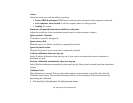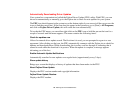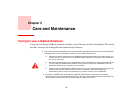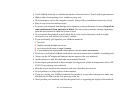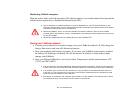112
- Restoring Your Pre-installed Software
BOOT Priority Change
Before restoring an image, you must first verify that the system is set up to boot from the optical drive. To
verify/change the boot-up priority (rather than booting-up from the hard drive or an external floppy disk
drive), perform the following steps:
1 Power on your system. When the Fujitsu logo appears on the screen. press the [Enter] key or click on the left
mouse or touchpad button; the TrustedCore Menu will appear.
2 Select the Boot Menu from the TrustedCore Menu.
3 Highlight the CD/DVD option, then click [OK].
4 Insert the Recovery and Utility Disc into the drive tray.
After you have changed the boot priority, you can restore a backup image when booting up.
Procedure for using Recovery and Utility disc
1 Turn on the power to your system.
2 Ensure that you have a device that can read discs either installed in your system or attached externally to it,
and that it has been set up as the Boot device (in accordance with
“BOOT Priority Change”, above).
3 Insert the Recovery and Utility disc into the drive tray. With the boot priority set in the procedure above, the
system will boot from the Recovery and Utility disc.
4 Reboot your system. After the system reboots, the Recovery and Utility screen appears. On the screen are
three tabs: Diagnostics, Recovery, and Utility.
Recovery and Utility tabs
Diagnostics tab: The Diagnostics tool is designed for use by IT professionals. It is not likely you will
need to use this tool. When you select devices from the Diagnosis window then click [Execute], several
tests are performed on the selected components.
Recovery tab: The Recovery tab contains the Start Recovery tool. Note that the recovery process erases
all data from the C: drive. If you decide to use the recovery tool, be sure to back up all data that you don’t
want to lose. Also note that you must run the system using your AC adapter while running the recovery
tool. To use the Recovery tool, select the Start Recovery function, click on the [Execute] button, then
follow the instructions on the screen.