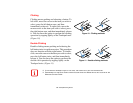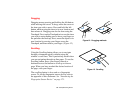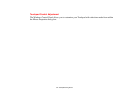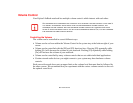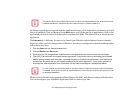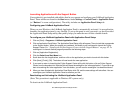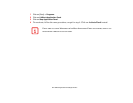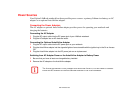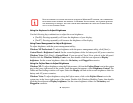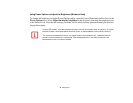43
- LifeBook Application Panel/Support Button
Launching Applications with the Support Button
Your notebook is pre-installed with utilities that let you operate and configure your LifeBook Application
Panel. These utilities are found in the Start menu, under Settings > Control Panel > Application Panel
(or “Buttons” in some configurations). The utility includes an Application Panel Setup tab.
Configuring your LifeBook Application Panel
When you start Windows, the LifeBook Application Panel is automatically activated. As an application
launcher, the application panel is very flexible. To set up the panel to suit your needs, we have provided
the Application Panel Setup utility that quickly helps you make the most of this valuable feature.
To configure your LifeBook Application Panel with Application Panel Setup:
1 Click on [Start] > Programs > LifeBook Application Panel.
2 Click on Application Panel Setup. The Application Panel Setup utility will appear. There is a tab that corresponds
to the Support button. When you receive your notebook, this button is pre-configured to launch the Fujitsu
Support Center.
See “Opening the Fujitsu Support Center with the Support Button” on page 42. To
reconfigure it to launch another program proceed to the following steps.
1 Click on [Application Registration].
2 Click the Select from Start Menu box.
3 Scroll down the list of applications, and then click on the application you wish to launch with this button.
4 Click [Next], [Finish], [OK]. The button will now launch the new application.
5 If you want to return to launching the Fujitsu Support Center utility with this button, click on Fujitsu Support
Center from the dropdown list. Note that this will erase the settings for the “other application”. If you wish to go
back to launching the “other application” from this button, you will need to reconfigure it as described above.
6 When you have finished with Application Panel Setup click OK, and the new settings will take effect. You can
reconfigure your LifeBook Application Panel as often as you like.
Deactivating and Activating the LifeBook Application Panel
(Note: This procedure is applicable to Windows XP systems only)
To deactivate the LifeBook Application Panel: