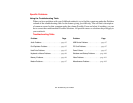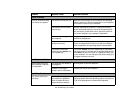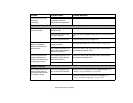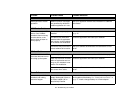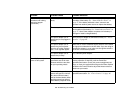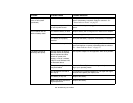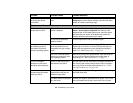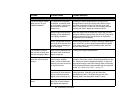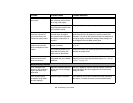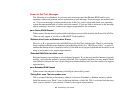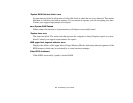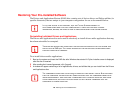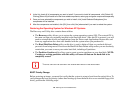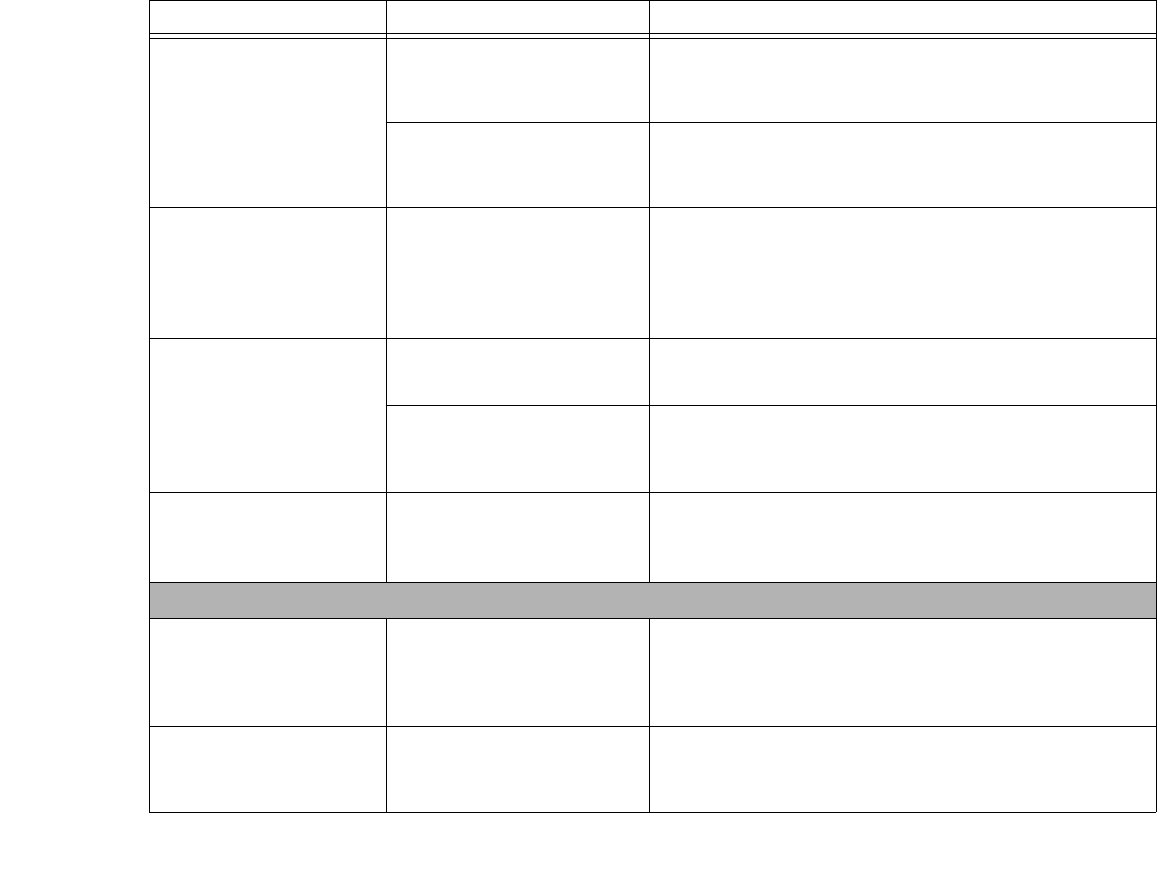
102
- Troubleshooting Your LifeBook
The display has bright or
dark spots.
If the spots are very tiny and
few in number, this is normal
for a large LCD display.
This is normal; do nothing.
If the spots are numerous or
large enough to interfere with
your operation needs.
Display is faulty; contact your support representative.
The application display
uses only a portion of
your screen and is sur-
rounded by a dark frame.
You are running an applica-
tion that does not support
the system’s native resolution
and display compression is
enabled.
Display compression gives a clearer but smaller display for
applications that do not support the system’s native pixel
resolution. You can fill the screen but have less resolution by
changing display compression settings,These settings can
be changed in the Intel GMA control panel.
You have connected an
external monitor and it
does not display any infor-
mation.
Your external monitor is not
properly installed.
Reinstall your device.
See “External Video Port” on
page 88.
Your operating system is not
setup with the correct soft-
ware driver for that device.
Check your device and operating system documentation and
activate the proper driver.
You have connected an
external monitor and it
does not come on.
Your external monitor is not
compatible with your LifeBook
notebook.
See your monitor documentation and the External Monitor
Support portions of the Specifications section.
See “Specifi-
cations” on page 123.
Miscellaneous Problems
Error message is dis-
played on the screen dur-
ing the operation of an
application.
Application software often has
its own set of error message
displays.
See your application manual and help displays screens for
more information. Not all messages are errors some may
simply be status.
Can’t change screen
orientation using Tablet
and Pen Settings.
Incorrect system resolution. This LifeBook uses a lower resolution than that required by
this feature. To rotate the screen, use the Rotation button.
Problem Possible Cause Possible Solutions