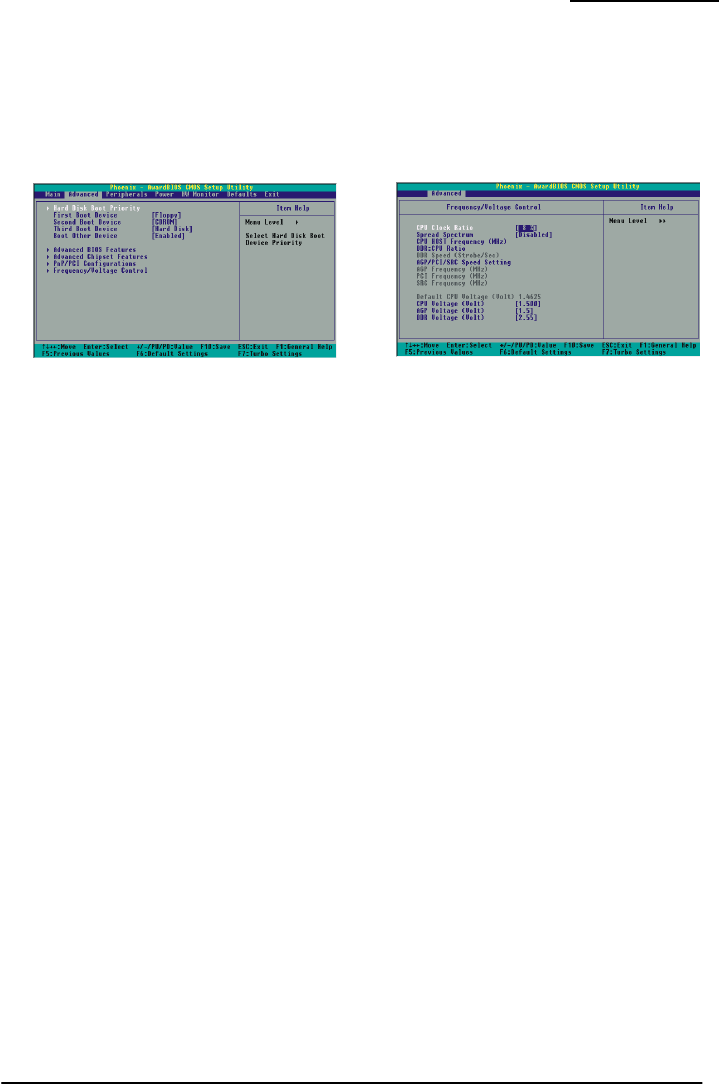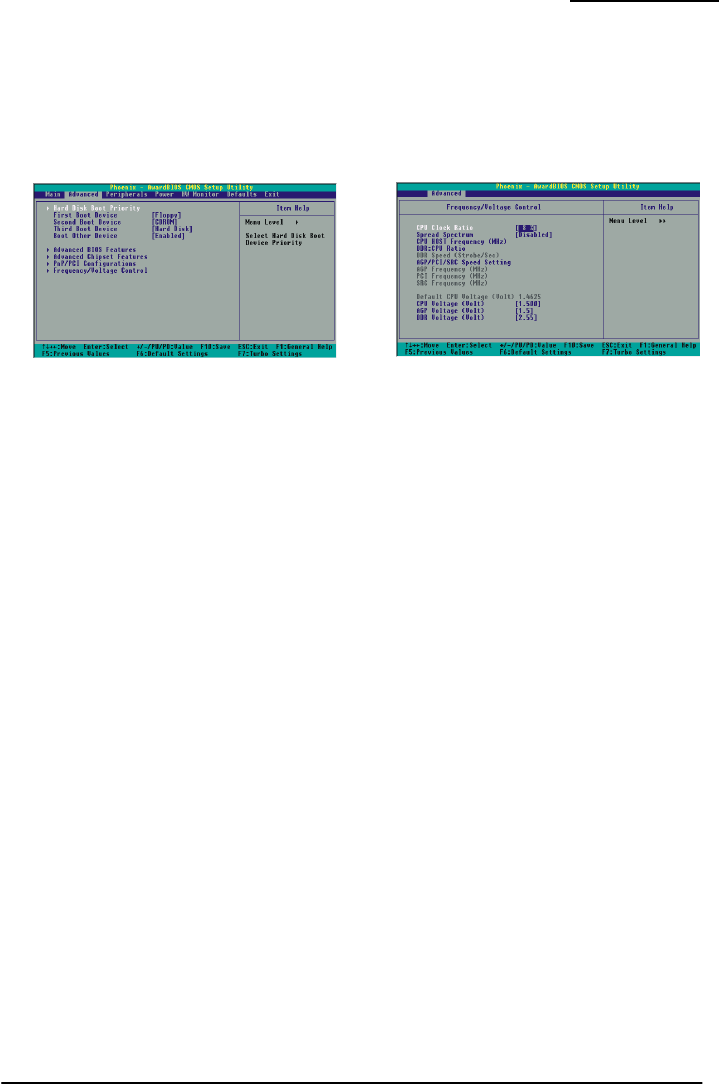
PX865PEL-800
46
How to configure your new frequencies.
As mentioned you must enter the BIOS Setup Utility in order to begin configuring overclocking
parameters. After you reboot your system, press the “Del” key when prompted to enter the BIOS
Setup Utility. The parameters for overclocking will be found in the “Advanced” screen as part of the
“Frequency/Voltage Control” section. (The pictures below are for you reference.)
BIOS Setup Utility Overclocking Variables
The following items are all variables in the BIOS Setup Utility that are related to overclock
configurations. See the BIOS section for additional information about these fields including available
options.
CPU Clock Ratio
The CPU Clock Ratio is used to determine the CPU Speed. The CPU Clock Ratio may be locked by
the CPU manufacturer. In this case the value will be displayed but will not be configurable.
CPU Host Frequency (MHz)
This field represents the CPU Clock that is used by all of the previously described formulas to arrive
at the individual frequencies (CPU Speed, FSB, DDR, AGP, PCI, SRC).
DDR:CPU Ratio
This field is used to calculate DDR frequency. To calculate the DDR frequency, simply take the
“CPU Host Frequency” and multiply it by this number.
CPU Voltage/ AGP Voltage/ DDR Voltage
As you increase the frequency of your components, the voltages may not be sufficient to support the
faster speeds and you may begin to encounter problems. When you increase voltages it is important
to remember that you will be increasing the heat generated by the chipsets which could result in
damage. So it is recommended that you slowly increase these values in the increments provided by
the BIOS Setup Utility. The CPU, AGP and DDR all have individual configurable voltage options.
Spread Spectrum
We recommend that you disable this function before you overclock your system.