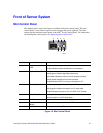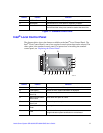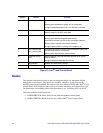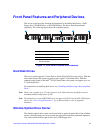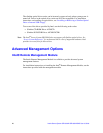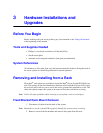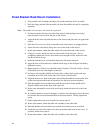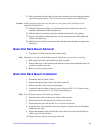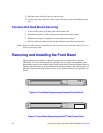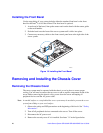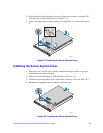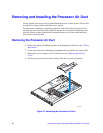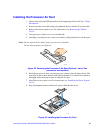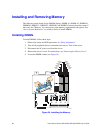Intel
®
Server System SR1550AL/SR1550ALSAS User’s Guide 23
22. Fully extend the left and right rails until the extension locks have engaged and the
rails will not push back in. The rail system is now ready to receive the chassis.
Caution: Lifting and placing the chassis in the rails is a two-person job. If needed, use an
appropriate lifting device.
23. With the chassis front facing you, lift the chassis and carefully insert the rails
attached to the chassis in the extended rails.
24. Slide the chassis toward the rear of the cabinet until the rails lock together.
25. Depress and hold down the finger tabs on both extension locks while sliding the
chassis toward the rear.
26. Slide the chassis all the way into the rack until the chassis handles are against the
front posts.
Basic Rail Rack Mount Removal
1. Disconnect all cables from the back of the system.
Note: Remember to use the system LED to properly identify the system you are servicing.
2. Pull system from rack until brackets are fully extended.
3. Push in both clips on the brackets and slide the system forward until the inner rail
separates from the outer rail.
4. Remove and service the system.
Basic Rail Rack Mount Installation
1. Extend the inner rail until it locks.
2. Depress the spring safety lock to release the inner rail.
3. Remove the inner rail from the rail assembly.
4. Attach the outer rail slides to the rack posts using two #10-32 x 1/2 screws at the
front posts, and two #10-32 x 1/2 screws at the rear posts.
Note: The rail flanges mount to the inside of each post.
5. Insert the inner rails over the server chassis sidewall studs.
6. Slide the inner rails toward the front of the server chassis.
7. Secure the inner rails with one #6-32 x 1/4 screw for each rail.
8. Align the inner rails (attached to the server chassis) with the outer rail assemblies
(attached to the rack).
9. Engage the matching rails and slide the server chassis into the rack until the two
safety stops lock into position.
10. Depress the two safety locks (one on each side).