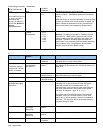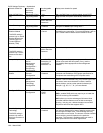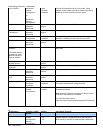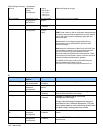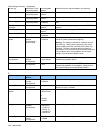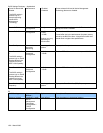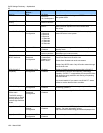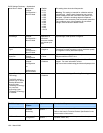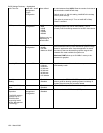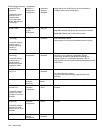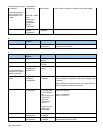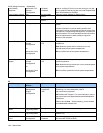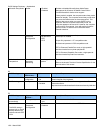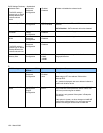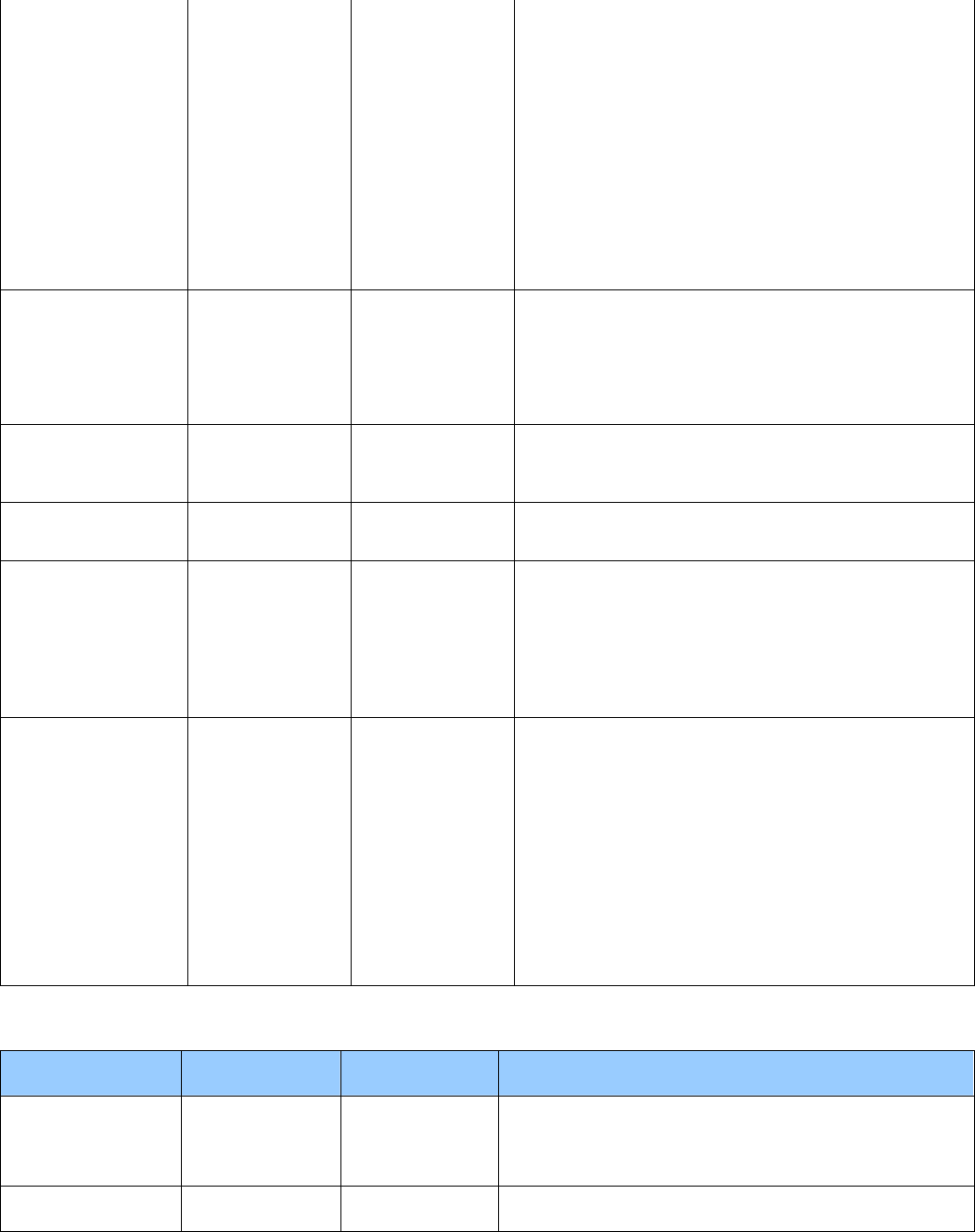
BIOS Settings Dictionary – Alphabetical
V09 – March 2008
Host Burn-in Mode Advanced >
Chipset
Configuration >
Burn-in Mode
• Default
• -2.0%
• -1.0%
• +1.0%
• +2.0%
• +3.0%
• +4.0%
• +5.0%
• +6.0%
• +7.0%
• +8.0%
• +9.0%
• +10.0%
This setting alters host clock frequencies.
Warning: This setting is intended for validation and test
purposes only. Altering clock frequencies may reduce
system stability and/or the useful life of the system and
processor. Operation at settings beyond component
specification is not covered by Intel component warranties.
If any problems occur during operation at non-default
settings, reset the board to default values.
Host Burn-in Mode
Percentage
Advanced >
Chipset
Configuration >
Burn-in Mode
Options are
dependent on
board and
processor models;
may be set up to
30%.
Allows you to change the speed of the processor in terms
of percentage; either positive or negative.
Host Burn-in Mode
Type
Advanced >
Chipset
Configuration >
Burn-in Mode
• Positive
• Negative
Reads the percentage set in Host Burn-in Mode
Percentage as either a positive number (increases speed)
or a negative number (decreases speed).
Host Spread
Spectrum
Advanced >
Chipset
Configuration
• Down
• Center
Adjust the mean frequencies for core system clocks.
Requires additional POST time.
HPET Advanced >
Chipset
Configuration
or
Performance >
Bus Overrides
• Enabled
• Disabled
Enables or disables HPET (High Precision Event Timer)
support. For more information, refer to
http://www.intel.com/technology/architecture/hpetspec.htm.
Hyper-Threading
Technology
This BIOS setting is
present only on Intel®
Desktop Boards that
support Hyper-
Threading Technology
if a processor
supporting Hyper-
Threading Technology
is installed.
Main • Enabled
• Disabled
Enables or disables Hyper-Threading Technology.
I
BIOS Setting Appears on BIOS
Screen…
Options Description / Purpose
ICH Temperature Advanced >
Hardware
Monitoring
No changeable
options
Displays temperature in the ICH zone.
Refer to the board's Technical Product Specification for the
exact location of this sensor.
IDE Auto-Detection Advanced > Drive
Configuration
No changeable
options
Pressing Enter auto-detects the specs of the drive (size,
cylinders, heads, etc.)