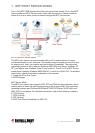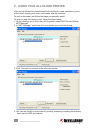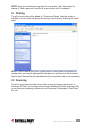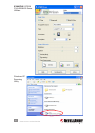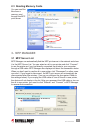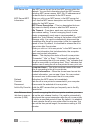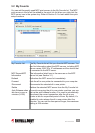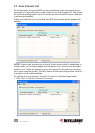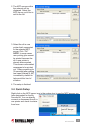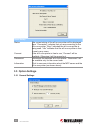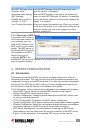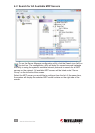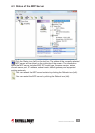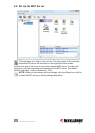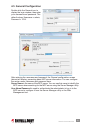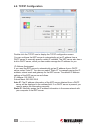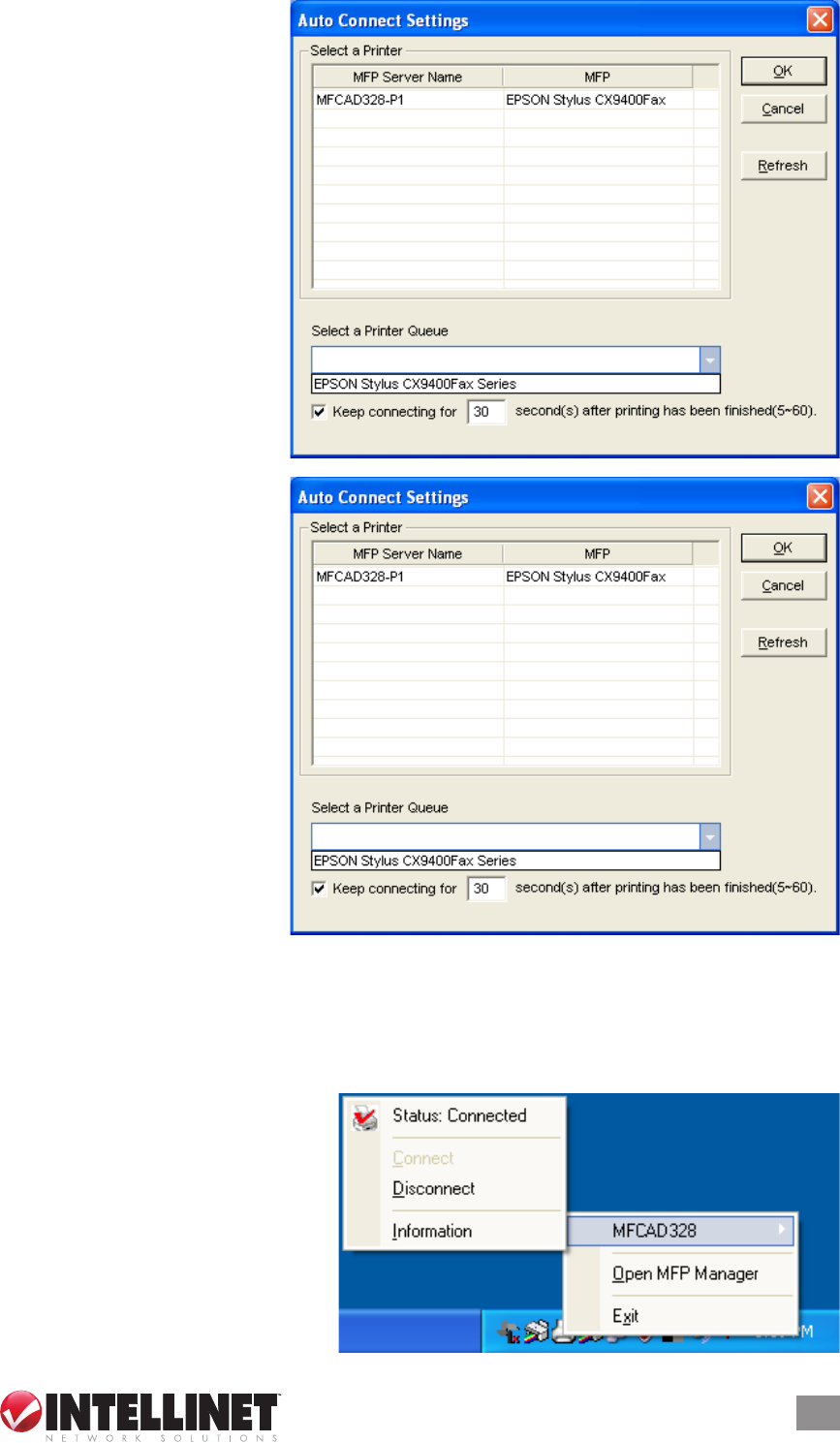
2. The MFP servers within
the network will be
displayed. Select the
MFP server you’d like to
add to the list.
3. Select the all-in-one
printer that’s connected
to the selected MFP
server. Click “OK.”
NOTE: In some cases,
new printing jobs cannot
be printed because the
all-in-one printer is
already disconnected.
This causes unformatted
messages to be printed
out. “Keep connecting for
30 second(s) after printing
has been nished (5-60)”
is enabled by default to
help avoid this kind of
situation.
4. The setup is nished.
3.4 Quick Setup
Right-click on the MFP server icon in the system tray to see the MFP servers you
have designated for the My
Favorite list. You can directly
connect or disconnect the all-in-
one printer and check its status
from here.
15
MFP MANAGER