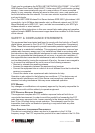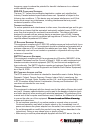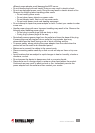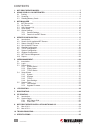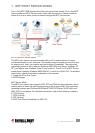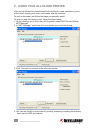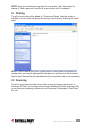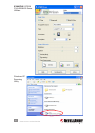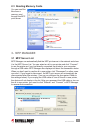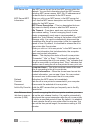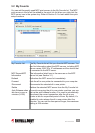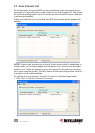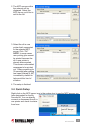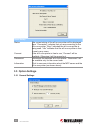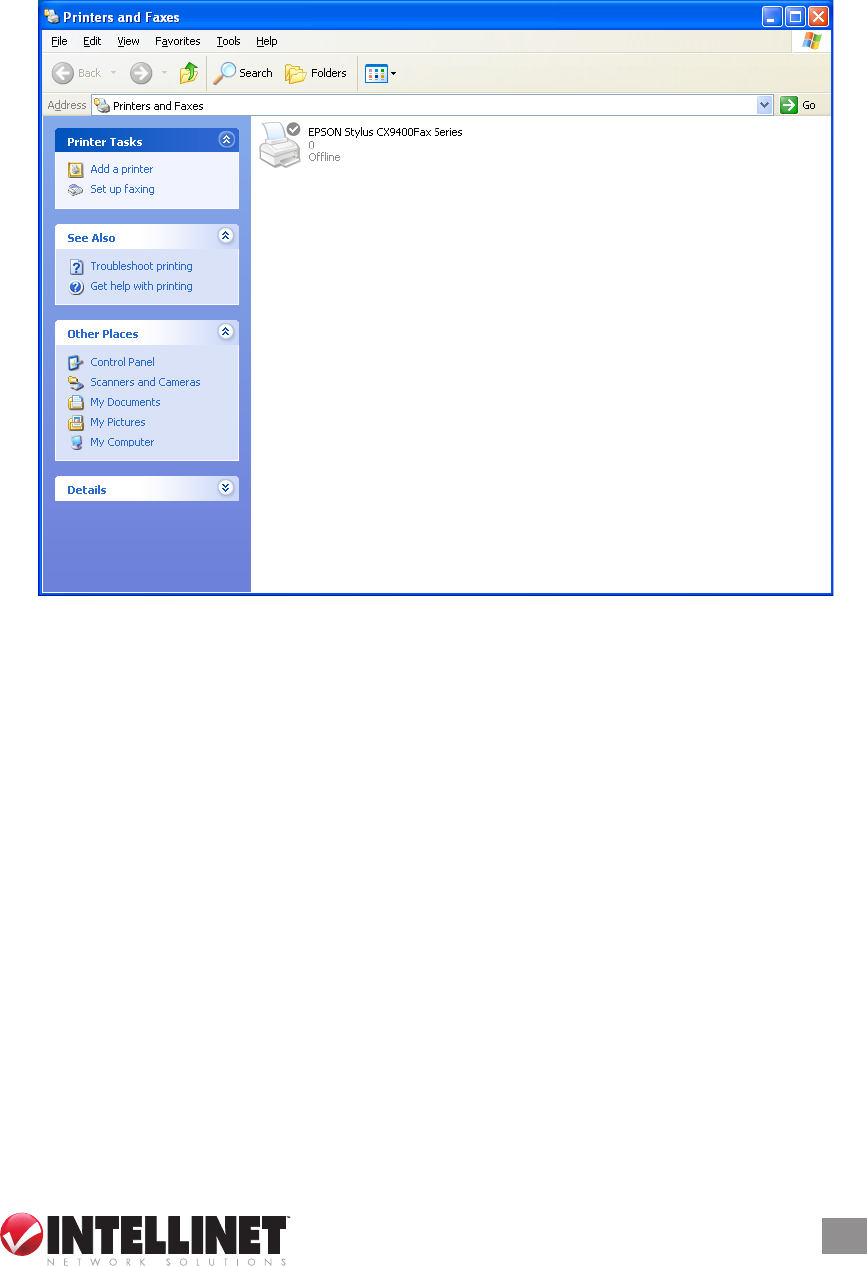
NOTE: Once you’ve nished using the all-in-one printer, click “Disconnect” to
release it. Other users can’t use the all-in-one printer until it’s released.
2.1 Printing
The all-in-one printer will be added to “Printers and Faxes” after the printer is
installed. You can select the printer for printing a document by following the usual
steps.
NOTE: If you’ve sent a print job to it while the all-in-one printer is connecting to
another user, you may be prompted that the device is not found or the document
failed to print. Re-send the print job when the all-in-one printer is idle or not connected.
2.2 Scanning
The all-in-one printer provides a scan utility to scan pictures or documents. In
Windows XP/Vista, you can also scan from the Windows XP/Vista scanning utility
or use third-party scanning utilities such as Photoshop, Photoimpact, Paint Shop
Pro, etc.
9
USING YOUR ALL-IN-ONE PRINTER