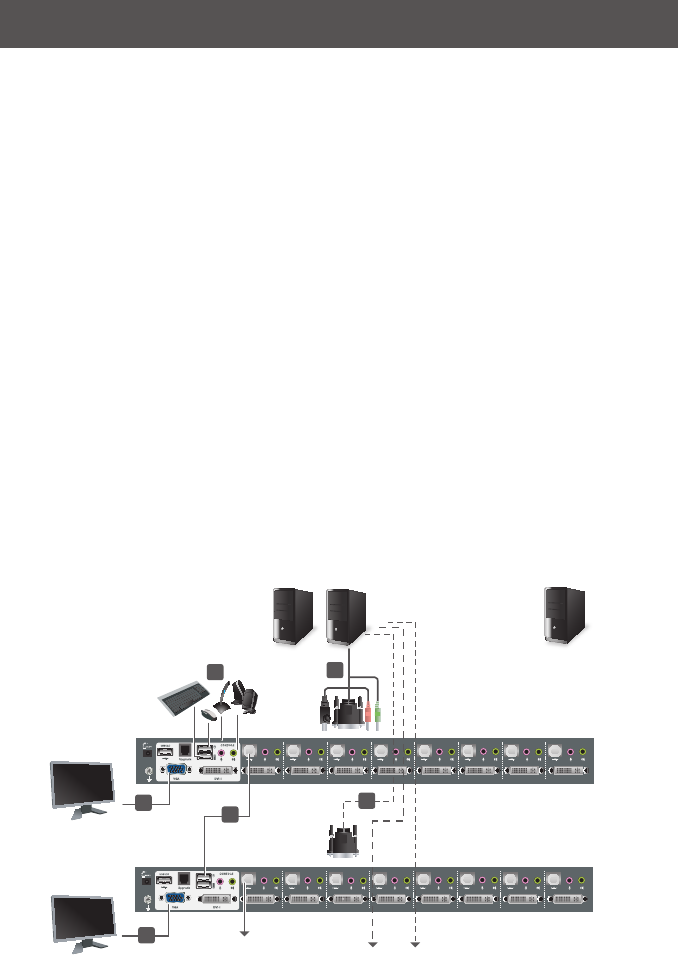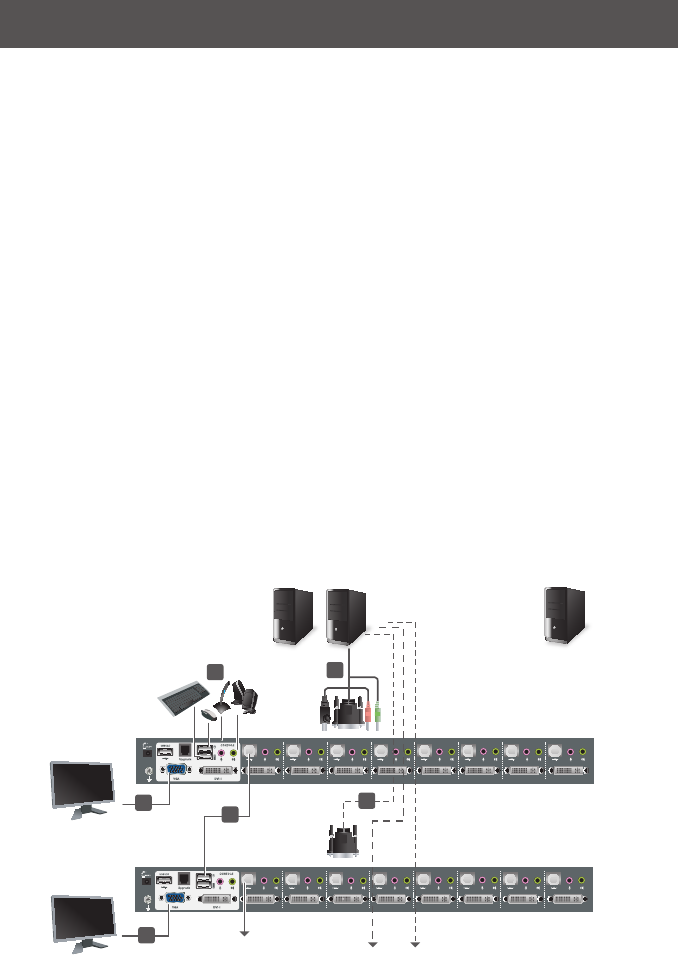
CPU 8 CPU 7 CPU 6 CPU 5 CPU 4 CPU 3 CPU 2 CPU 1
CPU 8
CPU 7
CPU 6
CPU 5
CPU 4 CPU 3 CPU 2
CPU 1
USB Type A to
Type B cable
............................................
Computer with 2
video output
4
DVI Cables
Third / Fourth Stage Units
First Switch
Second Switch
4
1
2
3
5
14
Multiview installation
GCS1108 and GCS1208 have a very unique feature which is to support multiple video out
installations, up to 4 video out, recommended only for the DVI installations.
The multiview installation is achieved by stacking multiple GCS1108s or GCS1208s together
with different cabling (different from the usual cascading), at the same time cascading is
disabled. Because the unique cabling requires using port #8 on the KVM, the multiview
installation is limited to support maximum 7 computers.
Below is an example of a dual view DVI installation because each computer has 2 DVI
outputs. This installation requires one additional USB A-B cable, a DVI cable, and two
pieces of either GCS1108 or GCS1208 depending on the resolution of the video outs from
the computers. This allows you to view both video outs when you switch from computer to
computer. The installation procedure is as follows:
1. Use the USB A-B cable to connect the USB port of the #8 CPU port of the 1st level
KVM to the console USB port of the 2nd level KVM;
2. Use the recommended DVI KVM cable to connect the computer’s primary DVI port,
USB and audio ports, to the corresponding CPU port on the 1st level KVM (the drawing
is using port #5 as an example);
3. Use the DVI cable to connect the secondary DVI port on the computer to the
corresponding DVI port of the 2nd level KVM (Note: only DVI port is connected on the
2nd level KVM). In the example below, the DVI cable connects #5 computer’s secondary
DVI port, to the #5 DVI port on the 2nd level KVM;
4. ConnecttherstDVImonitorandtherestoftheconsoledevicessuchaskeyboardand
mouse to the console ports of the 1st level KVM;
5. Connect the 2nd DVI monitor to the DVI console port of the 2nd level KVM;
6. Power on all KVMs then power on all computers.
If your computers have 3 or 4 DVI video outs, repeat the procedure above by adding one or
two more KVMs.