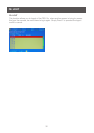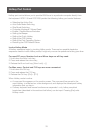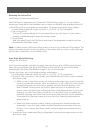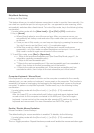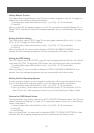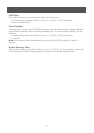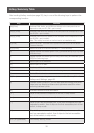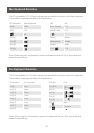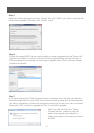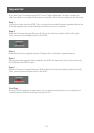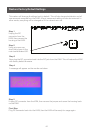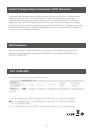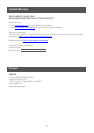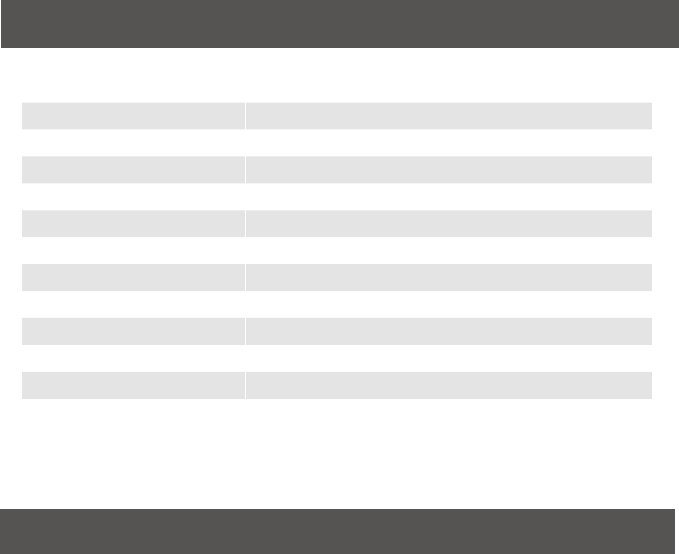
40
Factory Default Settings
Function
Default Settings
OSD Hotkey
[Scroll Lock] [Scroll Lock]
Invoking HSM
[Num Lock] [-]
Auto Scan Duration
5 seconds
Scan-Skip Mode
All
Screen Blanker
Off
Beeper
On
Keyboard Operating Platform
PC Compatible
Port ID Display Position
Upper left corner
Port ID Display Duration
3 seconds
Port ID Display Mode
Port Number + Port Name
Accessible Ports
F (Full) For all Users on all ports
Auto-Logout Time
Disabled
Firmware Upgrade
Note:Inordertoperformarmwareupgrade,youneedtouseacomputerthat’snot
connected to the KVM.
Step 1
ConnecttheprovidedrmwareupgradecabletothermwareupgradeportoftheKVMand
the serial port of your computer. Connect power adapter to your power outlet and the KVM.
Step 2
Gotowww.iogear.comtodownloadthelatestavailablermwareorthespecicrmwarethat
you wish to upgrade to.
Step 3
Please make sure all the computers that are connected to the KVM are completely
shutdown. Then Invoke Firmware Upgrade Mode. (Please refer to OSD Operation section,
page27).Pleasenotethatonlyanadministratorcanperformthermwareupgrade.
Step 4
ExtractthelewithWinRARorcompatiblesoftware.Thendoubleclickontheexecuteleto
begin with the Firmware Upgrade Utility.