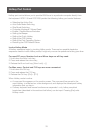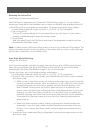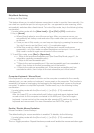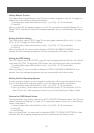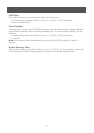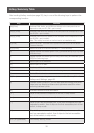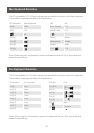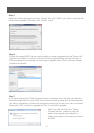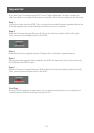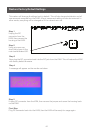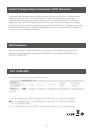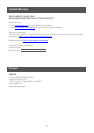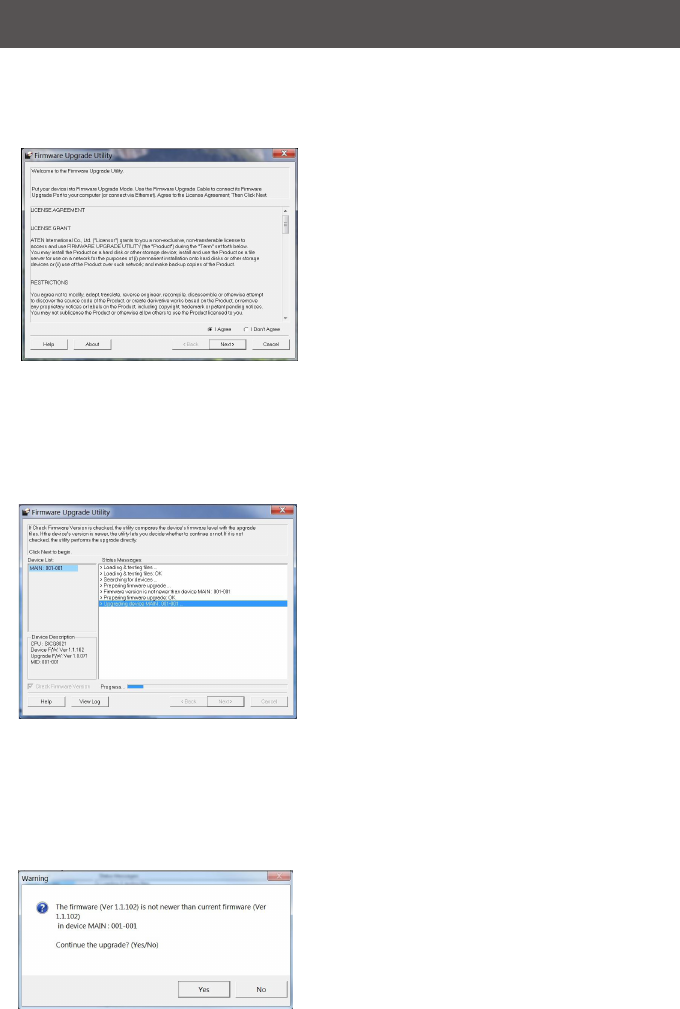
41
Step 5
Read the License Agreement and click “I Agree” then click “Next” if you wish to continue with
thermwareupgrade.Otherwise,click“Cancel”toexit.
Step 6
ChoosethecorrectKVM*thatyouwishtoperformrmwareupgradefromthe“DeviceList”
and then click “Next” to continue. Then the Firmware Upgrade Utility will verify if there is a
KVMconnectedtothecomputerbythermwareupgradecable.(CheckFirmwareVersion
checkbox is optional)
Step 7
If you have checked the “Check Firmware Version” checkbox, then the utility will check the
currentrmwarethatisonyourKVM.Ifthecurrentrmwareisnewerthanthermwarethat
you wish to upgrade to, a window will popup and prompt you to ask if you wish to proceed.
Simply click “Yes” to start the upgrade and “No” to cancel the upgrade.
Note: If you did not check the “Check
Firmware Version” checkbox, utility will
perform the upgrade automatically no
matterwhatversionofrmwareyouhavein
the KVM.