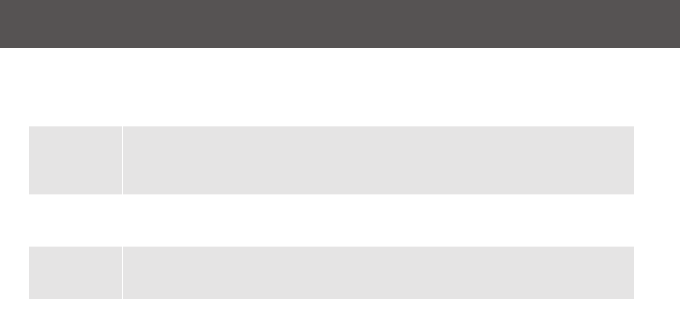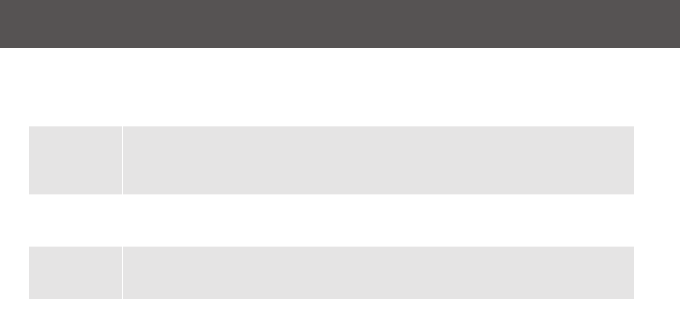
17
OSD Main Screen Headings
Heading Description
PN This column lists the port ID numbers for all the KVM ports on the
installation. The simplest method to access a particular computer is
move the highlight bar to it then press Enter.
QV QV If a port is selected for quick view scanning an arrowhead shows in
this column.
☼
The computers that are powered on and are online will a sun symbol in
this column to indicate so
Name If a port has been given a name, its name appears in this column.
OSD Navigation
• To dismiss the menu, and deactivate OSD, click the X in the upper right corner of the OSD
window; or press [Esc].
• To log out, click F8 at the top of the main screen, or press [F8].
• To move up or down through the list one line at a time, click the up and down triangle
symbols () or use the up and down arrow keys on the keyboard. If there are more list
entries than what appears on the main screen, the screen will scroll down.
• To move up or down through the list one screen at a time, click the up and down arrow
symbols (), or use the [PgUp] and [PgDn] keys. If there are more list entries than what
appears on the main screen, the screen will scroll.
• To activate a port, double-click it, or move the highlight bar to it then press [Enter].
• After executing any action, you wiill be brought back to the menu one level above.
OSD Function
OSDfunctionsareusedtocongureandcontroltheOSD.Forexample,youcanswitchto
any port, scan selected ports, limit the list you wish to view, designate a port as a Quick View
port, create or edit a port name, or make OSD setting adjustments.
To access an OSD function:
1. Eitherclickafunctionkeyeldatthetopofthemainscreen,orpressafunctionkeyon
the keyboard.
2. In the submenus that appear make your choice either by double-clicking it, or moving
the highlight bar to it, then pressing [Enter].
3. Press [Esc] to return to the previous menu level.
There are eight options showing on top of the OSD screen:
F1: GOTO F5: SKP
F2: LIST F6: BRC
F3: SET F7: SCAN
F4: ADM F8: LOUT