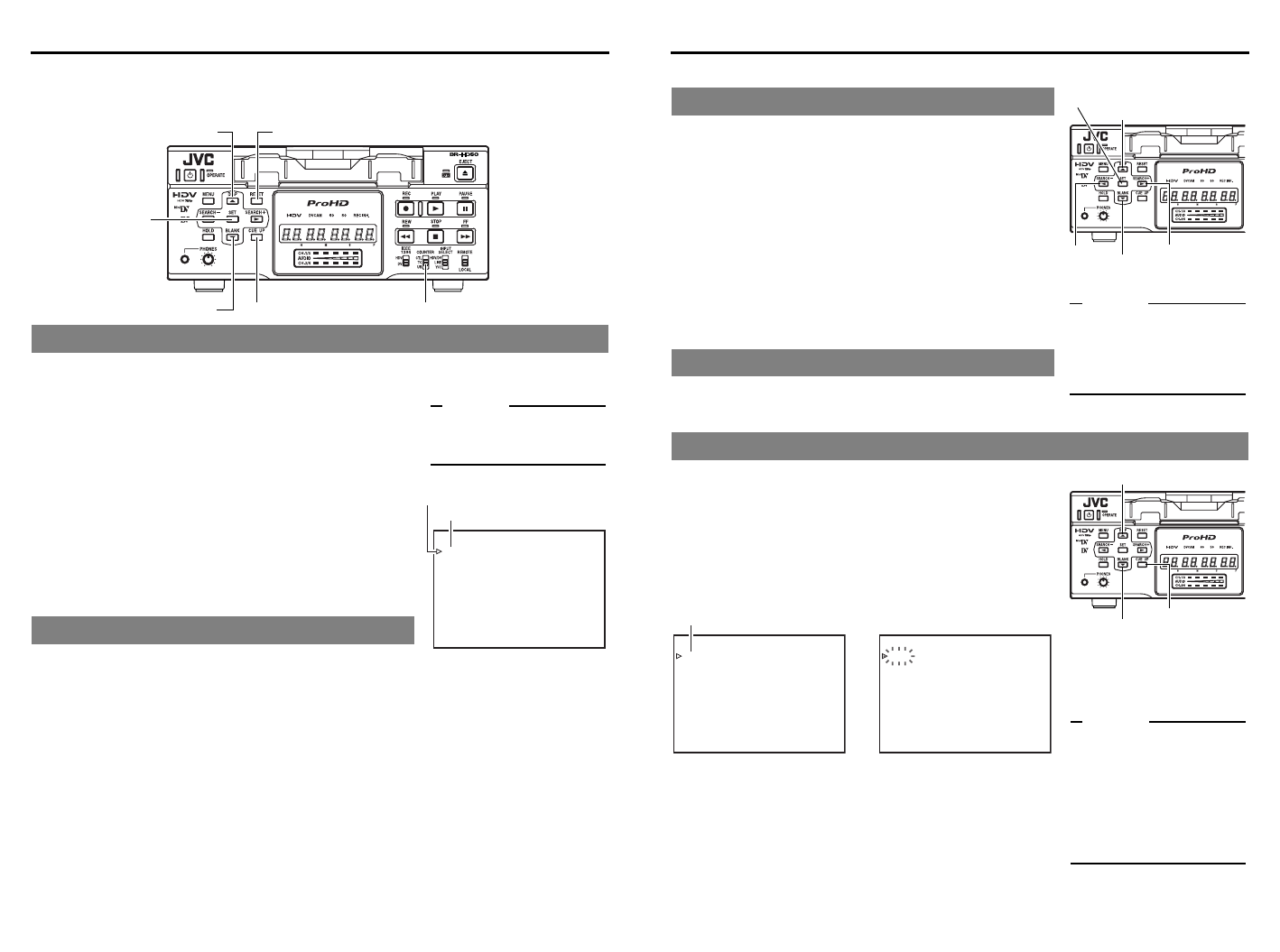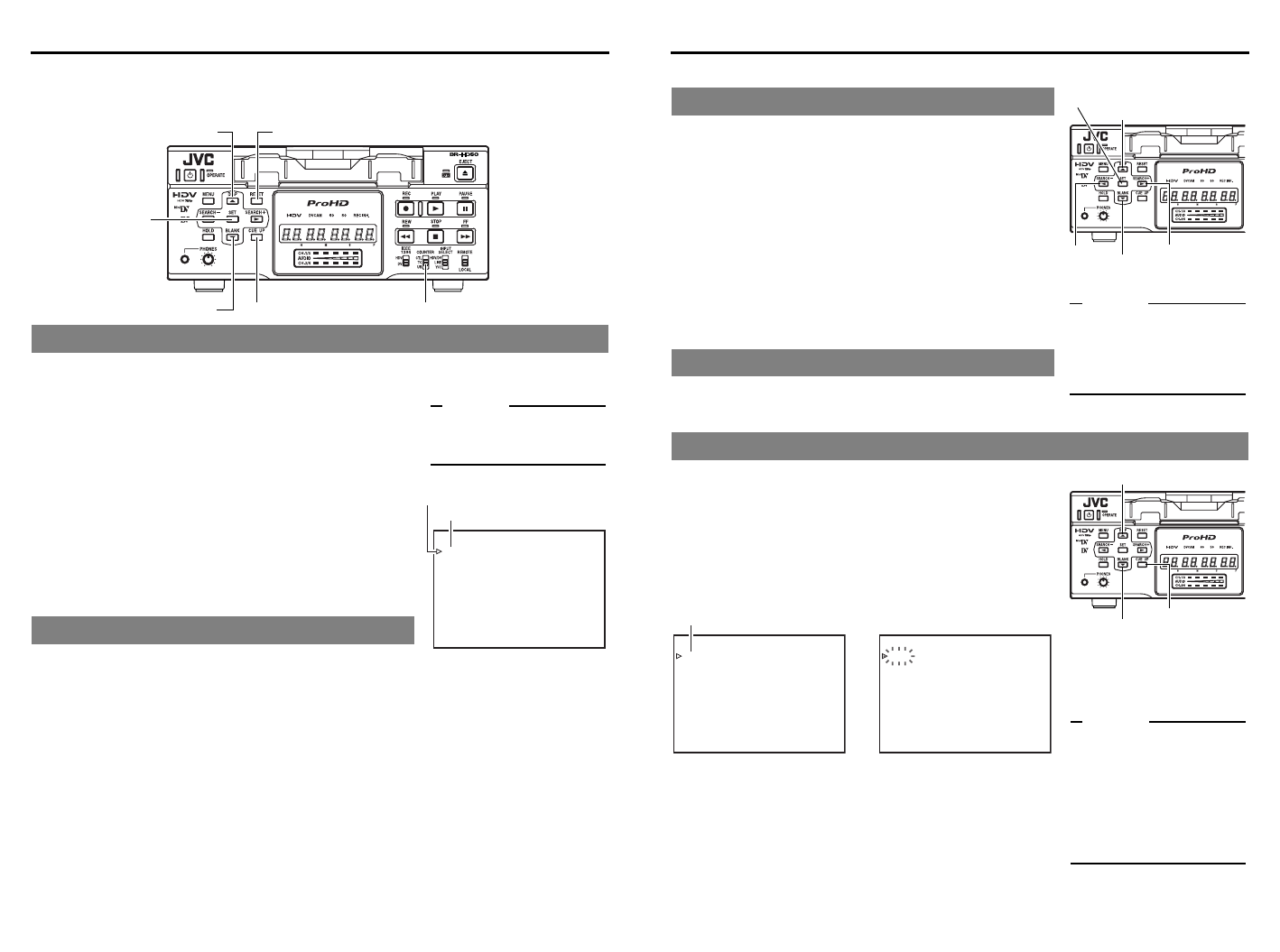
E-56
PLAYBACK
Multi cue-up
Using the time codes recorded on the tape, up to 5 points on the tape can be registered as cue-up
points at the Multi Cue-up screen. The registered tape positions (cue-up points) can be searched.
1.Set the COUNTER switch to TC.
2.Load a tape with time codes recorded.
3.Press the CUE UP button.
J The MULTI CUE UP screen appears on the monitor.
4.Perform playback or search. At the position to be regis-
tered, set it to the STILL or STOP mode.
5.Press the R or P button to bring the cursor to the cue-
up point. Press the SET button.
J Register the time code data of the current position as a cue-
up point.
• If no tape is loaded, “00” is registered.
•Cue-up points can be registered while the tape is being
played back.
6.To register more cue-up points, repeat steps 4 and 5. Up to
5 cue-up points can be registered.
Press the R or P button to bring the cursor to the cue-up point
to be cleared. Press the RESET button.
J After a cue-up point is cleared, “– –” is displayed.
Registering cue-up points
Clearing registered cue-up points
COUNTER swicth
R button RESET button
CUE UP buttonP button
SET button
–––MULTI CUE UP––––––
CUEI 00:01:35:11
CUE2 03:42:59:21
CUE3 ––:––:––:––
CUE4 11:21:48:07
CUE5 ––:––:––:––
EXIT
“SET” :ENTRYCUEDATA
“RESET” :CLEAR CUE DATA
“CUE UP” :EXECUTE CUE UP
MULTI CUE UP screen
Memo
For details on time code setting
and recording:
(XPage 58)
Cursor
Cue-up point
E-57
1Press the R or P button to bring the cursor to the
cue-up point to be changed. Press the S button.
J The hour digits of the registered time code display blink.
Press the S button to select the digit to be changed.
2Press the R or P button again to change the time-
code.
Press the R button to increase the time code data.
Press the P button to decrease the time code data.
3Press the SET button to register the changed time
code.
If no time code is to be registered, do not press the SET button.
Instead, press the Q button to make the blinking time code dis-
play disappear.
Press the R or P button to bring the cursor to EXIT. Press the
SET button.
J The display of the monitor returns to the normal screen.
1.Set the COUNTER switch to TC.
2.Press the CUE UP button when the normal screen is dis-
played.
J The Multi Cue-up screen appears on the monitor.
3.Press the R or P button to bring the cursor to the cue-
up point to be searched.
4.Press the CUE UP button.
J The cue-up operation for the selected point is performed.
Changing cue-up points
Exiting the Multi Cue-up screen
Searching cue-up points
Memo
If the COUNTER switch is set
to CTL or UB while the Multi
Cue-up screen is being dis-
played, the display returns to
the normal screen.
SET button
R button
Q button
P button
S button
R button
P button
CUE UP button
While searching is being per-
formed, the cue-up point to be
searched flashes on the moni-
tor.
Memo
z For cue-up operation, use
tapes with continuous time
codes recorded.
z If the COUNTER switch is
set to CTL or UB while the
Multi Cue-up screen is being
displayed, the COUNTER
mode does not change.
–––MULTI CUE UP––––––
CUEI 00 :01:35:11
CUE2 03:42:59:21
CUE3 ––:––:––:––
CUE4 11:21:48:07
CUE5 ––:––:––:––
EXIT
“SET” :ENTRY CUE DATA
“RESET” :CLEAR CUE DATA
“CUE UP” :EXECUTE CUE U
P
–––MULTI CUE UP––––––
CUEI 00 :01:35:11
CUE2 03:42:59:21
CUE3 ––:––:––:––
CUE4 11:21:48:07
CUE5 ––:––:––:––
EXIT
“SET” :ENTRY CUE DATA
“RESET” :CLEAR CUE DATA
“CUE UP” :EXECUTE CUE U
P
Cue-up point
Multi Cue-up screen During cue-up operation