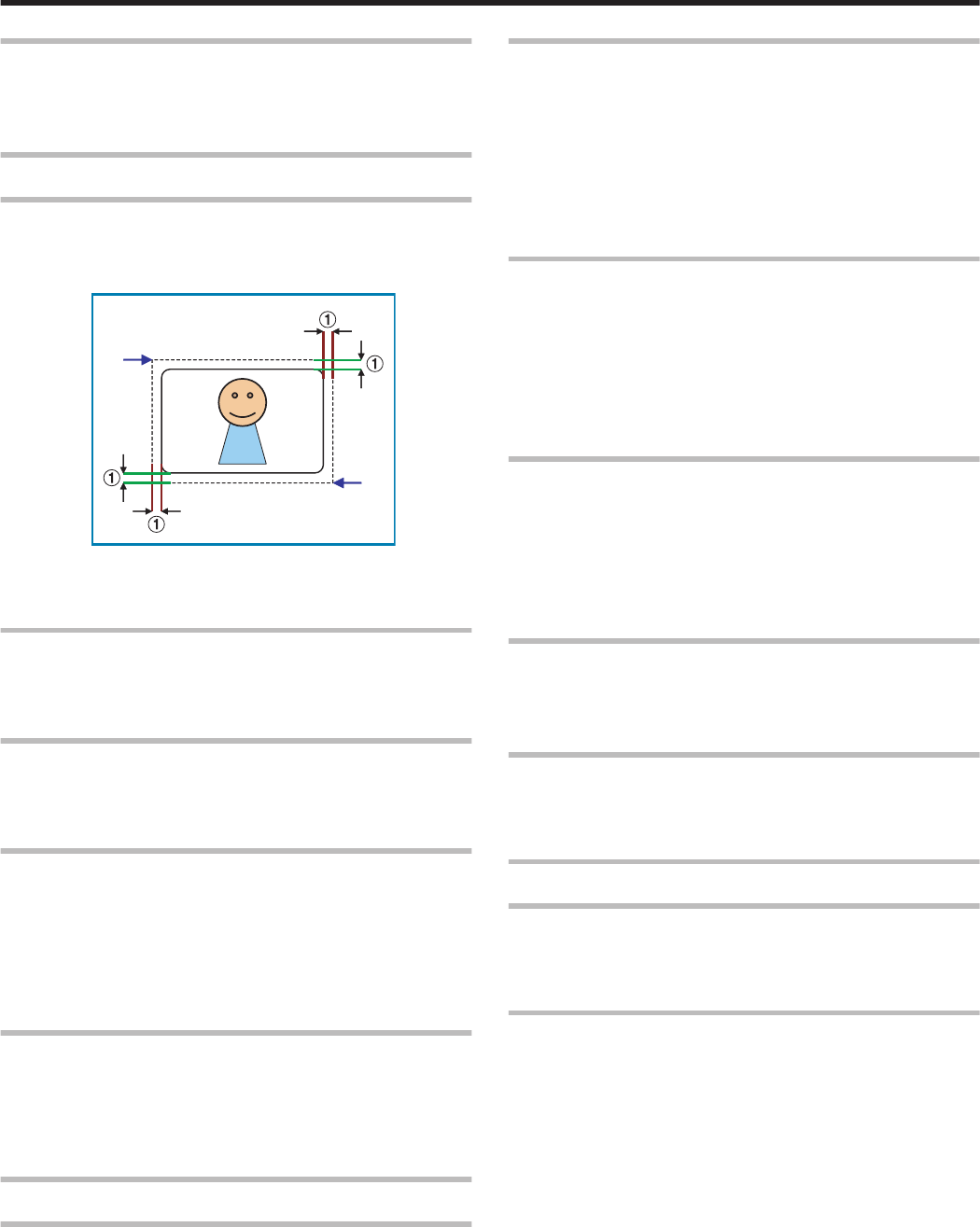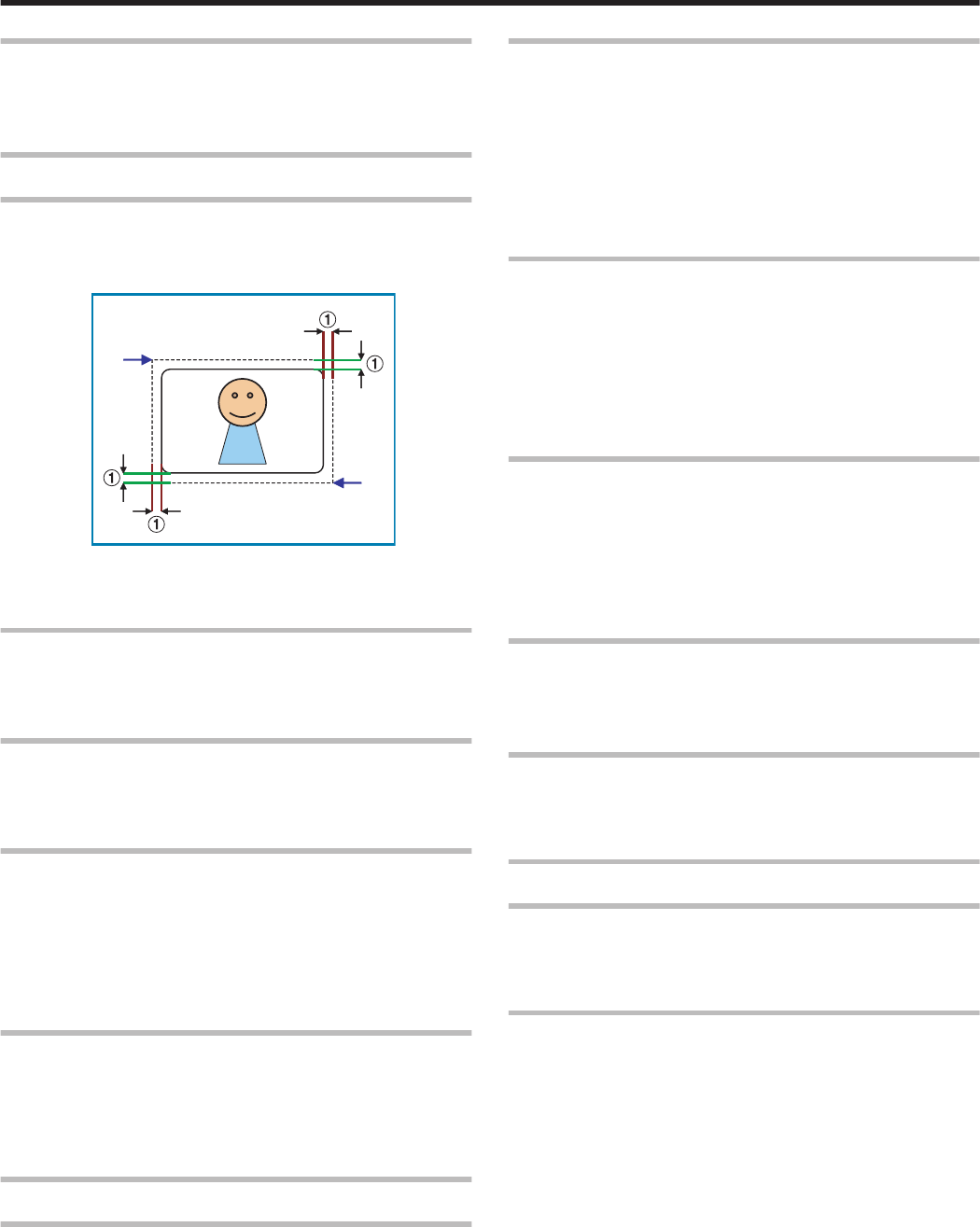
Frequently Asked Questions
v
"Printing Settings" (A page 123)
v
"UV Ink" (A page 123)
v
"Others" (A page 123)
Printing Settings
The edge of the image is not printed
v
Check the printing margin setting in the application software.
v
About 1 mm from the edge of the image is not printed on the card.
Refer to the following diagram.
.
A About 1 mm
B (X=0, Y=0)
C (X = approx. 87.5 mm, Y = approx. 56.0 mm)
The card is discharged without being printed
v
The [Print] checkbox in the [Print] tab may not be selected. Select
the [Print] checkbox.
"[Print] Tab" (A page 87)
How can I print black color using the Resin K ink?
v
Select [2.K], [3.YMCK], [5.K+UV] or [6.YMCK+UV] for [Print mode] in
the [Print] tab.
"[Print] Tab" (A page 87)
How can I print a card using the security erase function?
v
Select [2.K], [3.YMCK], [5.K+UV] or [6.YMCK+UV] for [Print mode] in
the [Print] tab, and select the [Security erase] checkbox.
Doing so enables the security erase function for the Resin K ink.
The security erase function is enabled when using the YMCK,
YMCKK or YMCKUV ink.
For details on the settings, please consult our authorized dealers.
"[Print] Tab" (A page 88)
How can I store the print settings?
v
Clicking [Save...] in the [Setup] tab enables you to save the print
settings in a file.
Clicking [Load...] in the [Setup] tab restores the print settings from
the saved file.
"[Setup] Tab" (A page 87)
UV Ink
How can I print cards using the UV ink ?
v
Select [4.YMC+UV], [5.K+UV], or [6.YMCK+UV] for [Print mode] in
the [Print] tab, and specify the relevant item in [UV ink...].
If UV ink is not installed into the printer, an error will occur during
printing.
"[Print] Tab" (A page 87)
"[UV ink] Dialog Box" (A page 91)
Image at the top right corner is not printed
v
In the case of printing using UV ink, the printer always prints the
MAC address. If the “Number of retransfer film panels” in the UV ink
settings is set to “1 panel”, the printer will not print the image that is
inside the MAC address printing area (top right or bottom left corner).
Position the image so that the printing area of the YMCK ink does
not overlap with that of the MAC address.
If the “Number of retransfer film panels” is set to “2 panels”, the
printer will print the YMCK image.
"MAC Address Position" (A page 92)
A part of the image is not printed
v
If the “Number of retransfer film panels” in the UV ink settings is set
to “1 panel”, the area where the UV ink overlaps with the YMC ink
will not be printed.
Position the image so that the printing area of the YMC ink does not
overlap with that of the UV ink.
If the “Number of retransfer film panels” is set to “2 panels”, the
printer will print the YMCK image.
"Number of retransfer film panels during printing" (A page 93)
How can I print images with the UV ink without the
background color?
v
Paint the background of the image with a specific color such as by
using a graphic software.
Set the color in [No printing color] of the [UV ink] dialog box.
Select the background color carefully, as any color in the image that
is the same as the background color will not be printed.
"No printing color" (A page 91)
Image using the UV ink is not printed
v
The format of the image file is not supported.
"Windows Bitmap File Format" (A page 93)
v
Other application software may be using the image file.
Hidden by the Resin K ink
v
If the “Number of retransfer film panels” in the UV ink settings is set
to “1 panel”, UV ink will not be printed at the area where it overlaps
with the K ink.
Others
How can I perform magnetic/IC encoding?
v
Special applications are required for methods other than inline
encoding.
For more details, please consult our authorized dealers.
Printing cannot be performed through network sharing
v
When the access authority of the computer is not proper, the printer
may be unable to perform printing even if installation of the printer
driver is completed through network sharing.
Ensure that the access authority is proper according to the
instructions of the network administrator.
Setup
123