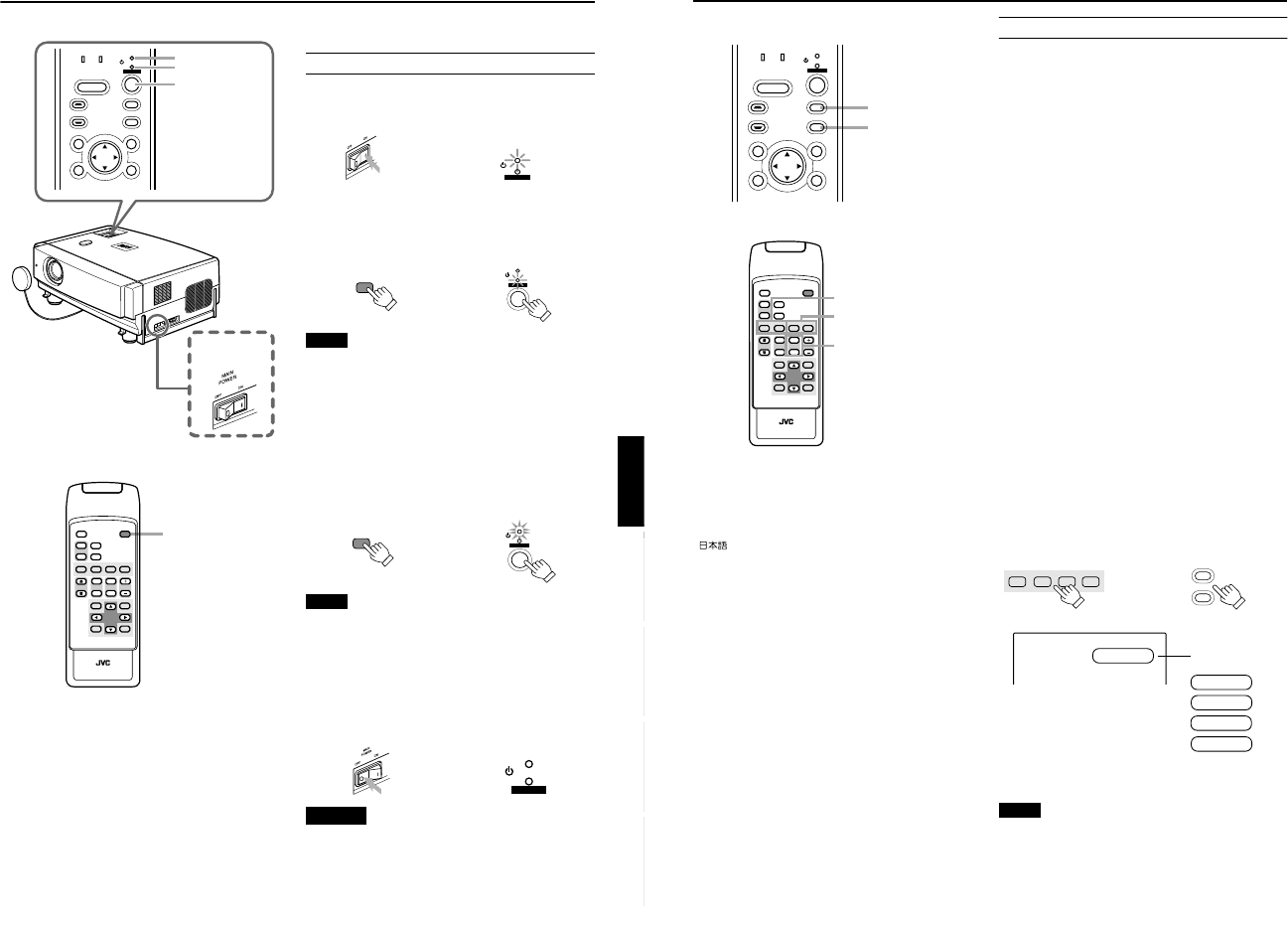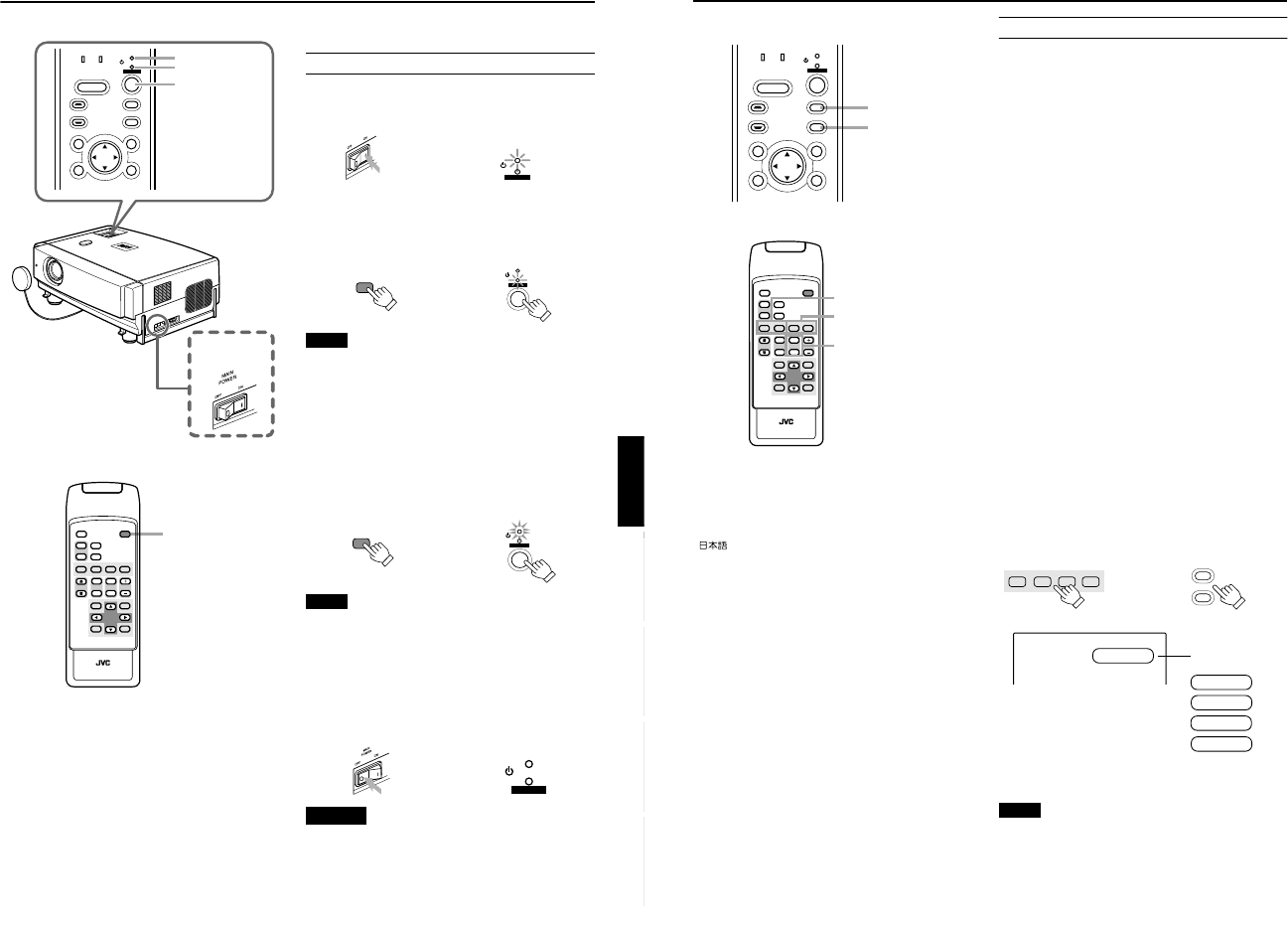
DLA-G150HTE
1-18
No.51847
32
Basic Operations
■ Projector’s buttons
■ Remote control unit
■ Language display
The display languages of the menus, direct buttons
(DIGITAL ZOOM, KEYSTONE, etc) and messages is set to
“ENGLISH” when the projector is bought. The display
language can be selected from the following 6 languages:
“ (Japanese)”, “English (English)”, “Deutsch
(German)”, “Español (Spanish)”, “Italiano (Italian)” and
“Français (French)”. (Refer to page 45.) However, some
words (VIDEO, NTSC, Quick Alignment, etc) are only
displayed in English.
2. Select the Input source to be Projected
Press the VIDEO button or the PC button to switch the
input.
• Each time you press either button, the selected input
changes as follows. The selected name appears on the top
right of the image on the screen for five seconds. (Called
line display.)
When selecting an image device connected to the
AV IN (VIDEO or Y/C) termina:
Projector
Press VIDEO.
The input mode changes as follows every time the button is
pressed.
VIDEO ↔ Y/C
Remote control unit
Press either the “VIDEO” button or “Y/C” button.
VIDEO: The image from the VIDEO input terminal on the
side of the unit is projected.
Y/C: The image from the Y/C input terminal on the side of
the unit is projected.
* When there is no signal from the selected input terminal
(No signal), “No image signal is inputted.” is displayed.
When selecting a device such as a computer
which is connected to the PC1 or PC2 terminal:
Projector
Press PC.
The input mode changes as follows every time the button is
pressed.
PC1 ↔ PC2
Remote control unit
Press either the “PC1” button or “PC2” button.
PC1: The image from the PC1 input terminal on the side of
the unit is projected.
PC2: The image from the PC2 input terminal on the side of
the unit is projected.
* When there is no signal from the selected input terminal
(No signal), “No image signal is inputted.” is displayed.
[Screen display]
* To show the line display (Y/C, VIDEO, PC1, or PC2) or not
is selectable by the menu. Refer to “Setting and Adjusting
Other Functions (OPTIONS)” on page 53.
Notes
• When no image signal is input to the selected input
terminal, the message “No image signal is inputted.” is
displayed on the screen. (Refer to page 65.)
• When the PC2 input terminal is used, “PC2 (BNC)” must be
selected from the menu options. (Refer to page 53.)
LAMP TEMP
STAND BY
HIDE
PC
VIDEO
MENU
KEYSTONE
PRESET
EXIT ENTER
OPERATE
PC button
VIDEO button
QUICK
ALIGN.
PC1 PC2
Y/C
VIDEO
HIDE
PRESET
ENTEREXIT
MENU
FREEZE
SCREEN
OPERATE
DIGITAL
ZOOM
ZOOM FOCUS
W
W
S
T
W
T
RM-M150 REMOTE CONTROL UNIT
SCREEN
KEYSTONE
W
S
PC button
VIDEO button
ZOOM button
PC1 PC2
Y/C
VIDEO
PC
VIDEO
Remote control unit Projector
VIDEO
QUICK ALIGNMENT
PC 1
PC 2
Y/C
VIDEO
Line Display
31
ENGLISHDEUTSHFRANÇAISITALIANOESPAÑOL
Basic Operations
■ Projector’s buttons
■ Remote control unit
The following describes the basic procedure for normal use
of the projector.
1. Turning on the Power
1
Turn on the MAIN POWER switch.
ON [ ❙
❙❙
❙ ]:The main power turns on and the STAND BY
indicator comes on.
2
Press the OPERATE button for one
second or more.
• The OPERATE indicator lights and the projected
screen slowly appears.
Notes
• After the power is turned on, the image may be jumbled for
a few seconds, but this is not a malfunction.
• After the indicator comes on, it can take a minute or so for
the lamp to warm up and operate consistently.
■ Turning off the Power
1
Press the OPERATE button for one
second or more.
• The STAND BY indicator changes to blinking, and the
projector goes into cool-down mode. The cool-down
mode will continue for approximately 120 seconds.
Note
• The OPERATE button will not work for approximately 1
minute from when the light-source lamp is turned on. Use
the button after approximately 1 minute.
2
Turn off the MAIN POWER switch after
the STAND BY indicator changes to
steady on.
OFF [‡
‡‡
‡]:The MAIN POWER switch turns off and the
STAND BY indicator goes off.
CAUTION
• Do not turn off the MAIN POWER switch during cool-down
mode (the STAND BY indicator blinking). Turn it off after
the STAND BY indicator becomes on (stand-by mode).
L
A
MP
T
E
M
P
H
I
D
E
P
C
V
I
D
E
O
M
E
N
U
K
E
Y
S
T
O
N
E
P
R
E
S
E
T
E
X
I
T
E
N
T
E
R
O
P
E
R
A
T
E
LAMP TEMP
STAND BY
HIDE
PC
VIDEO
MENU
KEYSTONE
PRESET
EXIT ENTER
OPERATE
STAND BY indicator
OPERATE indicator
OPERATE button
QUICK
ALIGN.
PC1 PC2
Y/C
VIDEO
HIDE
PRESET
ENTEREXIT
MENU
FREEZE
SCREEN
OPERATE
DIGITAL
ZOOM
ZOOM FOCUS
W
W
S
T
W
T
RM-M150 REMOTE CONTROL UNIT
SCREEN
KEYSTONE
W
S
OPERATE button
STAND BY
OPERATE
Projector’s indicator
OPERATE
STAND BY
OPERATE
Remote control unit
Projector
or
OPERATE
STAND BY
OPERATE
Remote control unit
Projector (Blinking)
STAND BY
OPERATE
Projector