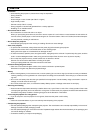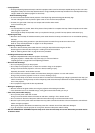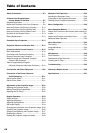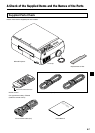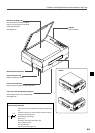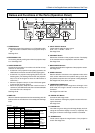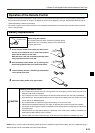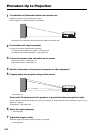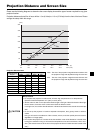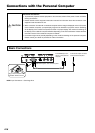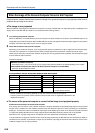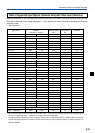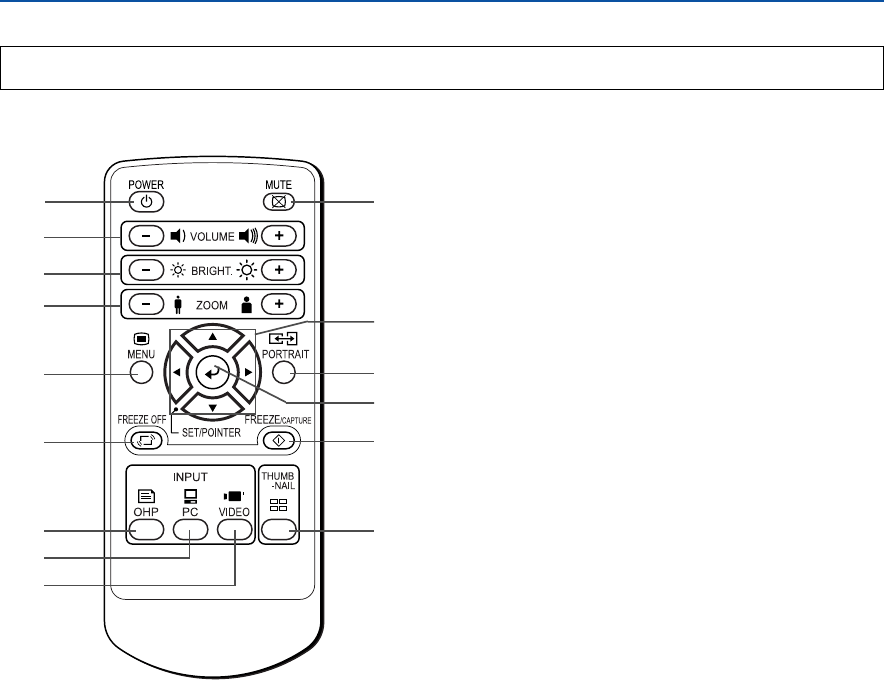
E-12
A Check of the Supplied Items and the Names of the Parts
Names and Functions of the Parts (Remote Control)
1. POWER Button
Switches the power of the projector on or off (standby mode).
• Only this button is effective when the projection lamp is
off.
See Page E-21.
2. MUTE Button
Temporarily blanks the projection screen without switching
off the lamp. One more press causes the screen to return
immediately.
See Page E-28.
3. VOLUME Buttons
These buttons adjust the volume when the PC or video is
selected.
See Page E-23.
4. BRIGHTNESS Buttons
These buttons adjust the brightness of the projection screen.
See Page E-24.
5. ZOOM Buttons
These buttons adjust the magnification of the projection
screen.
See Page E-27.
6. MENU Button
Switches on or off the display of the menu screen.
See Page E-31.
7. SCROLL Buttons
Sets the selection of the item or the adjustment value at the
menu screen. Moves the zoom position during a zoom dis-
play. Moves the pointer when the pointer is being displayed.
See Pages E-26, E-27, E-28 and E-31.
8. SET/POINTER Button
During menu display, this button advances the menu to the
next level. This button finalizes the setting at the time of item
selection. See Pages E-28 and E-31. This button displays a
pointer when the menu screen is not displayed. Press this
button one more time to make the pointer disappear.
9. PORTRAIT Button
Selects the orientation of the projection screen. The display
of the switched screen is adjusted to match the width.
See Page E-25.
10. FREEZE/CAPTURE Button
Makes the projection screen image into a still image. In the
OHP mode, the image is stored in internal memory as a
thumbnail.
See Pages E-24 and E-26.
11. FREEZE OFF Button
Cancels the still image mode.
This is used when checking the projection screen while mov-
ing the document.
See Page E-24.
12. OHP Button
Switches the projector to OHP input. See Page E-23.
13. PC Button
Switches the projector to PC input. See Page E-23.
14. VIDEO Button
Switches the projector to video input. See Page E-23.
15. THUMBNAIL Button
Displays the captured still image as a thumbnail.
See Page E-26.
1
3
4
6
11
12
13
14
5
2
9
10
15
7
8