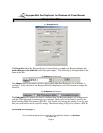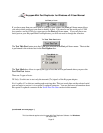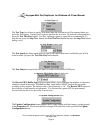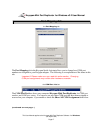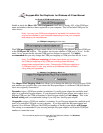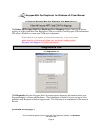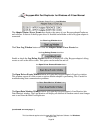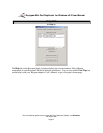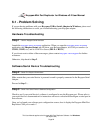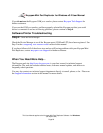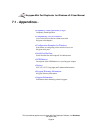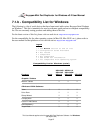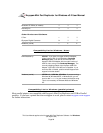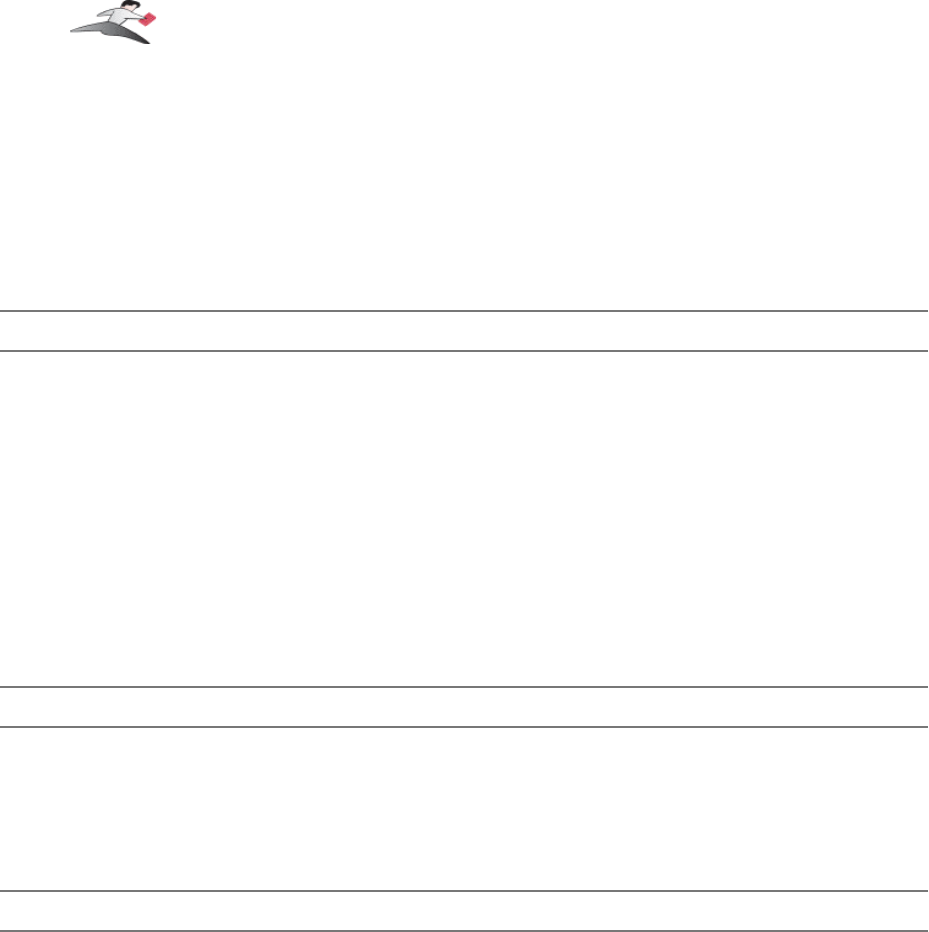
6.1 - Problem Solving
If you are having problems with your
Keyspan USB to Serial Adapter in Windows
, please read
the following instructions to assist you in troubleshooting your Keyspan adapter.
Hardware Troubleshooting
Step 1
-
Use the Keyspan Serial Assistant
Launch the
Keyspan Serial Assistant
application. When you open the
Keyspan Serial Assistant
application, the '
Adapter Status
' tab will show your Keyspan adapter, its
COM port number (ie
COM1, COM2
, etc.) and its
COM Port Status.(IDLE or BUSY).
If you do not receive either of these messages, please contact
Keyspan Tech Support
for further
assistance.
Otherwise, skip ahead to
Step 2.
Software/Serial Device Troubleshooting
Step 2
- Check The Physical Connections
Make certain that your serial device is powered on and is properly connected to the Keyspan Serial
Adapter.
Proceed to Step 3 ...
Step 3
- Check Your Serial Device's Software Configuration
Check to see if your serial device's software is configured to use the Keyspan port . Please refer to
your serial device's documentation for instructions on how to select/switch/configure a serial port in
that software.
Once you've found your software port configuration screen, does it display the Keyspan Mini Port
Replicator
COM port number?
Keyspan:Mini Port Replicator for Windows-v3.2 User Manual
This User Manual applies to the Keyspan Mini Port Replicator Software for
Windows
.
(rev 02jun19JA)
Page 22