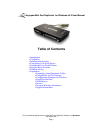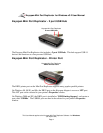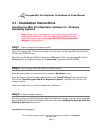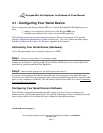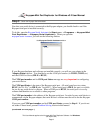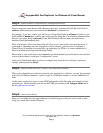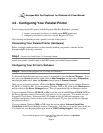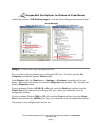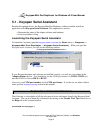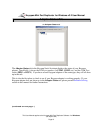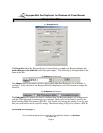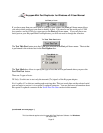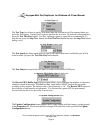Step 3
-
Check the Keyspan Serial Assistant
Now that your serial device is connected to the Keyspan adapter, you should check to see if the
Keyspan serial port is installed correctly.
To do this, open the
Keyspan Serial Assistant
(in
Start
menu ->
Programs
->
Keyspan
Mini
Port Replicator
->
Keyspan Serial Assistant
)
. When you open the
Keyspan Serial Assistant
, you will see the following window:
the
Keyspan Serial Assistant
window
If your Keyspan hardware and software are installed correctly, you will see your adapter in the
'
Adapter Status
' tab box. You should also see the
COM port number (ie COM1, COM2
, etc.)
and the COM Port Status.(IDLE or BUSY).
The COM port number and its COM port Status
message are
very important
to configuring
your serial device.
The COM port Status
is the state of the Keyspan serial port. All serial ports have two states,
BUSY (aka "In Use") or IDLE (aka "
Available
"). When serial port is IDLE
, the port is
available
for use by any serial device's software. When a COM port is
BUSY
, the serial port is
in use by
software and therefore
not available
to other programs.
The COM port number
is the address of the Keyspan serial port. In order for any serial device to
communicate via the Keyspan adapter, that serial device's software must be told to use the Keyspan
COM port number.
If you see your COM port number and its COM port Status
, proceed to
Step 4. If you do not
see either of these items, proceed
Problem Solving
section in this manual.
(continued on next page...)
Keyspan:Mini Port Replicator for Windows-v3.2 User Manual
This User Manual applies to the Keyspan Mini Port Replicator Software for
Windows
.
(rev 02jun19JA)
Page 8