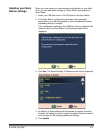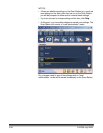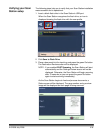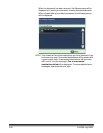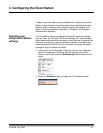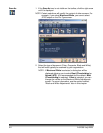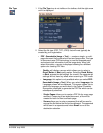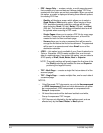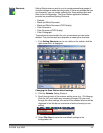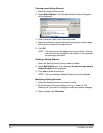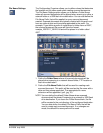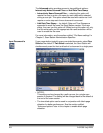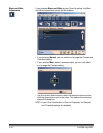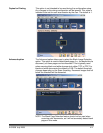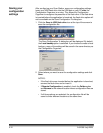A-61588 July 2008 4-5
Setting Shortcuts Setting Shortcuts are a way for you to create personalized groups of
scanner settings to make scanning easier. If there are settings that you
use frequently, you can create a shortcut for these settings and save
them to your configuration. The Scan Station application software
provides six predefined Setting Shortcuts.
• Defaults
• Black and White Document
• Black and White Document (OCR Quality)
• Color Document
• Color Document (OCR Quality)
• Color Photograph
These shortcuts are provided for your convenience and cannot be
deleted. They can be used as a template to create other shortcuts.
1. If the Setting Shortcuts icon is not visible on the toolbar, click the
right arrow until it is displayed.
Changing the Scan Station default settings
2. Click the Defaults Setting Shortcut.
3. Scroll through each of the scanner setting icons (e.g., File Naming,
Scan As, etc.) and make any necessary changes. As you scroll
through the other settings, the name of the selected shortcut will be
displayed in the title bar as a reminder of which shortcut you are
editing.
4. Select File>Save to save the new default settings to the
configuration file.