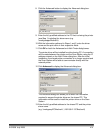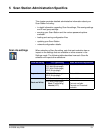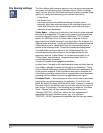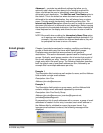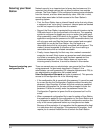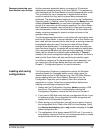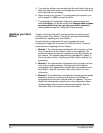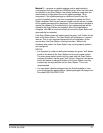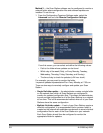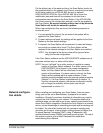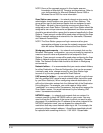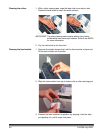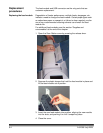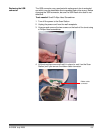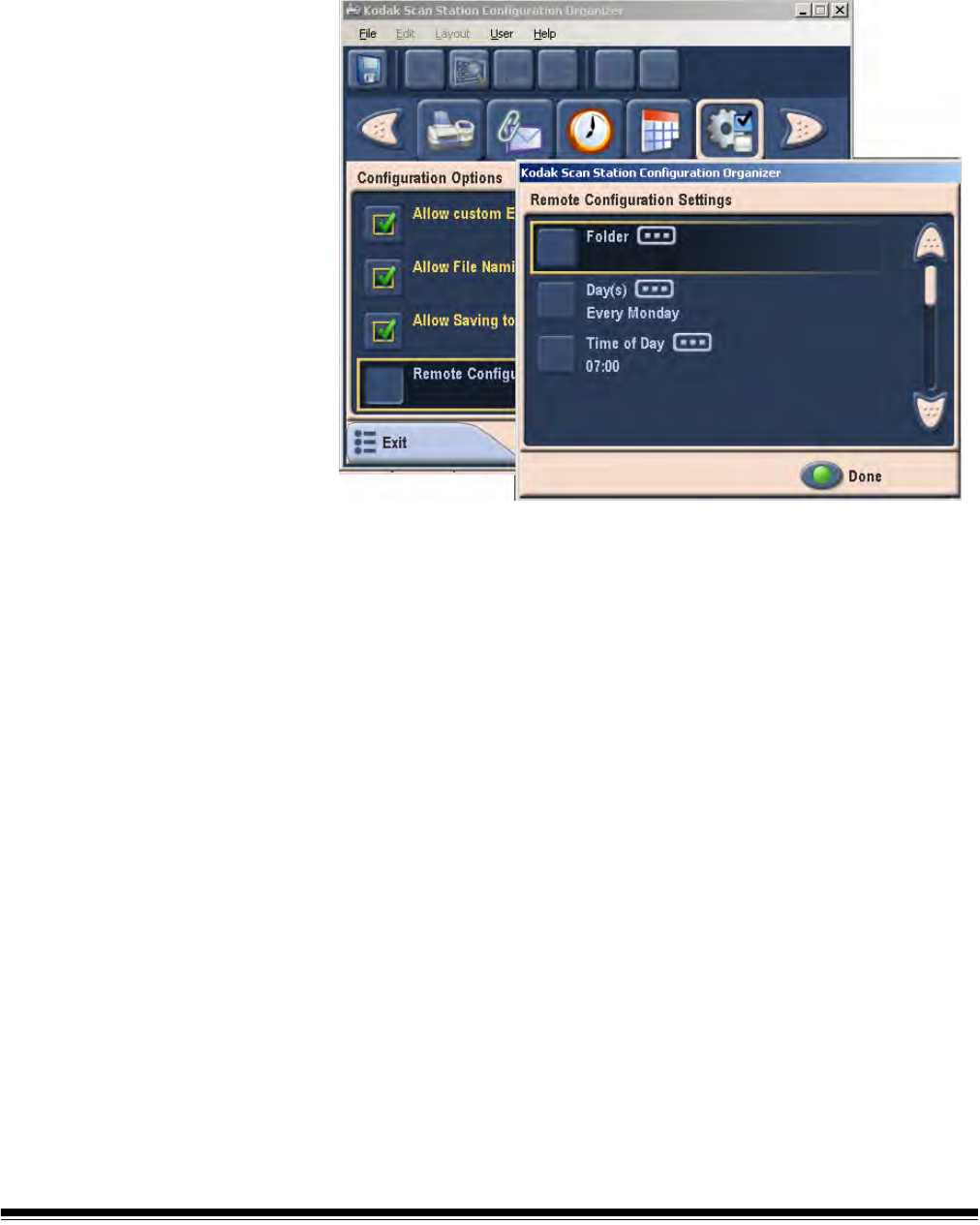
5-8 A-61588 July 2008
Method 3 — the Scan Station software can be configured to monitor a
network folder where configuration files and software updates are
installed. To set this up:
1. From the Configuration Organizer Settings mode, select the
Advanced icon and click Remote Configuration Settings.
From this screen, you can select and define the following values:
• Path to the folder where updates can be found.
• Which day of the week (Daily, or Every Monday, Tuesday,
Wednesday, Thursday, Friday, Saturday, and Sunday).
• The time of day to check for updates (a 24-hour clock).
For example, you may want to monitor the folder
\\myserver\updates\myscanstationID on Every Monday, at 7:00 a.m.
There are two ways to remotely configure and update your Scan
Station:
• Single file/folder update — the administrator creates a single folder
on the network from which all Scan Stations are configured to
monitor for updated configuration files. This allows the administrator
to push a single configuration to all of the Scan Stations on a network
at one time. This is the recommended method when all of your Scan
Stations share the same configuration.
• Multiple file/folder update — if each of your Scan Stations require a
different configuration, it is recommended that a common folder is
created on the network with subfolders underneath to store individual
configuration files for each of the Scan Stations on your network.
Each Scan Station should then be configured to monitor the
appropriate folder for updates.