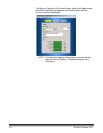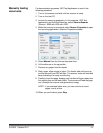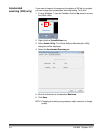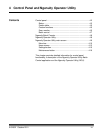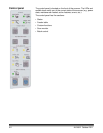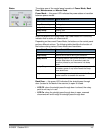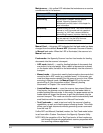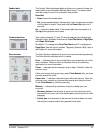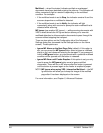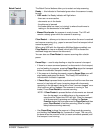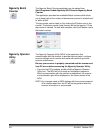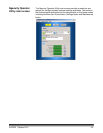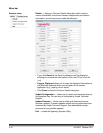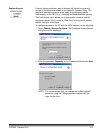4-4 A-61662 October 2011
Maintenance — this yellow LED indicates that maintenance or service
conditions exist in the scanner.
Manual Feed — this green LED indicates that the feed mode has been
changed from the default, Normal ADF (Automatic Document Feeder),
to Manual feed mode. When the LED is illuminated, the scanner is in
Manual feed mode.
Feed modes: the Ngenuity Scanner has four feed modes for feeding
documents into the scanner’s transport:
• ADF mode (default) — used for feeding batches of documents that
are similar in size and weight. After a batch of documents is placed
on the feeder table, the batch is fed automatically into the scanner’s
transport.
• Manual mode — this mode is used to feed exception documents that
cannot be fed in ADF mode (e.g.,multiple forms). In this mode, you
must feed documents manually into the scanner one at a time. When
scanning in Manual mode, the Manual Feed LED on the control
panel will be lit. See the section entitled, “Manually feeding
documents” in Chapter 3 for more information.
• Assisted Manual mode — once the scanner has entered Manual
Feed mode, the skimmer can be lowered onto the feeder table to
enable Assisted Manual mode. In this mode, the paper sensor on the
feeder table will trigger the skimmer to pull the documents into the
scanner transport. This mode can also be used to automatically feed
small batches while the scanner is in Manual Feed mode.
• Test Feed mode — used to test and verify the scanner’s feeding
capabilities, as well as to feed transport cleaning sheets. This mode
allows you to feed documents without generating a scan command
from the host PC.
Unlike ADF and Manual (Assisted) modes, the Test Feed mode button
is set from within Custom Functions in the Ngenuity Operator Utility.
NOTE: With the exception of the Test Feed mode, all feed modes are
set through the scanning application’s scanner properties within
the scanning software application.
Maintenance LED Scanner state
Off (not lit) No maintenance is required at this time.
Slow blinking Maintenance is needed. See the section
entitled, “Ngenuity Operator Utility”
(Maintenance monitor) later in this chapter for
more information.
Fast blinking Scanner is busy or offline. This occurs when the
scanner is in off-line mode and not capable of
scanning (i.e., ADF test, camera calibration,
downloading firmware, imprinter cleaning, etc.).
Steady on Scanner self-test fault detected; scanner service
may be required. Use the NOU for more
information on the self test failure.