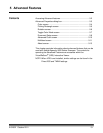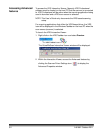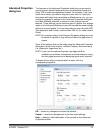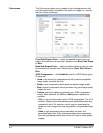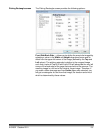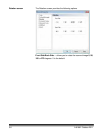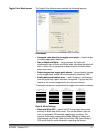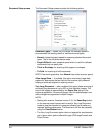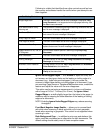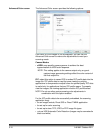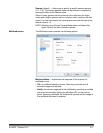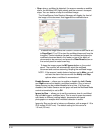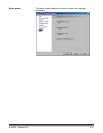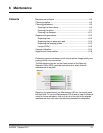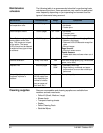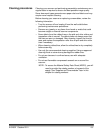A-61662 October 2011 5-9
Following is a table that identifies those other controls as well as how
the scanner and software handle the conflict when you attempt to use
them together.
Ignore Holes/Ragged Edges — click Enable to adjust the entry and
exit sensors so they ignore holes on the leading or trailing edge of a
document (e.g., three-hole punched paper), that may cause the
scanner to detect false starting or trailing edges of a document. If you
are receiving Page Sensor or Peripheral Malfunction errors, enable this
feature and adjust the value until the error disappears.
This option can be set using a measurement in inches or millimeters
with a range of 0.0 to 1.7 inches (0 to 43 mm). Set Ignore Holes/
Ragged Edges to a width slightly larger than the holes in the paper (or
whatever may be causing the false detection of the leading or trailing
edges of a document).
NOTE: Enabling Ignore Holes/Ragged Edges may reduce scanning
throughput.
Front/Back Negative Image Enable — allows you to reverse black
with white when scanning in black and white or to invert grayscale
levels when scanning in grayscale. This control is not supported when
scanning in color.
Dark Background Crop — in addition to auto-crop and deskew, this
option could be considered as an alternative for dark documents. The
default setting should satisfy most of these exception cases.
Conflicting Controls Resolution
Single Page Scan The scan is terminated and an error message is displayed. Very
Long Document is not supported with single-page scanning. Use
the batch scan command.
VRS Administration Utility -
Warning tab
The document is scanned ignoring the warning conditions that are
set. No error message is displayed.
On Errors QC Mode The document is scanned ignoring the On Errors QC Mode options
that are set. No error message is displayed.
Every Page QC Mode The scan is terminated and an error message is displayed.
First Page QC Mode The scan is terminated and an error message is displayed.
Deskew and Auto Crop The document is scanned ignoring the Deskew and Auto Crop
options that are set. No error message is displayed.
Image Rotation of 90, 180, or
270 degrees
Do not select rotation options if scanning using Very Long
Document.
Auto Orientation The scan is terminated and an error message is displayed.
Picking Rectangle For best results, do not use Very Long Document and Picking
Rectangle at the same time.
Automatic Color Detection For best results, do not use Very Long Document and Automatic
Color Detection at the same time.
Advanced Clarity For best results, do not use Very Long Document and Advanced
Clarity at the same time.