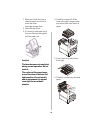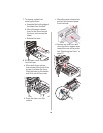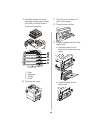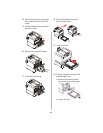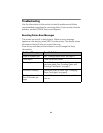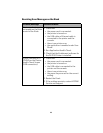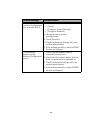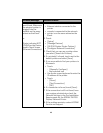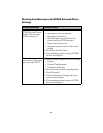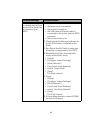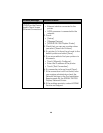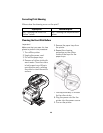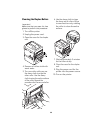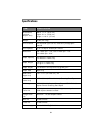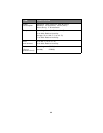25
“No physical printers
were found. Make sure
the physical printer is
plugged into the
network on the same
subnet as the Kiosk.”
or
Printer indicates NOT
FOUND on the Device
Health Check Screen
(Ethernet Connection).
1. Check that the:
• Ethernet cable is connected to the
printer.
• console is connected to the network.
• printer is on the same subnet as the
Kiosk.
2. Touch:
•[Setup]
• [Manage Devices]
• [DL2100 Duplex Printer Options]
• [Configure Network Connection]
3. Check that you can see a printer when
you select [Search for Printers].
4. If a printer(s) is found, touch next to the
default printer and select [Save].
5. If you are unable to find your printer via
the search:
•Touch:
- [Manually Configure]
- the keyboard icon
• Use the on-screen keyboard to enter the
IP address of the printer.
•Touch:
-[Done]
- [Test Connection]
-[OK]
6. If a connection is found, touch [Save].
7. If the connection is still not found, have
your system administrator check the
Network Settings in the Pre-Installation
Requirements for the KODAK DL2100
Duplex/Network Printer.
8. If the problem persists, contact KODAK
Service and Support.
Problem/Message Possible Solution