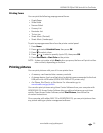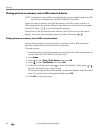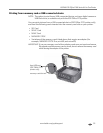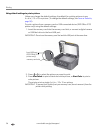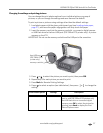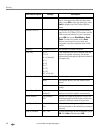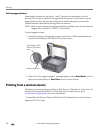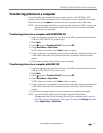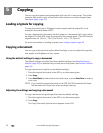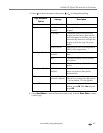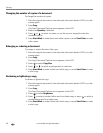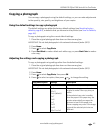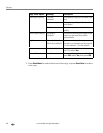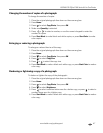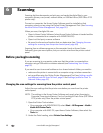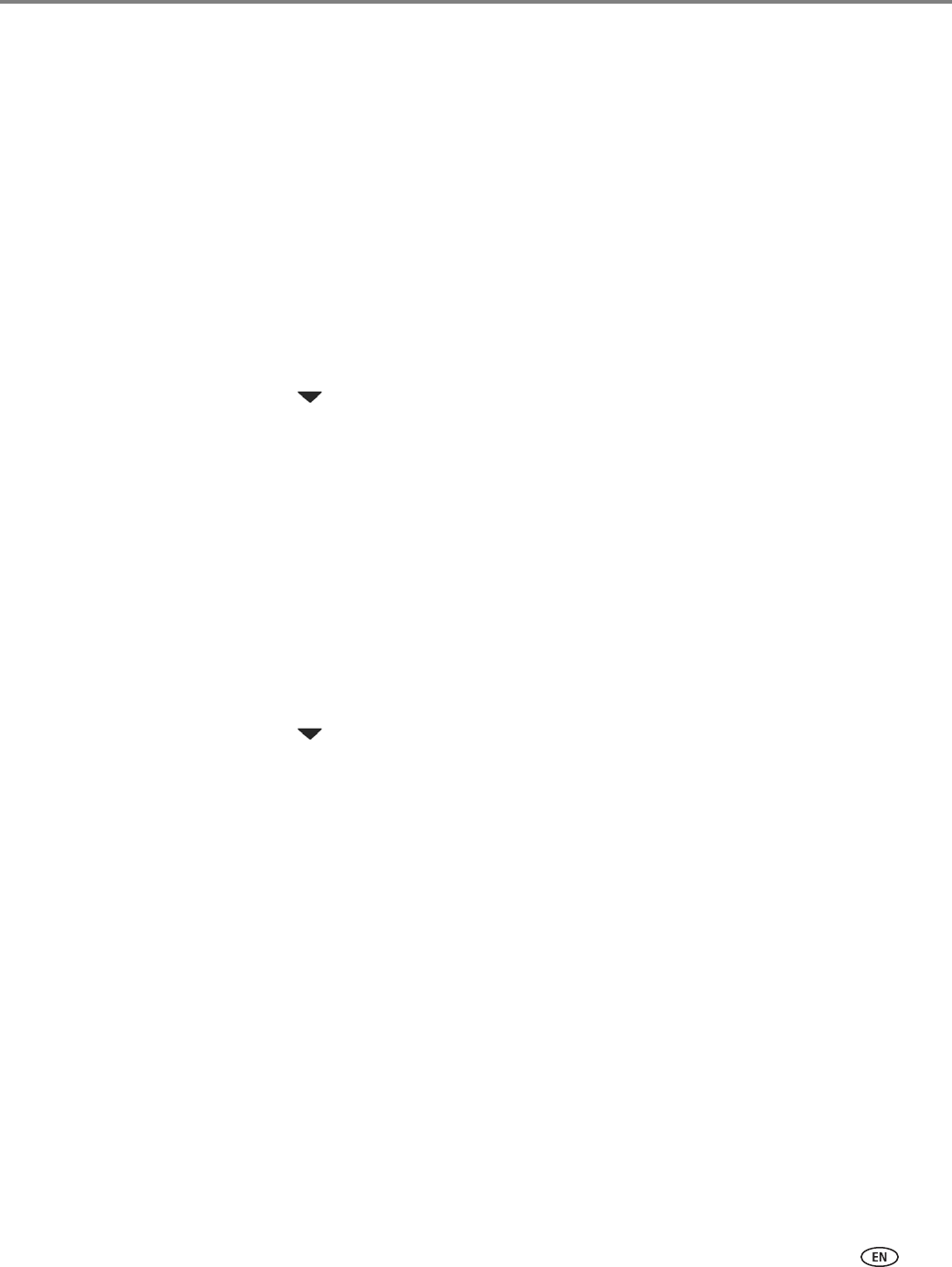
www.kodak.com/go/aiosupport 41
KODAK ESP Office 2100 Series All-in-One Printer
Transferring pictures to a computer
You can transfer your image files from a memory card, or for ESP Office 2170
printers, from a USB-connected device) in the printer to your computer. To transfer
these files, the printer must be connected to your computer with a USB cable.
NOTE: If you have large video files or a large number of pictures (400 or more), we
recommend that you transfer them using a memory card reader attached
directly to your computer.
Transferring pictures to a computer with WINDOWS OS
1. Insert the memory card into the card slot or the USB-connected device into the
USB port (ESP Office 2170 printers only).
2. Press Back.
3. Press to select Transfer All to PC, then press OK.
4. Press Start Black or Start Color.
NOTE: It does not matter which Start button you press.
5. If your computer is connected to your printer using both a wireless network and
a USB cable, select the USB-connected printer (no number after the printer
name).
6. Follow the on-screen instructions on your computer.
Transferring pictures to a computer with MAC OS
1. Insert the memory card into the card slot or the USB-connected device into the
USB port (ESP Office 2170 printers only).
2. Press Back.
3. Press to select Transfer All to PC, then press OK.
4. Press Start Black or Start Color.
NOTE: It does not matter which Start button you press.
5. If your computer is connected to your printer using both a wireless network and
a USB cable, select the USB-connected printer (no number after the printer
name).
6. Use iPhoto or Image Capture on your computer to complete the transfer.
NOTE: You can adjust the Photo print settings using the Online Printer
Management Tool. When viewing the tool in your browser (see Accessing
the Online Printer Management Tool, page 14), select the
Settings tab, then
select
Copy & Print > Print Photo.