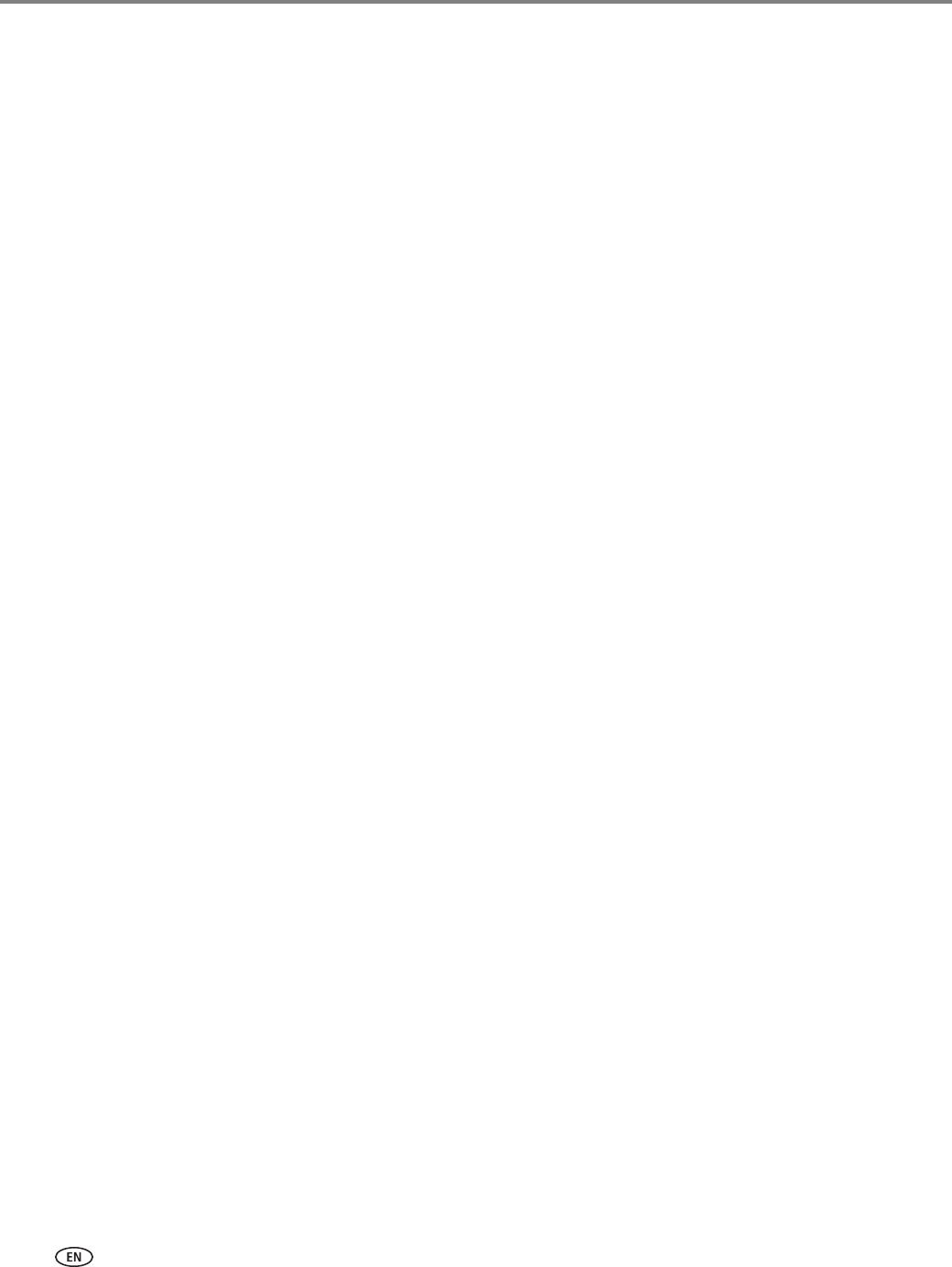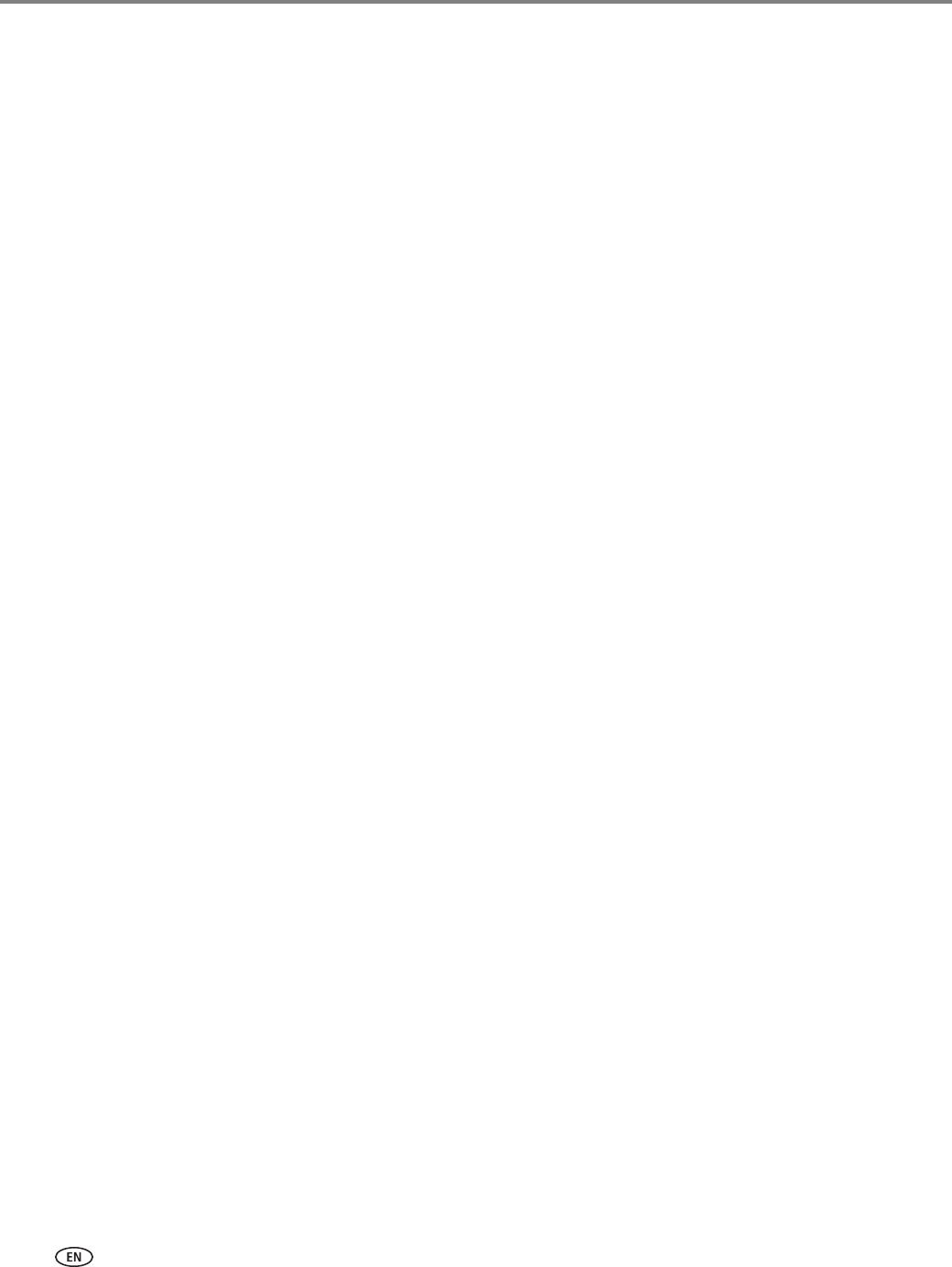
Scanning
52 www.kodak.com/go/aiosupport
6. Enter your server information. This information can be obtained from the email
account properties fields in your email client application (Outlook Express,
Outlook, Eudora, etc) under the Outgoing mail server configuration section or
directly from your ISP.
a. In the
SMTP Server field, type the name or IP address of your server for
sending emails.
b. In the
SMTP Port Number, type the port number of your server for sending
emails.
c. If your mail server (ISP) supports secure connection mode, select the
Always
use secure connection
check box.
7. If your SMTP server requires authentication when you connect from your email
client application:
a. Select the
The email server requires authentication for outgoing email check
box.
b. Type the
User ID and Password for your email account.
8. If you want to control who is able to use your profile for sending a scan using
your email account:
a. Select the
Enable Access Pin check box.
b. Type a 4-digit numeric
PIN (your choice). You will need to enter this PIN each
time you access your profile when scanning to an email address.
9. Click
Test Profile to have the printer confirm that it can access your account on
the SMTP server.