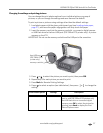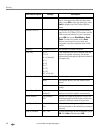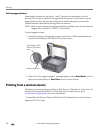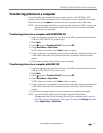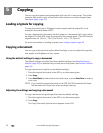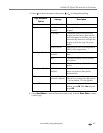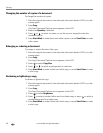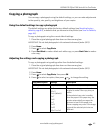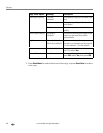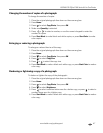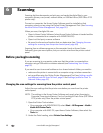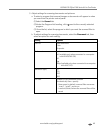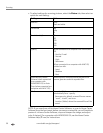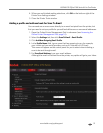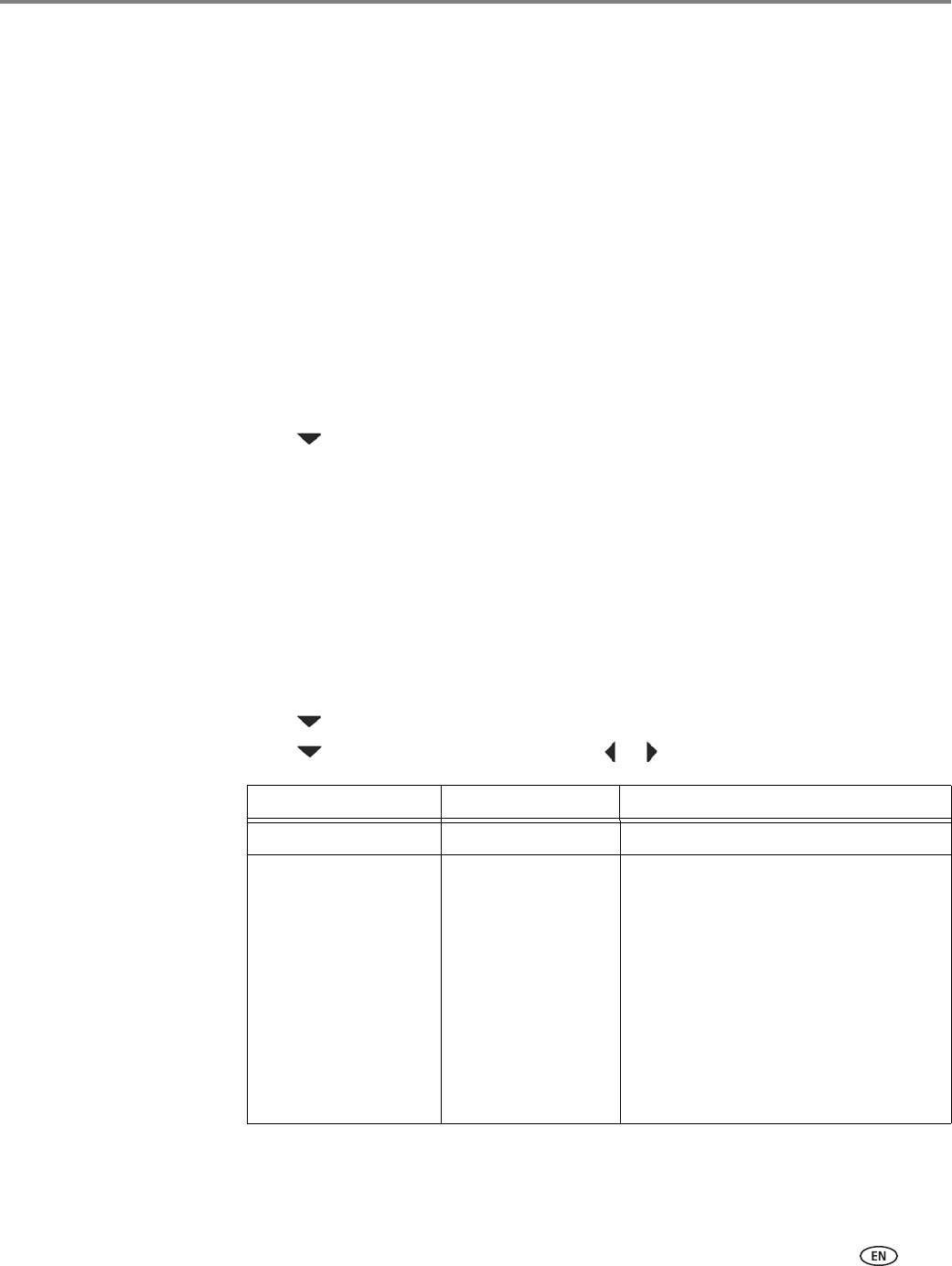
www.kodak.com/go/aiosupport 45
KODAK ESP Office 2100 Series All-in-One Printer
Copying a photograph
You can copy a photograph using the default settings, or you can make adjustments
to the quantity, size, quality, and brightness of your copies.
Using the default settings to copy a photograph
The default settings are either the factory default settings (see Resetting factory
defaults, page 84), or defaults that you have set on the printer (see Save as Defaults,
page 46).
To copy a photograph using the current default settings:
1. Place the original photograph face down on the scanner glass.
IMPORTANT: Do not load photographs in the automatic document feeder (ADF).
2. Press
Home.
3. Press to select
Copy Photo.
4. Press
Start Black to make a black-and-white copy, or press Start Color to make a
color copy.
Adjusting the settings and copying a photograph
To copy a photograph using settings other than the default settings:
1. Place the original photograph face down on the scanner glass.
IMPORTANT: Do not load photographs in the automatic document feeder (ADF).
2. Press
Home.
3. Press to select
Copy Photo, then press OK.
4. Press to select an option, then press or to change the setting.
Copy Photo Option Settings Description
Quantity 1 (default) to 99 The number of copies that print.
Copy Size 2 x 3
3.5 x 5
4 x 6 (default)
4 x 7
4 x 8
5 x 7
4 x 12
8 x 10
8.5 x 11 or A4
The printer enlarges or reduces the
original to make it the copy size you
select.
If the selected copy size is smaller
than the paper in the paper tray, the
printer automatically arranges the
pictures to best fit the paper size.
Some cropping may occur if the image
size and the selected print size are
different.