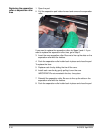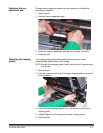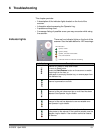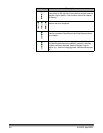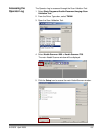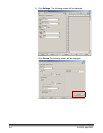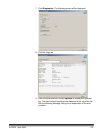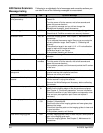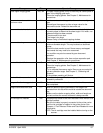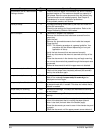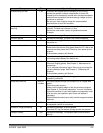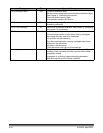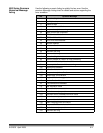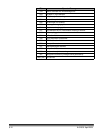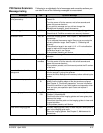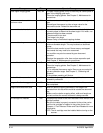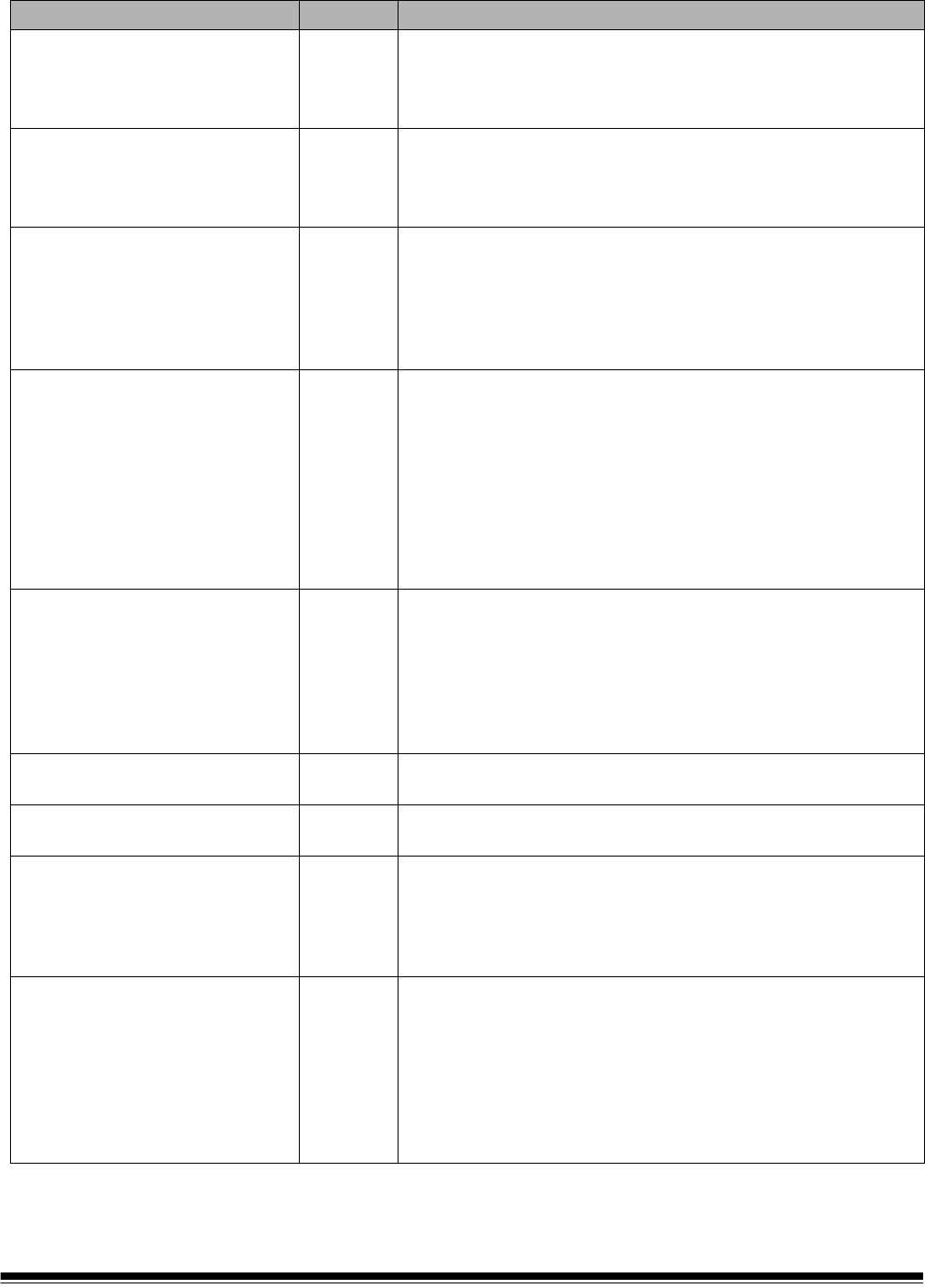
A-61500 April 2009 6-7
Messages ID# Operator Message
Clean upper imaging guide 293, 304 The upper imaging guide is dirty or there may be a small piece of
paper in the imaging guide area.
• Clean the imaging guides. See Chapter 5, Maintenance for
procedures.
Document count exceeded
maximum value
124 The document counter is larger than the maximum configured
value.
• Reconfigure the scanner to allow a larger value for the
document counter. Refeed the document set.
Document too dark to deskew 143 Informational message. The scanner was unable to find the
document edges to determine the skew angle. A full-width, non-
deskewed image has been created.
• The document is too dark.
• The image is too large.
• Rescan using a fixed-sized cropping window.
Document too long 35, 36, 183 A document was measured which exceeded the configured
maximum allowable length. This may be due to a document
overlap.
• Check the host monitor to see if there are any overlapped
documents that may need to be rescanned.
This condition may also be caused by poor document
separation.
• Replace the separation roller tires and pre-separation pad.
See Chapter 5, Maintenance for procedures.
Front calibration failed 110 The front imaging path calibration failed.
• Clean the imaging guides. See Chapter 5, Maintenance for
procedures.
• Try to calibrate the scanner again. Be sure you are using the
correct calibration target. See Chapter 3, “Calibrating the
Scanner”.
• If the problem persists, call Service.
Front calibration succeeded 111 Informational message. The front image path has been
successfully calibrated.
Image calibration is suggested 109 • Calibrate the scanner when the current batch of documents
has completed.
Image outside document area 177 Based on relative cropping parameters, the image to be
generated from this document would be outside the document
area.
• Make sure the relative cropping offset, width and length are
correct and that the correct document is being scanned.
Ink cartridge not installed 282 An attempt was made to use the Enhanced Printer without a ink
cartridge installed.
• Be sure the cable is properly connected to the printer carrier
and the ink cartridge is installed in the printer carrier. See
Chapter 4, The Enhanced Printer and Patch Readers for more
information.
NOTE:The ink cartridge must be installed before turning on the
scanner.