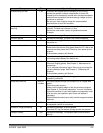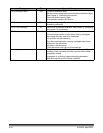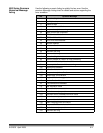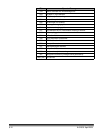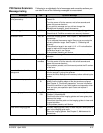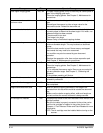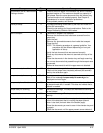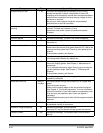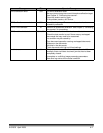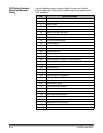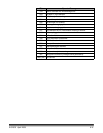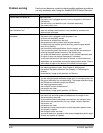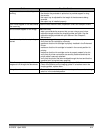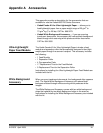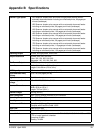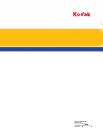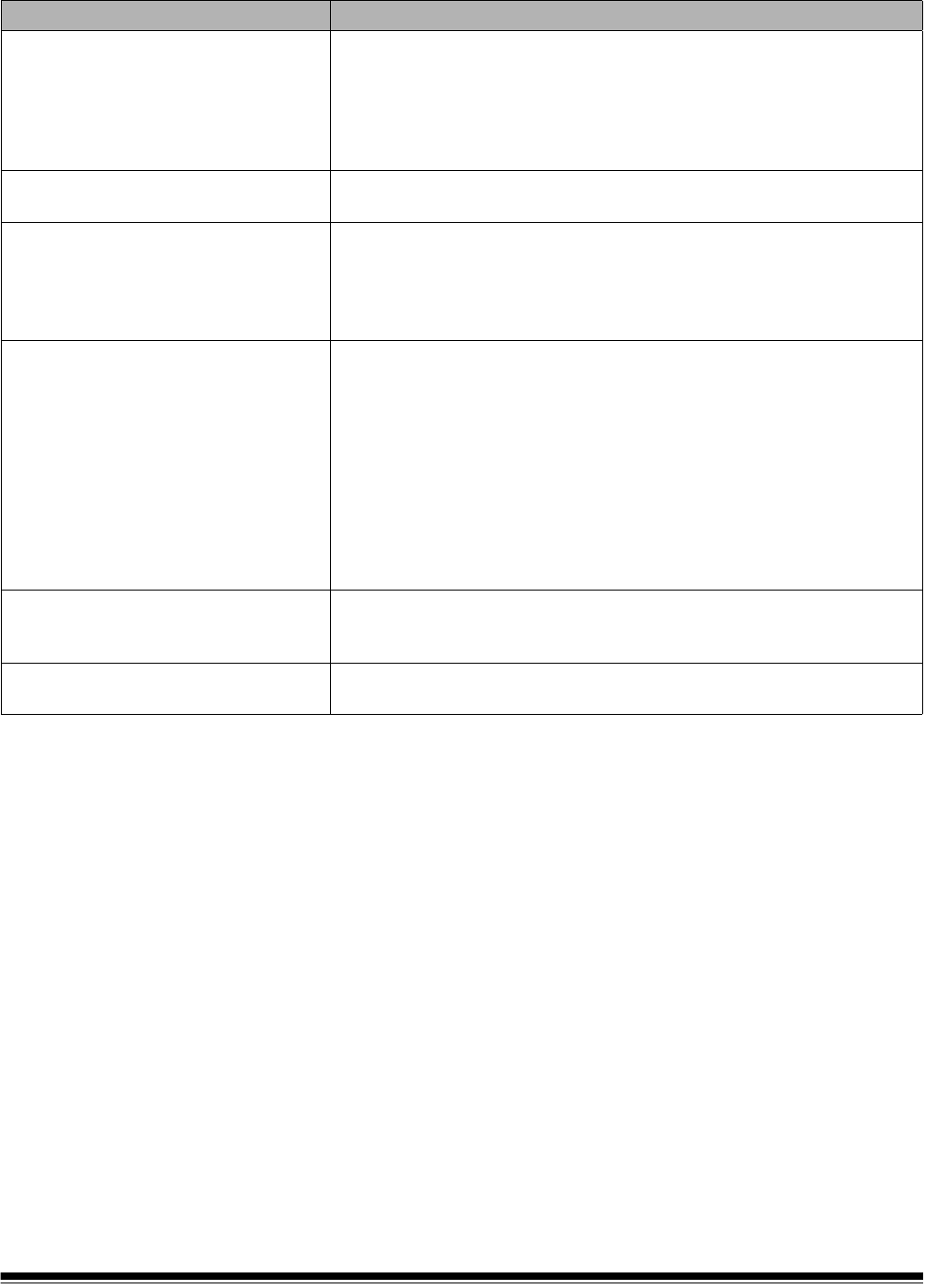
A-61500 April 2009 6-21
Problem Possible Solution
Long documents are not feeding or are
jamming
Make sure that:
• the elevator tray extender is pulled out to provide support for long
documents.
• the output tray is adjusted for the length of the documents being
scanned.
• the output tray is installed properly.
Roller marks appear on the documents
after scanning
Clean the feed module rollers, separation rollers and transport rollers.
Vertical streaks appear on the image Make sure that:
• when you calibrate the scanner that you are using a good, clean
calibration target and that the imaging guides are clean. Use the
calibration target provided with your scanner. See Chapter 5,
Maintenance.
The enhanced printer is not printing as
desired
If you are having problems printing on scanned documents:
• verify that the ink cartridge is not empty.
• make sure that the ink cartridge is properly installed in the Enhanced
Printer.
• make sure that the ink cartridge is located in the correct position for
printing.
• make sure that the ink cartridge carrier is properly seated in its slot.
• verify that all printer connectors are securely fastened and that the
printer cable is securely attached.
• verify that the printer has been enabled through the host and that the
expected print string has been specified.
White lines appear at the top of the
image and run through the documents
• The imaging guides may be dirty. See Chapter 5, Maintenance.
• Check for scratches on the imaging guides. If scratches are on the
imaging guides, replace them.
Side guides will not move
• Remove all documents from the elevator tray and be sure the locking
switch is in the unlocked position.