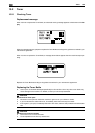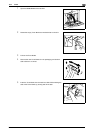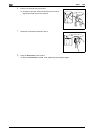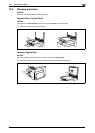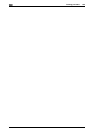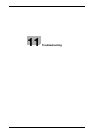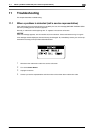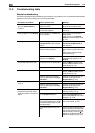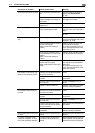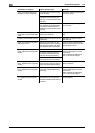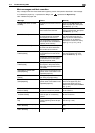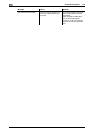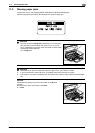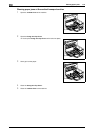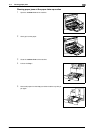Troubleshooting table
11
11-4 bizhub 164
11.2
11.2 Troubleshooting table
Simple troubleshooting
The following explains simple troubleshooting procedures. If the problem is not corrected after the described
operation is performed, contact your service representative.
Description of problem Check points/Cause Remedy
The machine does not start up
when the Power Switch is
turned on
Is power being supplied from the
electrical outlet?
Correctly insert the power supply
plug into the electrical outlet.
Has the breaker for the electrical
circuit been tripped?
Close the breaker for the electri-
cal circuit.
Nothing appears on the Display Is the indicator on the Start key
lit up in green?
The machine has entered the
Sleep mode.
Press any key in the Control
Panel to cancel the Sleep mode.
(p. 3-3)
Copying does not start Is the Fusing Unit Top Cover/
1st Side Cover of the machine
open?
Securely close the Fusing Unit
Top Cover/1st Side Cover of
the machine.
The machine is still warming up
after just being turned on.
The machine takes about 30 sec-
onds to warm up after it is turned
on.
Wait until the machine has fin-
ished warming up.
Is an error message or icon dis-
played on the Display?
Follow the instructions in any
messages that appear on the
Display.
The printed output is too light Is density set to the lighter side? Press the ) key (darker) in the
density setting to select the de-
sired density. (p. 5-5)
Is the paper damp? Replace with new paper. (p. 3-4)
The printed output is too dark Is density set to the darker side? Press the * key (lighter) in the
density setting to select the de-
sired density. (p. 5-5)
Was the original not pressed
close enough against the Origi-
nal Glass?
Position the original so that it is
pressed closely against the
Original Glass. (p. 3-6)
The image is partially obscured
or blurry
Is the paper damp? Replace with new paper. (p. 3-4)
Was the original not pressed
close enough against the Origi-
nal Glass?
Position the original so that it is
pressed closely against the
Original Glass. (p. 3-6)
There are dark specks or spots
throughout the printed output
There are streaks in the printed
output
Is the Original Glass dirty? Wipe the Original Glass with a
soft, dry cloth. (p. 10-9)
Is the Original Pad dirty? Clean the Original Pad with a
soft cloth dampened with a mild
detergent. (p. 10-9)
Was the original printed on highly
translucent material, such as dia-
zo photosensitive paper or OHP
transparencies?
Place a blank sheet of paper on
top of the original. (p. 3-6)
Is a 2-sided original being cop-
ied?
If a thin 2-sided original is being
copied, the print on the back side
may be reproduced on the front
side of the copy. Press the * key
(lighter) in the density setting to
adjust the density level. (p. 5-5)