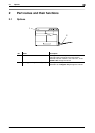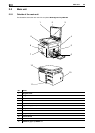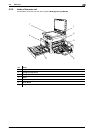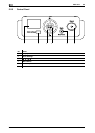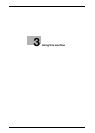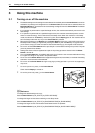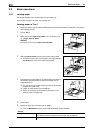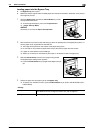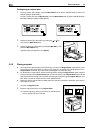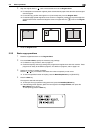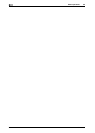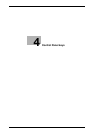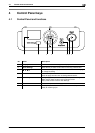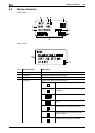bizhub 164 3-5
3.2 Basic operations
3
Loading paper into the Bypass Tray
0 The Bypass Tray is an option.
0 Make sure that the original and the loaded paper have the same orientation. Otherwise, some parts of
the image may be lost.
1 Open the Bypass Tray and slide the Lateral Guides to provide
more space between them.
% To load large-sized paper, pull out the Tray Extension.
% 1. Paper Take-Up Roller
NOTICE
Be careful not to touch the Paper Take-Up Roller.
2 With the side to be printed on (the side facing up when the package was unwrapped) facing down, in-
sert the paper as far as possible into the feed slot.
% The image will be printed on the surface of the paper facing down.
% Do not load so many sheets of paper that the top of the stack is higher than the , mark.
% If paper is curled, flatten it before loading it.
% Allows you to load up to 100 sheets of plain paper, or 20 sheets of card in the paper tray.
3 Slide the Lateral Guides to fit the size of paper being loaded.
The Bypass Paper Setting screen appears.
% Push the Lateral Guides firmly up against the edges of the pa-
per.
4 Specify the paper size and paper type for the Bypass Tray.
% To specify from the Menu function, press the Menu/Select key ö [COPY JOB SETTING] ö [BY-
PASS PAPER].
1
Settings
[SIZE] Select a paper size.
For details on how to configure a custom size, refer to page 3-6.
[TYPE] Select a paper type.