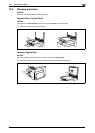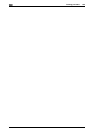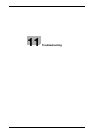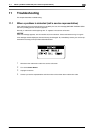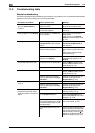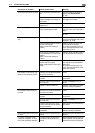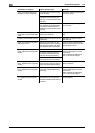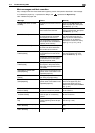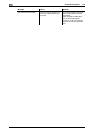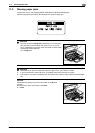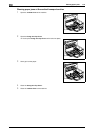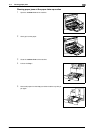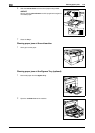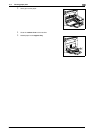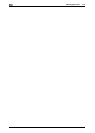bizhub 164 11-7
11.2 Troubleshooting table
11
Main messages and their remedies
If any message other than those listed below appears, perform the operation described in the message.
"#" indicates the paper tray. 1 represents the Tray 1, and represents the Bypass Tray.
"XXX" indicates the paper size.
Message Cause Remedy
[PAPER JAM OPEN 1st SIDE
COVER]
A paper jam occurred in the ma-
chine.
Open the 1st Side Cover and
clear the paper jam, then press
the Start key. (p. 11-9)
All misfed paper was not cleared
from inside of the machine.
Open the 1st Side Cover and
clear all misfed paper, then press
the Start key. (p. 11-9)
[MEMORY FULL] The size of the data for the
scanned image has exceeded
the capacity of the memory.
Press any Control Panel key, or
turn the machine off, then on
again. (The scan data/received
image data will be deleted.)
Decrease the resolution and try
again. (p. 7-9, p. 8-4, p. 8-6)
The image data received from
the computer has exceeded the
capacity of the memory.
[MEMORY FILE FULL] Image data files scanned by the
scanner have been reached to
the number at its maximum.
[PAPER SIZE ERROR RESET
PAPER (#XXX)]
Images are printed onto paper of
a size different from that of the
original.
Reload paper of the appropriate
size into the paper tray, then
press the Start key. (p. 10-4)
Images are printed onto paper of
a size different from that speci-
fied by the printer driver.
[NO SUITABLE PAPER LOAD
PAPER (XXX)]
[Auto] is selected in the [Paper
source] list in the printer driver,
but paper of the specified size is
not loaded.
[INCORRECT PAPER SIZE
(#XXX)%(#XXX)]
Paper of the size specified in the
printer driver is not loaded in the
specified paper tray.
[PAPER EMPTY LOAD PAPER
(#XXX)]
The paper tray has run out of pa-
per during copying/printing.
[MEDIA TYPE ERROR
(#XXX)%(#XXX)]
Paper of the type specified in the
printer driver is not loaded in the
specified paper tray.
Load paper of the appropriate
size into the paper tray and
change the paper type from
Menu mode, then press the Start
key. (p. 9-4)
[FRONT COVER OPEN CLOSE
FRONT COVER]
The Front Cover of the machine
is open or not securely closed.
Securely close the Front Cover
of the machine.
[1st SIDE COVER OPEN CLOSE
1st SIDE COVER]
The 1st Side Cover of the ma-
chine is open or not securely
closed.
Securely close the 1st Side Cov-
er of the machine.
[TONER EMPTY SUPPLY TON-
ER]
The toner is empty.
Copying/printing cannot be per-
formed.
Replace the Toner Bottle with a
new one. (p. 10-6)
[MAINTENANCE CALL (M1)
CALL SERVICE]
A maintenance is due. Contact your service representa-
tive.
[MAINTENANCE CALL (M2)
CALL SERVICE]
The Drum should be replaced. Contact your service representa-
tive.