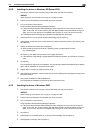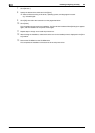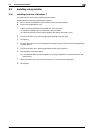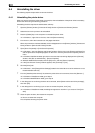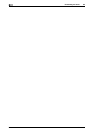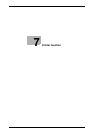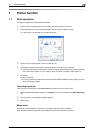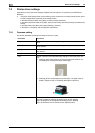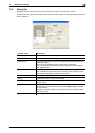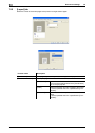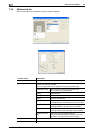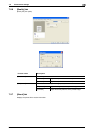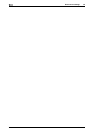bizhub 164 7-3
7.1 Print operations
7
7 Printer function
7.1 Print operations
Print jobs are specified from the application software.
1 Open the data in the application, and click [File]. Then click [Print] from the menu.
2 Check that the printer name has been selected in [Printer Name] (or [Select Printer]).
% If the printer is not selected, click to select the printer.
3 Specify the print range and the number of copies to print.
4 Click [Properties] (or [Preferences]) to change the printer driver settings as necessary.
% Clicking [Properties] or [Preferences] in the [Print] window displays the [Printing Preferences] page
of the printer driver where you can configure various functions. For details, refer to page 7-4.
5 Click [Print].
Printing is executed.
% If no copy operation is performed for 30 seconds while [PRINT PRIORITY] is set to [COPY], the print-
ing is automatically started.
Canceling a print job
A print job can be canceled from the Control Panel if the machine is in the printer mode.
1 Check that [PRINTER MODE] appears in the Display of the machine and press the Back/Stop/Reset
key.
2 The confirmation message [JOB CANCEL] appears.
3 Select [YES].
Sleep mode
If print data is received while the machine is in the Sleep mode, the mode is canceled.
When print data is received, the data is printed after the machine has finished warming up.